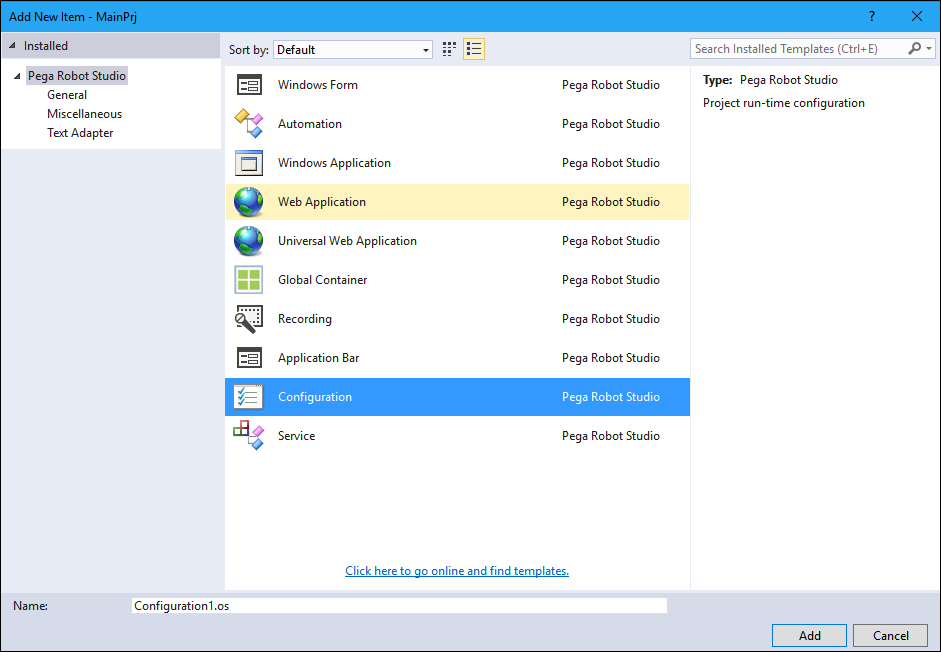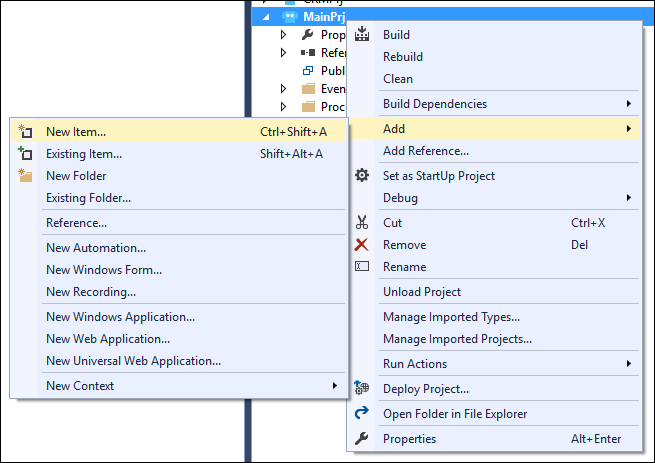
Creating a project configuration file
Creating a project configuration file
To create and deploy a single project that uses differing values for control component properties, Pega Robot Studio™ provides the Configuration project item. You can use multiple configuration files in a project and solution.
For example, suppose you are deploying a project to three regional groups of users: Northeast, Southwest, and Midwest. You want the text that displays in a Windows form label to differ depending on the group. In this case, you can create a single project and use three configuration project items. Configuration1 sets the label text to HelpDeskNE, Configuration2 sets the text to HelpDeskSW, and Configuration3 sets the text to HelpDeskMW.
Add a project configuration file
Follow these steps to add a configuration file in a project.
-
In the Solution Explorer, right-click the project and choose Add > New Item to display the Add New Item window.
-
From the Add New Item window, click Configuration.
-
In the Name field, enter the name of the Configuration file according to project documentation.
-
Click Add to add the Configuration file with the specified name in the Solution Explorer.
- Open the Properties of the object or control that you must add to the configuration file.
- Right-click on the property and select Configure to display the Property Configuration window.
-
In the Property Configuration window, click the Configuration drop-down to save the new value to the correct configuration file.
- Click OK to dismiss the Property Configuration window.
- Repeat steps 4-7 for each property that you want to add to the configuration files.
- From the menu bar, click File > Save All to save your changes.
This Topic is available in the following Module:
If you are having problems with your training, please review the Pega Academy Support FAQs.
Want to help us improve this content?