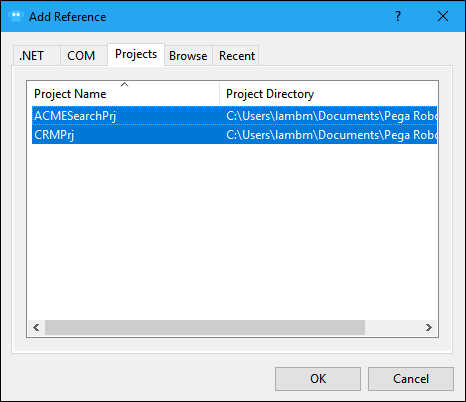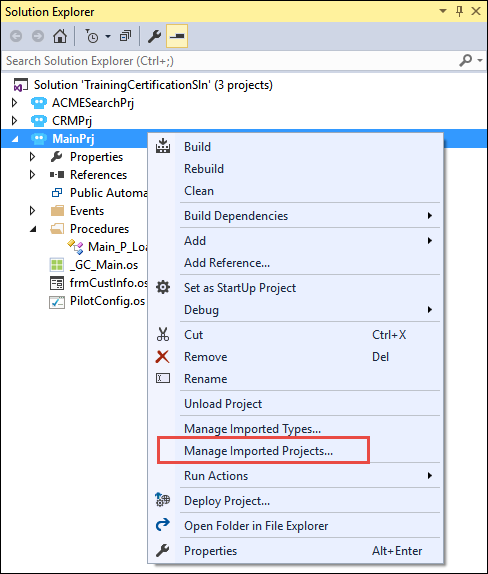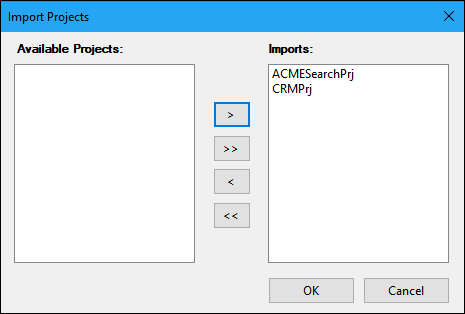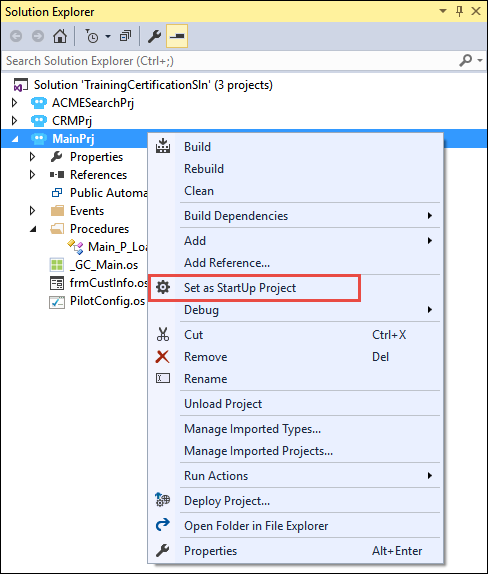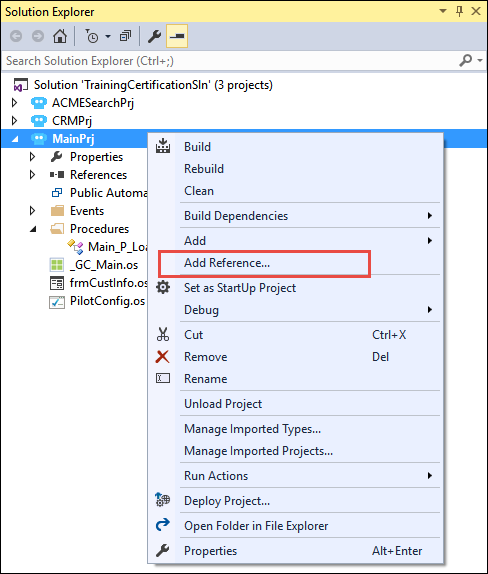
Creating a project-to-project reference
Add a project-to-project reference
Follow these steps to create a project-to-project reference.
-
In the Solution Explorer, right-click the controller project and choose Add Reference. The Add Reference window is displayed.
-
On the Projects tab, select a project. To add more than one project reference at a time, press the Shift key to select multiple projects.
-
Click OK to close the Add Reference window. The project is displayed in the Reference folder under the controller project in the Solution Explorer.
-
In the Solution Explorer, right-click the controller project and choose Manage Imported Projects. The Import Projects window is displayed.
- From the Available Projects list, highlight the referenced project and click > to move the project into the Imports list. In case of multiple projects, select all the projects and click >>.
-
Click OK. The window closes and imported project is saved to the controller project.
Set the StartUp project
Follow these steps to set a project as a controller project in a multi-project solution.
-
In the Solution Explorer, right-click the project to use as the controller project.
-
From the context menu, select Set as StartUp Project. The selected project name becomes bold in type inside the Solution Explorer.
- Save the solution to persist your selection.
This Topic is available in the following Module:
- Components v1
If you are having problems with your training, please review the Pega Academy Support FAQs.
Want to help us improve this content?