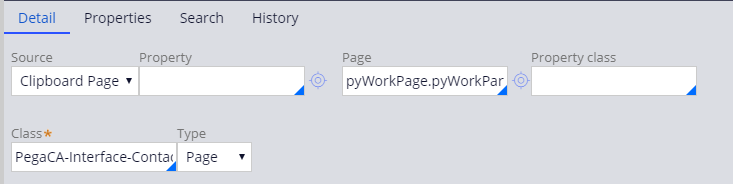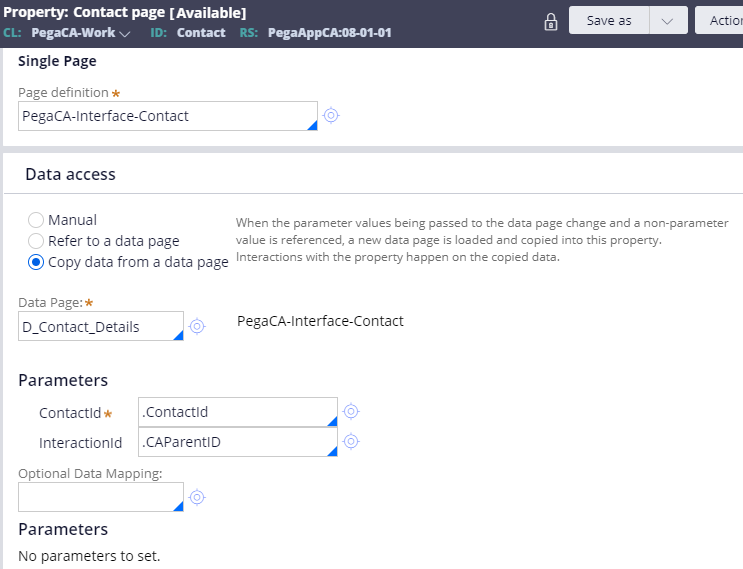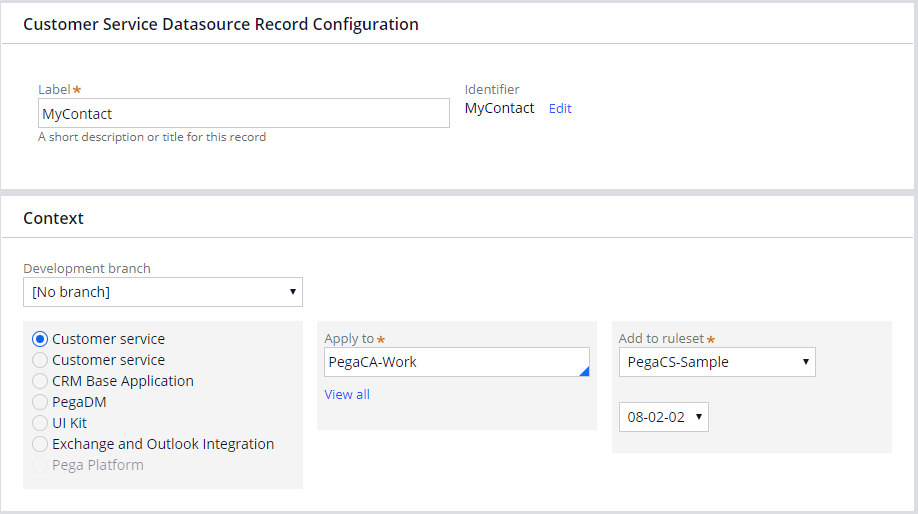
Data source configuration
Overview
There are two steps for configuring a data source in Pega Customer Service™:
- Create a Customer Service Datasource
- Source the Customer Service Datasource
Create a Customer Service Data source
There are a many common configuration elements required by the service cases and suggestions, data references in dialog scripts, the Composite display, and configuring portal search and display. Each element needs information relating to clipboard or data page references and other parameters that determine how the element functions.
Imagine, if you needed to make a change in any of the elements, you would have to remember every location where the information is being used and update it. To solve this problem, the Customer Service Data sources consolidate the common configuration elements.
Let us walk through an example of adding a Contact Customer Service Datasource.
To create a Customer Service Datasource, you use the Records Explorer in Dev Studio.
When creating a new Customer Service Datasource the label should be descriptive about the type of data it represents. For the Apply To class, it is a best practice to put your data sources in the Work class for your application.
How to source a Customer Service Datasource
To source a Customer Service Datasource, you must decide if it is sourced from a data page or a clipboard page. When sourcing from a data page you cannot enable the portal search, or allow the datasource to be used in dialogs or the composite.
To enable the portal search and to use the datasource in dialogs or the composite, specify a clipboard page and enter pyWorkPage for the page name and a property of the class you want to load. To make this simpler, in the Contact example you can specify pyWorkPage.pyWorkParty(Contact).
You then need to make sure that the work class, has a page property with that name. The following image shows the configuration for the Contact property in the work class.
Instead of Manual, select Copy data from a data page and then specify the data page you want to load. In the contact example that is the D_Contact_Details page. By setting up the configuration like this you can use data pages to act as a gateway to your data and also allow the data contained there to be searchable. The best of both worlds!
If you are having problems with your training, please review the Pega Academy Support FAQs.
Want to help us improve this content?