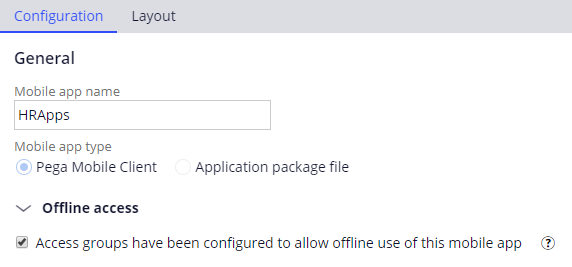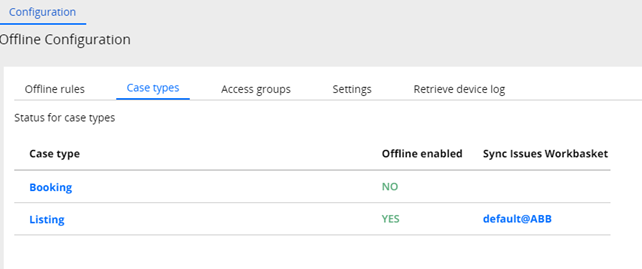Enabling offline support
Enabling offline support
Offline configuration of a mobile app enables users to process assignments when the users' mobile devices cannot connect to the Pega application. To enable an offline mobile app, you perform two major tasks.
These tasks include:
- Enabling offline support for users by configuring the appropriate access groups
- Enabling the appropriate case types for offline processing
Before you begin, decide which users need to work while offline and which case types those users need to process.
Enable offline support for access groups
You grant offline capabilities to users by configuring their access group and then selecting the offline option when creating a new Mobile channel interface.
You use the Access groups tab on the Offline Configuration landing page to identify the access groups that are offline enabled. The following image shows only the ReserveIT:Administrator access group as offline enabled.
Note: The tab displays only the access groups for the current user. If you want to include other access groups associated with your application, add the access groups to your operator record. You can view the status of other access groups associated with the application by navigating to Dev Studio> Application > Application > Structure > Access Groups and Users and opening the relevant access group.
To enable an access group for offline access, in the Access group column, click the access group link to open the record. In the Advanced tab of the record, select the Enable offline support check box.
After you enable the appropriate access groups for offline access, you need to confirm the access groups are offline enabled. In the Mobile channel interface, on the Configuration tab, under Offline access, select the Access groups have been configured to allow offline use of this mobile app check box as shown in the following image.
Use caching to improve performance
To improve performance for mobile app users, enable application rule caching for all users in the access group. Reusing the cache eliminates the need to generate the cache for each user. This option ensures a faster start of offline-enabled applications from the time of the last Pega Platform™ server start.
To enable caching for the access group, on the Advanced tab of the access group, in the Offline Configuration section, select the Enable caching check box. This option is displayed after you select the Enable offline support check box.
Use a default portal for case workers
On the Definition tab of the access group, in the Available portals section, set the default portal to a user portal such as pyCaseWorker.
Note: The pyCaseWorker portal is part of the UIKit ruleset. Add the UIKit ruleset to the ruleset list for your application.
You can create your own portal for offline use. As a best practice, customize the pyCaseWorker portal. This portal contains design elements optimized for offline use with a Pega mobile app.
For more information about the settings on the Access Group record, see the Help topic Configuring advanced settings for access groups.
Enable offline processing for case types
For users to work on cases offline, you must enable the appropriate case type for offline processing. Use the Case types tab on the Offline Configuration landing page to see all the case types available in your application, and whether a case type is enabled for offline use.
To enable offline capability for a case type, in the Case type column, click a case type link to open the case type in the Case Designer. On the case type Settings tab, select General, and then select the Enable offline check box.
For more information, see the Help topic Enabling offline support for cases.
Case type considerations
Before you enable a case type for offline processing, confirm that the case type uses the starting flow pyStartCase to initialize processing and instantiate cases in a stage-based case life cycle. If you do not use pyStartCase, you must write custom JavaScript to perform the same functionality. If your case type does not satisfy this requirement, do not enable offline processing.
Unless otherwise required, use an optimistic locking strategy for case types enabled for offline processing. When a user opens a case in offline mode, the system cannot obtain a lock on the case. When the mobile app syncs back with the server, the system attempts to obtain a lock on updated cases. The optimistic locking strategy helps avoid conflicts if other users worked on updated cases.
To configure the optimistic locking strategy, on the Settings tab of the case type, under Locking, select the Allow multiple users check box.
For more information, see the Help topic Enabling offline support for cases.
Process design considerations
Offline mobile apps require specialized design considerations. Pega apps normally rely on the server for various UI and processing features. An unavailable server disrupts those features. For example, for routing that relies on business logic, the server must evaluate the logic to route an assignment correctly.
Pega Platform supports decision shape flow actions, question shape flow actions, field validation, and flows that create child cases. Certain when rules are supported in offline mode, such as conditional starting and skipping of a process and visibility and disable conditions for basic and advanced controls, except for the navigation rule. For more information about support for when rules in offline mode, see the Pega Community article Reduce implementation time with offline support for when rules and the Help topic When rule support in offline mode.
Caution: The list of rules and behavior supported in offline mode may expand with each new Pega Platform release. A best practice is to monitor the Pega Community for information on what is new for reach release.
The synchronization process can also affect performance. For example, in a widely distributed mobile app, large numbers of users may be synchronizing their apps at any given time. This situation can strain server resources. There are two key design considerations you should keep in mind:
- Make essential elements available offline for a consistent user experience.
- Ensure that synchronizations are fast and efficient.
To help you enhance the user experience when working in offline mode, Pega has established a set of design guidelines to follow. To review the most current guidelines, see the Pega Community article Designing apps for offline mode
For information about designing processes, see the Help topic Flow processing in offline mode.
For a full list of controls that support offline use, see the Help topic Supported controls when working offline.
For a full list of actions that support offline use, see the Help topic Supported actions when working offline.