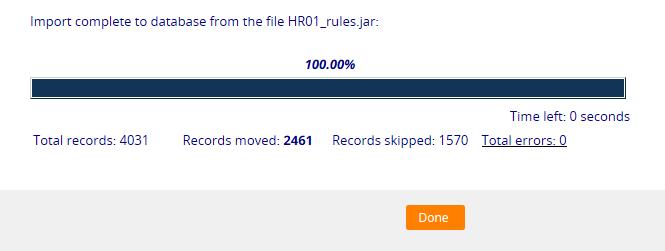Importing an application archive
Importing an application archive
Use the Import gadget to import the contents of an archive on the destination system. You must have the @baseclass.zipMoveImport privilege to use the Import gadget. Rules, data, and other Pega system instances contained in the archive file are added to the rules already present in this system, optionally overwriting some existing rules.
For more information, see the Help topic Import rules and data from a file system or repository by using the import wizard.
- On a destination system, open the Application Import wizard from Dev Studio Configuration > Application > Distribution > Import.
- Select the archive to upload. Choose to import a local file, import a file from a repository, or specify a file that already exists on the server.
Note: If you choose to import a file from a repository, you must specify the Repository name, Artifact type, and artifact Name.Note: By default, uploading a file larger than 1 GB is not possible. For larger files, use File Transfer Protocol (FTP) or another means to place the file into the ServiceExport directory.
- Optional: Click Show content details to show the details of the contents.
- Optional: Select the Enable advanced mode to provide more granular control over the import process check box to include or ignore individual instances. If you do not select this option, continue to step 7.
-
Optional: Select the Do not set restore point or save metadata during the import check box.
Tip: When you import an application archive, you can set a restore point to roll back the import to. Selecting this check box will limit import time, but means you cannot roll back to the current state of your system. For more information on restore points, see the Help topic Restore points. - Click Next and continue through the pages to review or edit instances that are skipped, inserted, replaced, or added. When you reach the last page, the import starts.
- Click Next to start the import. The system attempts to upload the rules in an order that minimizes processing. When complete, the progress indicator displays 100.00%.
-
After processing is complete, adjust access groups or application rules to provide access to the new rulesets, versions, and class groups as needed.
Accounting for availability of imported rules
If you import rules in a ruleset that users can already access, the rules may begin executing immediately. These rules may execute before all the rules in the same archive have been imported. Similarly, declarative rules begin executing immediately. This means that the declarative processes might fail if the elements or properties they reference have not yet been uploaded. This needs to be planned for when an archive is imported on a system with active users.