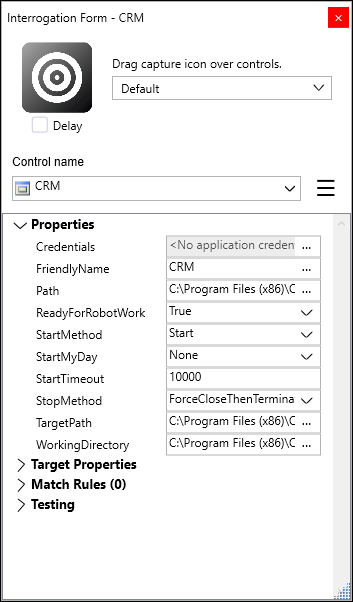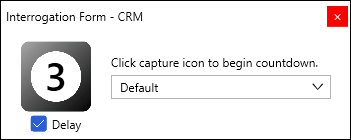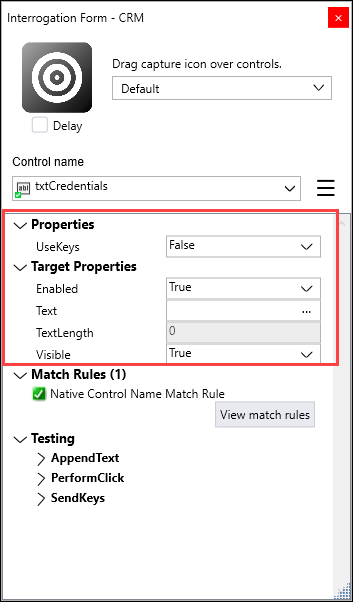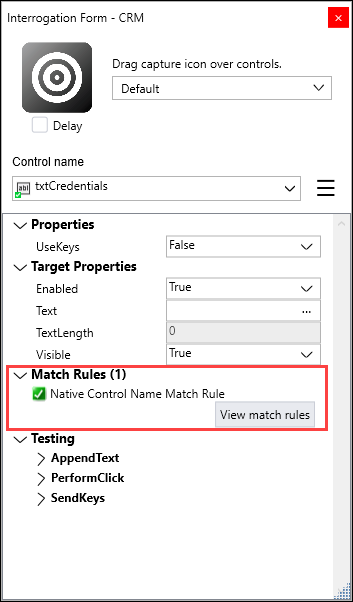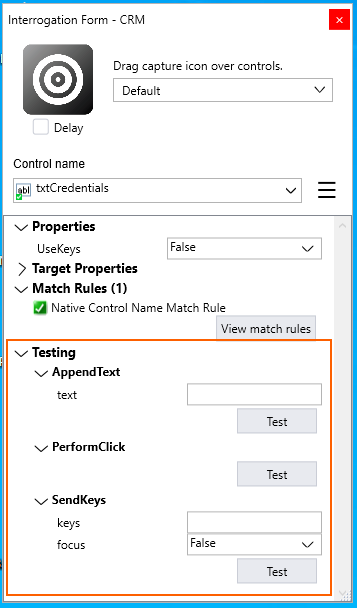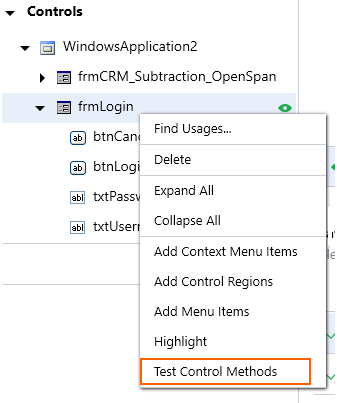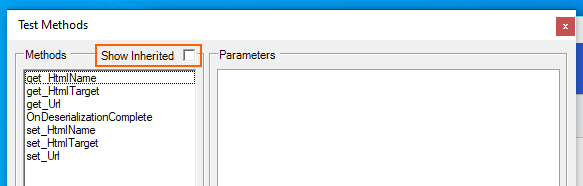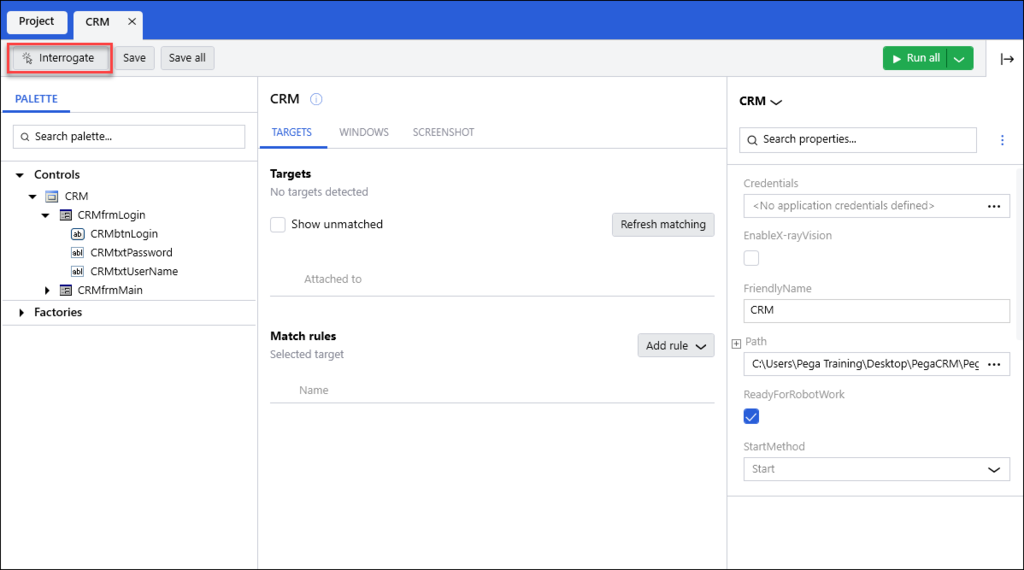
Interrogation form in Pega Robot Studio
Interrogation form
In Pega Robot Studio, developers use the interrogation form as the standard method to interrogate Windows and web applications added to a solution. When an application project item opens in the designer window, the Interrogate button is displayed in the upper-left corner.
Clicking the button begins the interrogation process and displays the interrogation form. The interrogation form displays the Pega-defined Standard properties for the application project item. Developers edit these properties within the form during interrogation and in the Properties window both before and after interrogation.
With the interrogation form open, you interrogate an application control by dragging the bullseye icon over the specific control required in an automation. For example, as part of the CRM project, you create an automation for the login process. The application login has a user name field, password field, and login button. You capture the fields and buttons to interrogate the login process. Once you identify the controls, you create an automation using these controls for the login process.
Controls sometimes do not display until other actions occur, such as hidden menu items on a web page. For example, some web controls require the pointer to hover over a menu to display the sub-menu item that you wish to interrogate. The delay option allows you to configure a time delay in seconds to perform the necessary mouse or keystroke actions before interrogating the needed control.
Previously captured controls appear both in the drop-down list in the interrogation form and the Palette in Pega Robot Studio. During the interrogation process, you switch the interrogation form’s focus between these previously interrogated controls. Switching between these controls allows you to perform the following functions:
- Rename the control to match your naming convention
- Set standard properties for the control
- Test the functionality of the control to ensure that it performs as expected
- Assess the match rule type
Note: Clicking View Match Rules allows you to view the match rules detail in the application designer.
Target Properties and Testing are not available if the control is not matched. The interrogation form allows you to save time during development by providing a mechanism that does not require you to shift your focus away from the application project item you are interrogating.
The More menu to the right of the drop-down list displays an action menu for the selected control, allowing you to refresh the control properties, delete the control, highlight the control inside the interrogated project item. You also collapse or expand all sections in the interrogation form.
Control properties
Interrogation creates both controls, which represent application objects, and targets that directly correspond to application objects. Within the interrogation form, the Properties and Target Properties sections allow you to modify the most important values for both controls and targets. You edit properties and design names within the interrogation form by clicking in the drop-down area and entering the desired name. Editing a target property determines if the selected control responds to needed behaviors in an automation, such as text input. The interrogation form displays different properties depending on the type of selected object.
Match rules
Pega Robot Studio uses Match rules to match a target in an application to a control. When a control does not have a matching application target, automation is not possible. Controls should only match a single target unless keying is enabled. If an application or a web page updates, it is recommended to review match rules if controls are no longer matching their targets. To learn more about how match rules work, see the Match Rules module within the course.
The interrogation form displays the match rules in use for the selected control and a button to view the match rule details in Pega Robot Studio.
The system displays a warning icon if a match rule is not currently matching for the selected control. Clicking the View Match rules to edit the match rule if necessary to identify discrepancies and investigate them quickly.
Control testing
You can test controls by invoking the most commonly used methods specific to that control type from within the interrogation form. Testing controls at interrogation time helps you determine what precise control this method responds to and if the automation will be successful. The Use Highlight function also allows you to determine if the correct control is interrogated.
For example, you invoke the PerformClick method on the login button to confirm it receives the method and clicks. In the image below, the available methods for the txtCredentials control are highlighted. By expanding each method, you enter method parameter values and execute the method.
In the Palette, you test controls by right-clicking the object and selecting Test Control Methods from the list of all available methods for that control.
The control selected determines the methods available for testing, and check the Show Inherited checkbox to see the full list of methods. For example, a text box can have an AppendText method to test automated text input in the interrogated control.
Check your knowledge with the following interaction.
This Topic is available in the following Module:
If you are having problems with your training, please review the Pega Academy Support FAQs.
Want to help us improve this content?