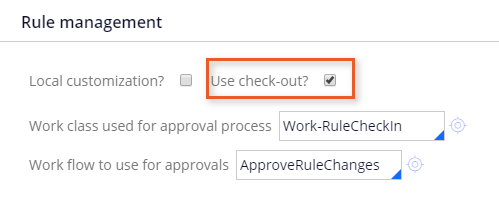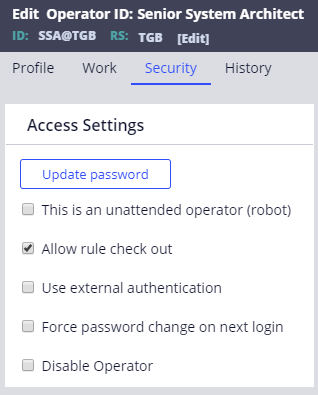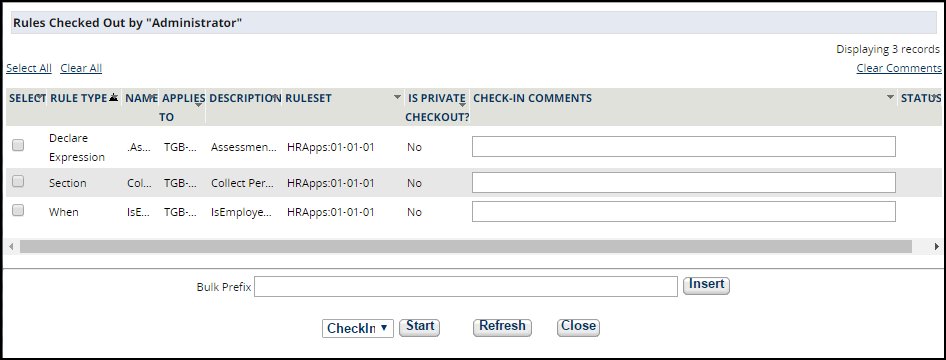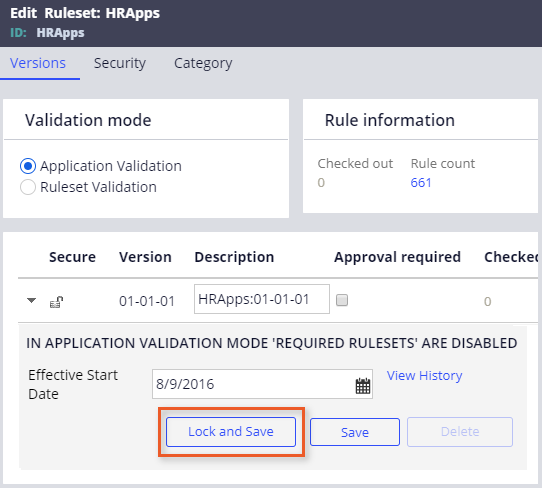
Managing changes to rules in a ruleset
Managing changes to rules in a ruleset
Rules are the source code of an application. During development, changes to rules need to be managed to ensure that:
- Rules belonging to a promoted release are not updated
- Rules are configured in a coordinated manner to avoid rules updating simultaneously
Ruleset locking
You can lock a ruleset to prevent changes using the Lock and Save button. Typically, you lock rulesets when development has reached a specific state, and the application is ready to be promoted to testing. You cannot add or update rules in a locked ruleset.
Rule checkout and check-in
A team typically develops applications. Multiple team members may check out rules to work on the same application in a coordinated manner. The checkout feature ensures that different team members are not editing one rule at the same time.
The system enforces the use of checkout and check-in operations when a ruleset has the checkout facility enabled. Before you can change that rule, you must perform either the standard checkout or private checkout operation.
Check out a rule
When you check out a rule, you are creating a private copy of the rule that you can modify and test.
On the Security tab on the ruleset, select Use check-out? to enable checkout.
On the Operator record Security tab, operators need to have the Allow Rule Check out selected in order to update rules in rulesets that require checkout.
The checkout button is displayed on rules that are in unlocked rulesets. If a developer checks out a rule, no one else may check the rule out until it is checked back in by the developer.
If a rule is not available for checkout, it is already checked out by someone else, or it is in a locked ruleset version.
When a rule is in a locked ruleset version, the private edit button is displayed instead of the checkout button. Private edit is a special case of the standard checkout that allows a developer to prototype or test changes to a rule that is unavailable for standard checkout. When an operator checks out or selects private edit for a rule, a copy of the rule is placed in the personal ruleset.
You can view your checkouts and private edits in the Private Explorer or by using the check mark icon in the header.
Check in a rule
When a rule is checked in, the checked-in rule replaces the original base rule. Add a comment describing the changes to the rule. You can view the check-in comments on the rule History tab.
Use the bulk action feature to check in, open, or delete several checked out rules at the same time. The bulk action feature is located in the Private Explorer menu or under the check mark icon in the header.