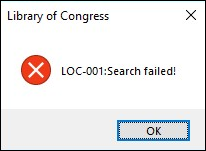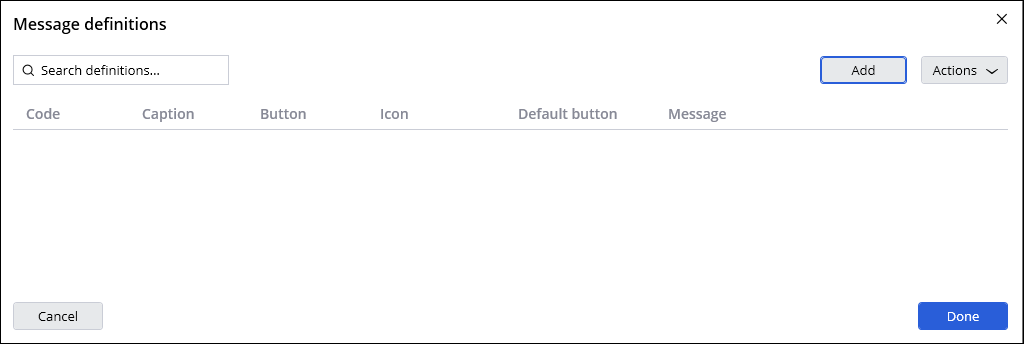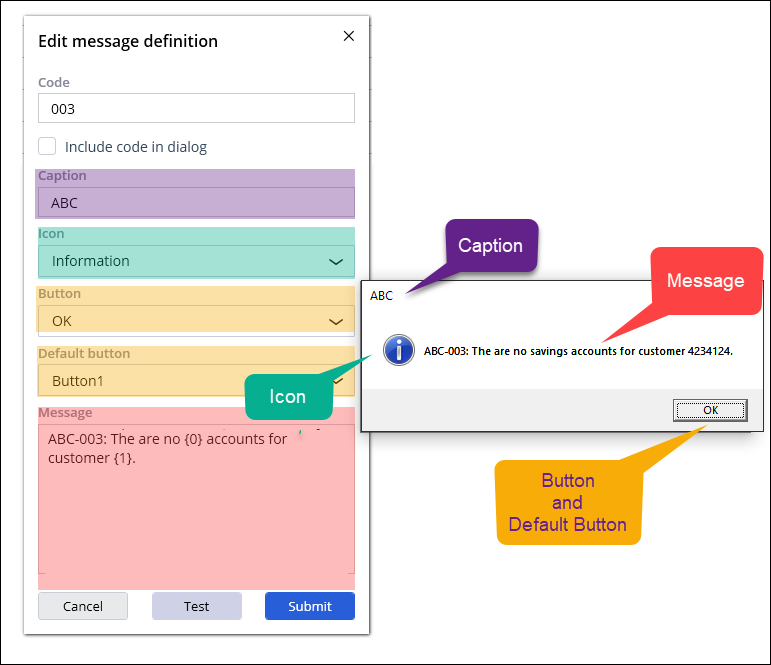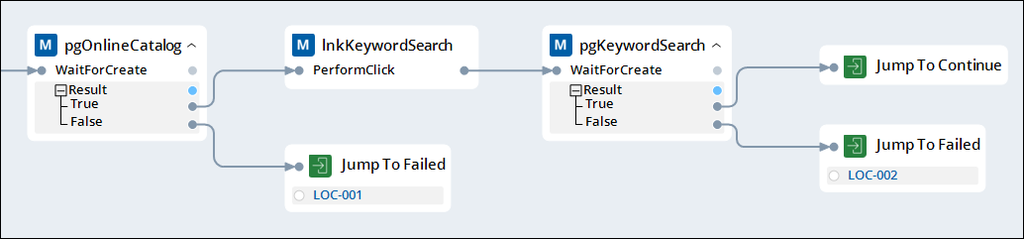
Message Manifest
As robotic solutions grow, so do the number of messages created to handle any issues. When user-facing messages are defined in automations, tracking their location when someone reports a bug is complicated because the messages are distributed throughout the entire robotics project. Pega Robot Studio provides the Message Manifest feature in order to for developers to manage messaging to the end-user.
Message Manifest offers the following features:
- Provides a platform to create standardized messages for all robotic solutions
- Provides the ability to export messages for reviewing, editing, and sharing messages with other departments
- Provides a central location in the project that owns the message definitions
Message guidelines
Error messages are easy to understand, precise, and explicit.
To create a good error message, use the following best practices:
- Include an indicator regarding where the error occurred. It provides developers with information about which automation contains the error.
- Provide message prefixes to identify the point of failure.
- Provide an error code or exception in the message.
In the following figure, the Failed Jump To contains a code to reference in the message when displayed to easily locate the error in the automation.
Message Manifest provides two items to meet the messaging guidelines: message definitions and Message Manifest methods.
Message definitions
The message store is a Pega Robot Studio-generated file of the message definitions that developers create from the Message definitions dialog box. You launch the Message definitions dialog box from the project properties grid.
The Actions menu provides the following actions:
- Import messages
- Export messages
- Download message template
To add a new message definition, click Add to launch the Edit message definition dialog box.
A message definition consists of six elements, as shown in the following table:
| Element | Definition |
|---|---|
| Code | Use this unique alphanumeric code for each message to show or retrieve the message. |
| Caption | Use this property to include a caption, such as Warning, Information, Critical, and Error, that message window displays in the title bar. |
| Button | Use this property to define the buttons that the messages displays, such as Ok. With the button combinations, developers can provide automation logic that is based on user selection. |
| Icon | Use this property to specify an icon or graphic that the message displays. |
| Default Button | Select the button to determine the focused button when the message is displayed. The selected option corresponds to the button combination selected in the Button element. |
| Message |
Enter the text of the message, which has no character limit. To include variables in the text, insert a number in braces, beginning with zero. You define the variable in your automation, for example, In the automation, you make the following definitions:
|
Message Manifest methods
The Message Manifest methods are in the Accelerators category of the toolbox for use in an automation. The methods provide the ability to access, manipulate, and display messages. For more information about Message Manifest methods, see Message Manifest implementation.
Check your knowledge with the following interaction:
This Topic is available in the following Module:
If you are having problems with your training, please review the Pega Academy Support FAQs.
Want to help us improve this content?