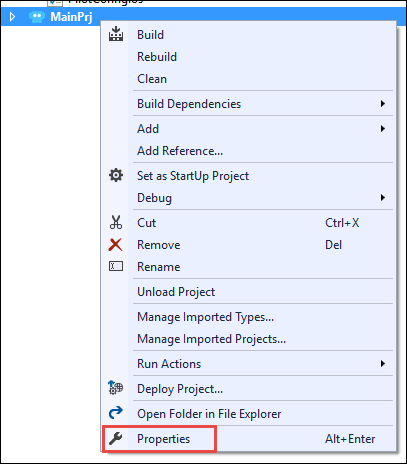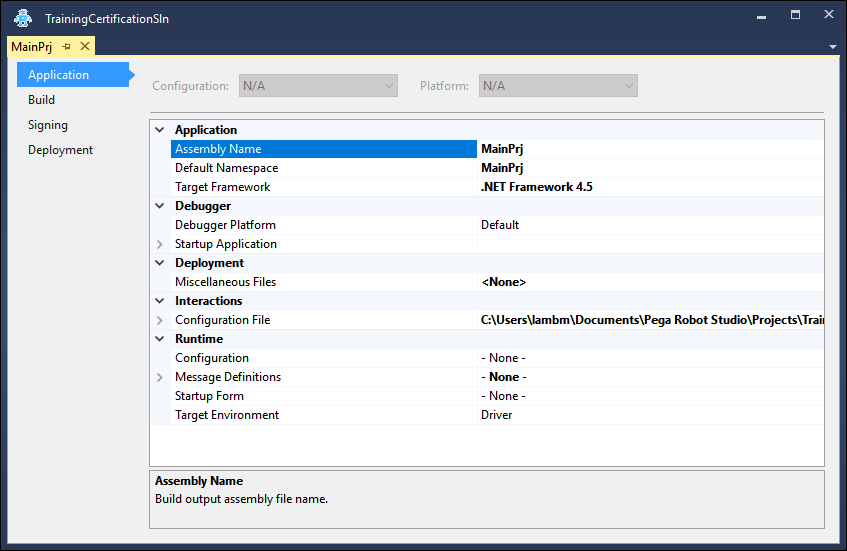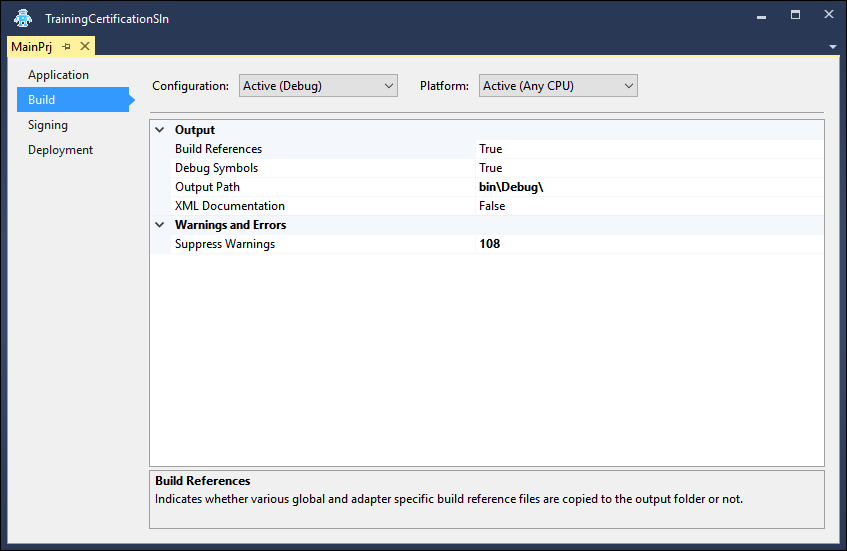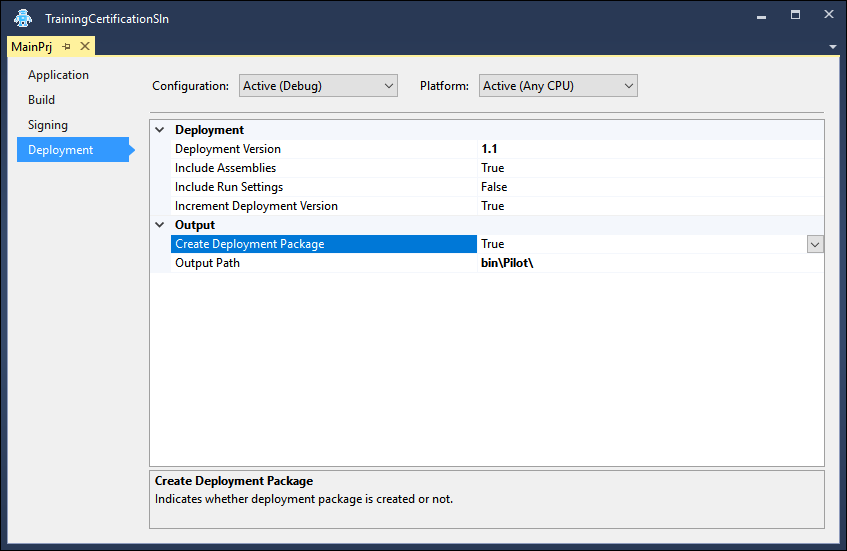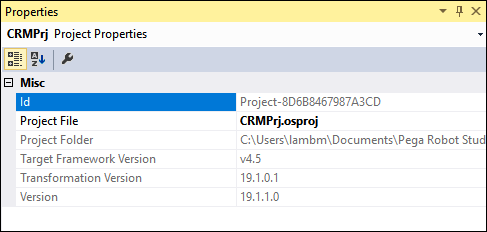
Project properties
Project properties
You can define properties of a project in the Properties window (project design properties) and in the Project Property Pages.
Project design properties appear in the Properties window when you highlight the project in Solution Explorer. These properties display file and version information of the project.
Project Property Pages
Project Property Pages display key information about the project. These properties let you specify the project behavior at run time and specify how to build the deployment package.
To access the Project Properties Pages window, right-click the project in the Solution Explorer and select Properties. In a multi-project solution, review and adjust all project properties as needed.
Pega Robot Studio™ provides four Project Property Pages.
Application
The properties set in the Application page are independent of the Solution Configuration.
Several important properties are listed in the following table:
| Property | Description |
| Target Framework | Use this property to specify the version of .NET you will use. The drop-down lets you select from the versions you have installed. Note that the version of .NET you select should match with the version of .NET Runtime uses. |
| Startup Application |
Use this property to specify the path and executable name you want to use to load the project. The default is Runtime. |
| Configuration File | Use this property to add the location and name of the configuration file that defines the interaction properties, activities, and tasks. By default, the configuration file is named Interaction.xml . |
| Miscellaneous Files | Use this property to add files to the runtime project package. To add files, click Browse in this property to open the Deployment Files Editor. Use the Deployment Files Editor to add members and set corresponding files. |
| Configuration | Lists all Configuration profiles created for this project. To create a deployment package for a specific Configuration Item profile, specify the profile in this property. Otherwise, no configuration profile is applied and object default values for properties are used when building the deployment package. |
| Message Definitions | Lists all the message definition details for user message display using Message Manifest components. |
| Startup Form | If the project contains multiple Windows forms or AppBars or both, use this property to specify the item you want to be in focus when the project initially loads. |
Build
The Build properties are used whenever you build and deploy a project. These properties depend on the Solution Configuration selected (Release, Debug, and so on).
For example, you can set the Debug Symbols property to False for the Release Solution Configuration and the Debug Solution Configuration to True.
The most important property of the Build Property Page is Output Path. The Output Path specifies the folder which contains the compiled project files.
Signing
The Signing properties configure whether the assemblies are strong-name signed. Strong-naming an assembly creates a unique identity for the assembly and can prevent assembly conflicts on the end-user machine. When you reference a strong-named assembly, you can expect certain benefits, such as versioning and naming protection.
For example, you must access different versions of the same application at the same time without conflict. For different extensions of an API in an assembly that have the same simple name, strong-naming provides a unique identity for each version of the assembly.
| Property | Description |
|---|---|
| Key File Path | Specify the relative or absolute path to the strong name signing key pair (.snk file) to use for signing the project assembly. The default is an automatically generated key that the system creates for each project. |
| Sign | Select True to enable strong name signing for the project assembly. Strong name signing the main project assembly lets you reference it from a strong name signed custom executable. The default is False. Normally, you would only use strong name signing if you have a strong name signed executable that references the package. |
Deployment
Before you deploy the robotic solution, you should review the deployment properties of each project. The type of the solution or the business need determines which project to modify. In a multi-project solution, you only need to modify the controller project's properties.
The Deployment properties are used whenever you build and deploy a project. These properties depend on the Solution Configuration selected (Release, Debug, and so on).
The important properties of the Deployment Project Property Page are:
| Property | Description |
|---|---|
| Deployment Version |
The version of the deployed project. The version number starts at 1.0 for a new project. Each time the project is deployed, the Deployment Version is incremented. For example, if a project has been deployed three times, the Deployment version would be 1.2. |
| Include Assemblies |
True/False. This property lets you control whether the assemblies required for the project are included in the built deployment file (.openspan). Usually, you would set this to True so all project assemblies are included in the package. If, however, you want to limit the size of the project deployment file, you can set this to False. |
| Include Run Settings | True/False. This property lets you deploy the project with the Run Actions currently set for the project in Solution Explorer. |
| Include Translators | True/False. This option lets you control whether the translators required for the project are included in the built deployment file (.openspan). Usually, you would set this to True so all project translators are included in the package. If, however, you want to limit the size of the project deployment file, you can set this to False. |
| Increment Deployment Version | True/False. Defines whether the Deployment version is incremented each time the project is deployed. Enter True to increment the Deployment version. |
| Create Deployment Package | True/False. Set this property to True to create a deployment package for the project as part of the build process. If the project is used strictly as a reference within the solution, set this property to False. |
| Output Path | Indicates the location for the deployment package files. Use the relative project path. |
This Topic is available in the following Module:
If you are having problems with your training, please review the Pega Academy Support FAQs.
Want to help us improve this content?