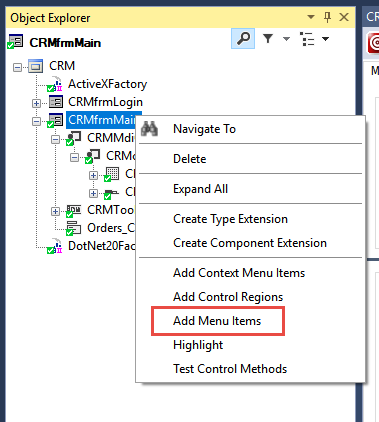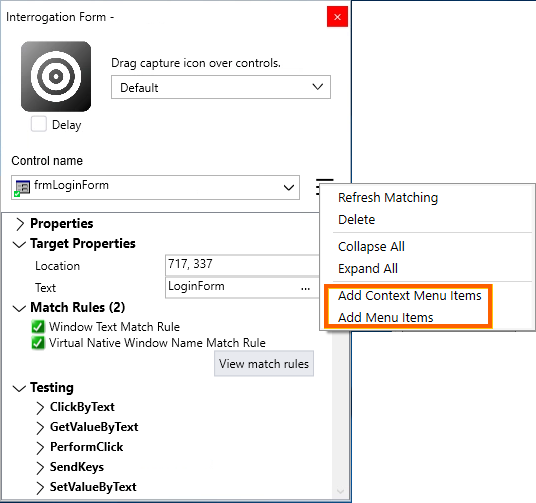
Using Add Menu Items
Using Add Menu Items
You can add new menu items to the list of interrogated objects in the Interrogation Form as well as in the Object Explorer.
Note: The two Add Menu Items options display only if the selected interrogated controls already have programmatically associated menus. If the option is not displayed, you must choose another parent or child control option. You must match the selected control to add the menu items.
As long as the main window form matches the menu items from the form match, Pega Robot Studio™ uses the Menu Item Path match rule to match these controls. The path refers to the hierarchy of the menu options.
For example, the path for the Exit menu option is File > Exit. When using sub-options, such as Exit, in an automation, select the Exit option from the Add Menu Items window, the full path of File > Exit is not needed.
Adding a Menu Item in the Interrogation Form
- Start the interrogation process.
- Drop the Target icon on the container control that has the item.
- On the Interrogation Form, in the Control name list, select a container control.
- Click the More menu, and then select either Add Menu Items or Add Context Menu Items.
- In the Add Menu Items or Add Context Menu Items window, select the options that you want to add to the list of interrogated controls.
- Complete the interrogation process.
Adding a menu item from the Object Explorer
- Navigate to the main windows form that contains the menu.
- In the Object Explorer, highlight the windows form.
- In the Object Explorer, right-click the Windows form object.
Note: The object must show as matched to display the Add Menu Items option.
- On the context menu, click Add Menu Items.
- In the Add Menu Items window, select the desired menu items from the list.
- Click Refresh to display dynamically created menu items after navigating to a window that generates them.
- Complete the interrogation process.
This Topic is available in the following Module:
If you are having problems with your training, please review the Pega Academy Support FAQs.
Want to help us improve this content?