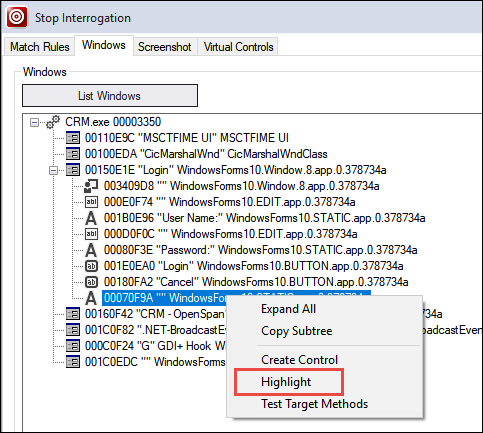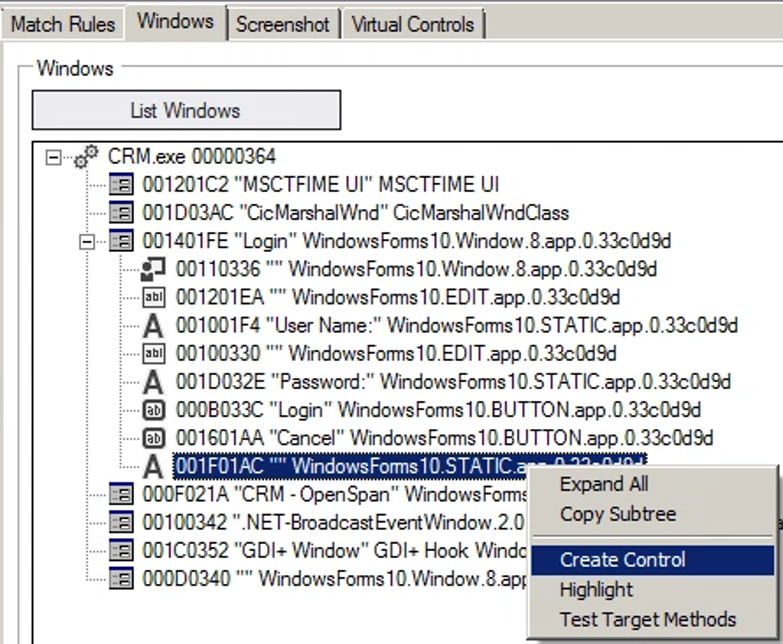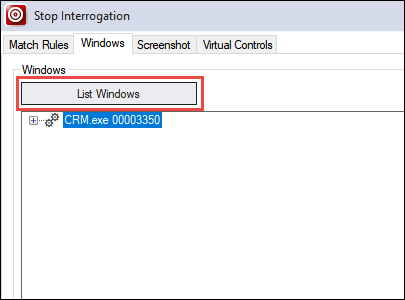
Using the Create Control for Windows applications
Using the Create Control for Windows applications
Use the following steps to use the Create Control interrogation method.
- Start the Interrogation process.
- On the Adapter Designer window, click the Windows tab.
- Click List Windows to show all available processes within the selected adapter.
- From the list of processes, click the Plus icon to expand the objects.
- Continue to expand the different levels as needed.
- Right-click an object, and then select Highlight. The application is displayed with the selected object outlined and flashing.
Note: Using the Highlight feature is helpful when you are trying to determine the location of a control within the application interface. The Highlight functionality is also available on the Interrogation form. - Return to the Windows tab on the designer window.
- Right-click on the desired object, and then select Create Control. The control appears in the Object Explorer along with associated parents with the matching green checkmark.
Repeat these steps for each object required for the solution and business case.
This Topic is available in the following Module:
If you are having problems with your training, please review the Pega Academy Support FAQs.
Want to help us improve this content?