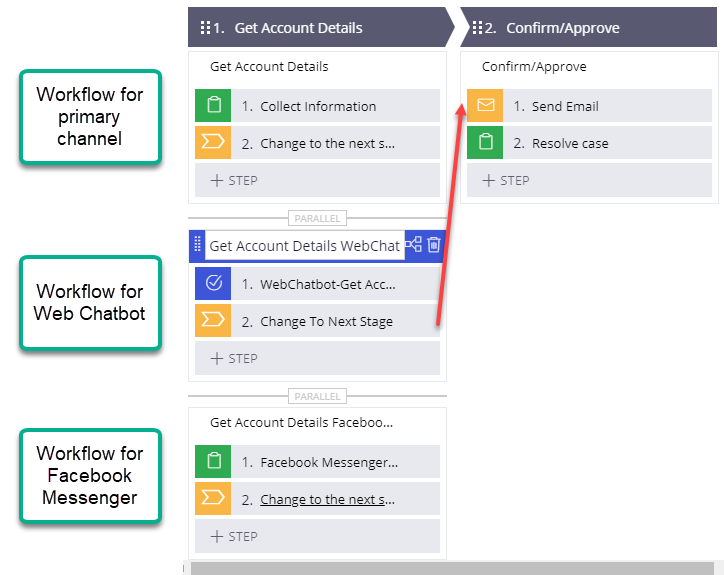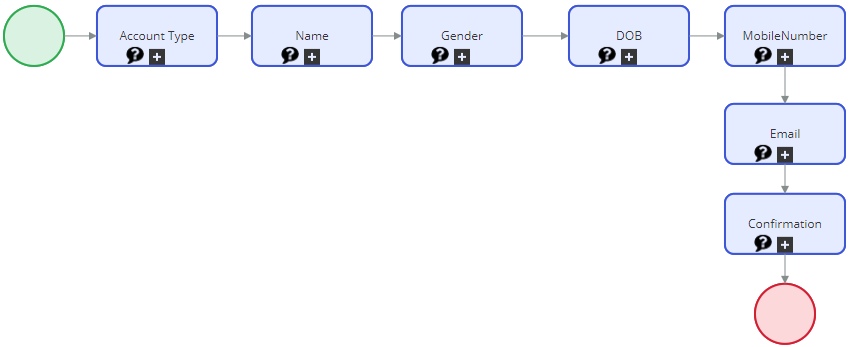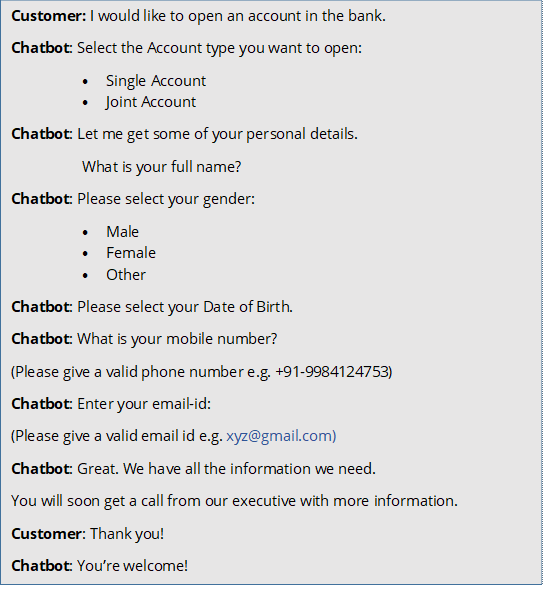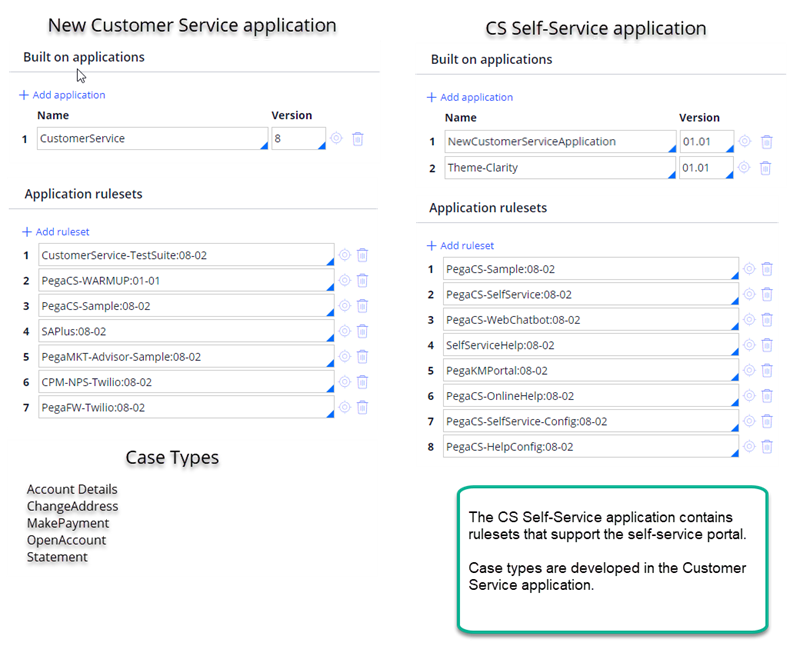
Web chatbot overview
Objective
In this lesson, you learn about the web chatbot and how it can help reduce agent workload and provide customers with always-available service
What is web chatbot?
Web Chatbot is a feature in Pega Customer Service™ that allows your customers to enter questions or requests in a chat window, which is accessible from a customer-facing web page, and then receive answers and guidance.
In a live chat session, the customer interacts with a customer service agent. In a web chatbot session, the chatbot responds to a customer request, such as “I want to open an account,” by walking the customer through a set of questions. The chatbot gathers the required information and completes the service request. The chatbot offloads work from customer service agents so they can spend time on more complex tasks.
When to use web chatbot
A web chatbot is effective in service cases that follow a consistent pattern and generally do not require agent assistance. Requests for current account balance, previous month balance, next payment due, or account statement are good candidates for a chatbot.
You can also configure multiple step processes such as opening an account, changing address, and making a payment.
By automating these case types, an organization can provide always-available service.
If a chatbot is unable to complete a case, an interaction can be escalated through chat to an appropriate queue. An agent can access the transcript of the partially completed case and continue the interaction with the customer.
Application architecture
Pega recommends a separate application to configure the web chatbot and other channels.
A new customer service application is “built on” the Pega Customer Service application. When using conversational channels such as the web chatbot, you want to create a separate application for CS Self-Service. CS Self-Service provides a separate ruleset where you can configure what the customer sees without affecting the Customer Service base application used by agents. In our example, the CS Self-Service application is built on the New Customer Service application and has access to the case types in the main application.
Developing a case workflow
To handle each type of service case such as an Open an Account or Change Address, you create a case type. You can add a web chatbot to any existing case type.
For example, if you have a case type that configures a workflow for opening an account by phone, you can add a web chatbot channel to that case type.
You edit the case type to add a parallel workflow for the web chatbot. This workflow then uses the same properties created for the main workflow. A parallel workflow can also be transferred to another channel, such as a live agent, if necessary.
In the following example, we have a primary workflow and two parallel workflows to support three channels. Each workflow first collects the required information for opening an account, then proceeds to the next stage for approval. Whether the request comes from a phone call, Web Chatbot, or Facebook Messenger, the processing is handled within the same overall workflow, and the gathered data is available to each channel.
Configuring the conversation
Within the parallel flow, you configure the questions and responses that the chatbot uses to gather the required customer data.
A completed flow rule looks like the following image:
For each question, you add the question and possible answers in the Question rule. For example, the Account Type question shape configures the following Question and possible Answers:
The Question rule lets you configure:
- Response values and how they are displayed; for example, drop-down menu, radio buttons, check box, slider, and freeform for text entry.
- The Properties used to map customer responses to the case data. In our example, when the customer selects either Single Account or Joint Account, the response is mapped to the .TypeofAccount property.
- Validate responses such as date range, email address, phone number.
- Data pages for pre-populated lists (for example a Country list) or to display multiple email addresses from which the customer can select.
In our example, the flow rule for the Open an Account case type configures the following chatbot conversation:
Configure the chatbot channel
After you have created a workflow for the chatbot conversation, you need to configure the chatbot channel in the CS Self-Service application.
To configure the chatbot channel, you:
- Add the updated case type. You add the OpenAccount case type and an associated command, for example “Open an Account.”
- Configure the text analysis. When a customer enters “I would like to open an account” in the chat window, the request triggers the web chatbot based on keywords that you enter in the chatbot channel configuration. You can add keywords such as “open,” “account,” and “create.” You can also specify whether a keyword must be detected to trigger the OpenAccount chatbot.
Testing the chatbot
To test the chatbot, use the Preview Panel in the CS Self-Service application > Web Chatbot interface page. In the Preview Panel, enter a request such as “Open an account” that triggers the chatbot and simulates a chat session.
If you are having problems with your training, please review the Pega Academy Support FAQs.
Want to help us improve this content?