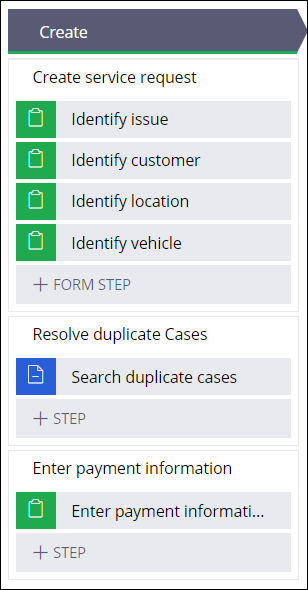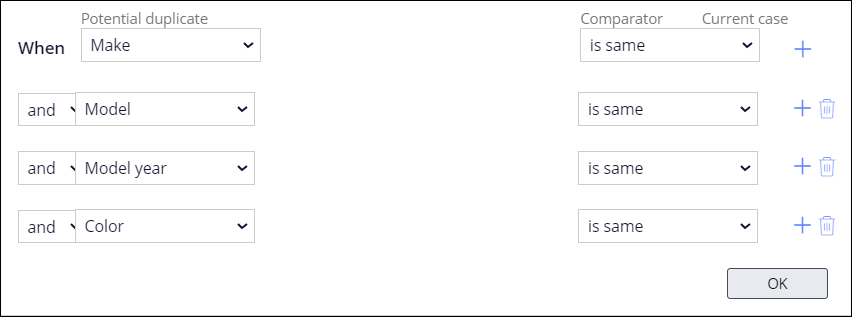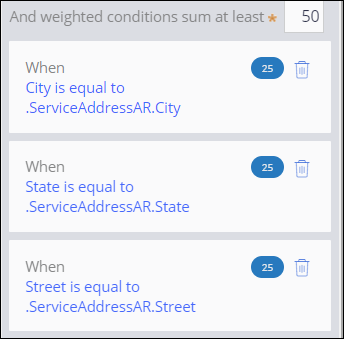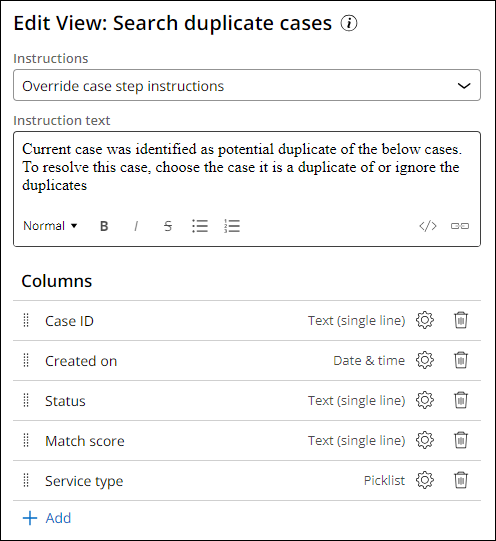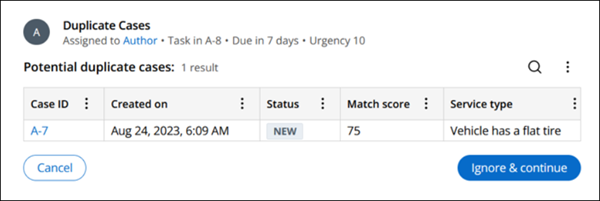Adding a duplicate Case search for BAs
4 Tasks
15 mins
Scenario
In a DCO session, GoGoRoad stakeholders said that they want to ensure that only one Assistance Request Case is processed for each customer incident. For example, a customer might have difficulty determining their exact location. If a customer submits multiple requests for the same vehicle, but for slightly different locations, the application should identify the new case as a duplicate case.
To accommodate this business requirement, the project team uses Pega Platform™'s out-of-the-box duplicate Case search functionality. When a possible duplicate Case is identified based on the specified criteria, the user has the option to terminate the existing Case or ignore the warning and continue. The early identification of possible duplicate Cases enables Pega's clients to save time, money and resources.
User Story
As a GoGoRoad CSR, I want to automatically identify Assistance Request Cases that may be duplicates so that we do not dispatch multiple resources to address a single incident.
Technical notes documented by the System Architect
- Assistance Request Cases are identified as duplicate when they have identical values for the following 4 vehicle-related fields:
- Make
- Model
- Model year
- Color
- Assistance Request Cases are identified as duplicate when they have identical values for two of the following three Service address fields:
- City
- State
- Street
- When a duplicate Case is identified, the CSR has the option to resolve the current Case as a duplicate, or ignore the duplicate Case warning and continue on with the Case.
The following table provides the credentials you need to complete the challenge:
| Role | User name | Password |
|---|---|---|
| Business Architect | author@gogoroad | pega123! |
Note: Your practice environment may support the completion of multiple challenges. As a result, the configuration shown in the challenge walkthrough may not match your environment exactly.
Challenge Walkthrough
Detailed Tasks
1 Add the Search duplicate Cases Automation
Note: For the purposes of this challenge, the relevant properties are exposed to support duplicate Cases searching on data relationship properties.
- In the Pega instance for the challenge, enter the following credentials:
- In the User name field, enter author@gogoroad.
- In the Password field, enter pega123!
- In the navigation pane of App Studio, click Case Types > Assistance Request to open the Assistance Request Case Type.
- Hover over the Create Stage, and then click the More icon to open the Stage configuration menu.
- In the Stage configuration menu, click Add Process > New Process to add a new Process to the Create Stage.
- In the label field of the new Process, enter Resolve duplicate Cases.
- In the Resolve duplicate Cases Process, click Step > More > Automations > Search duplicate Cases > Select to add the Search duplicate Cases Automation Step to the Process.
- In the Collect Information Step named Create (4), click the Delete icon to remove the Step from the Process.
- Use the Drag handle to drag the Resolve duplicate Cases Process in the Create service request Process, so that the Create Stage resembles the following image:
2 Define the basic condition
- Click the Search duplicate cases Step to open the contextual properties pane on the right.
- In the contextual properties pane, click Add basic condition to open a dialog box to configure the basic condition.
- In the Potential duplicate list, scroll down the list to the Vehicle information (AR) - Data relationship section and select Make.
- In the Comparator list, ensure that the default value is is same.
- To the right of the Comparator list, click the Add a row icon to add a row.
- Repeat steps 3-5 to configure the basic condition with the values in the following table:
Potential duplicate Comparator Model is same Model year is same Color is same - Click OK to close the dialog box.
3 Define the weighted conditions
- In the contextual properties pane for the Search duplicate Cases Step, in the And weighted conditions sum at least field, enter 50.
- Click Add weighted condition to open a dialog box to configure the weighted condition.
- In the Weight (0-100) field, enter a value of 25.
- In the Potential duplicate list, in the Service address (AR) - Data relationship section, select City.
- Ensure that the Comparator list has the default value of is equal to.
- To the right of the Current Case field, click Select values to open the Select values dialog box.
- In the Type list, select Another field to display a drop-down list.
- In the drop-down list, in the Service address (AR) - Data relationship section, select City.
- Click Submit to select .ServiceAddressAR.City in the current Case and return to the weighted condition dialog box.
- In the dialog box, click OK to complete the configuration of the first weighted condition.
- Repeat steps 2-10 to add two additional weighted conditions with the following values:
Weight Potential duplicate Comparator Current case 25 .ServiceAddress.State is equal to .ServiceAddressAR.State 25 .ServiceAddress.Street is equal to .ServiceAddressAR.Street - Click to save your work.
4 Configure the Search duplicate Cases View
- Still in the contextual properties pane of the Search duplicate cases Step, click Configure View.
- In the Columns section, click Add > Service type > Add to add the Service type field to the Search duplicate Cases View.
- Click Submit to save the View.
- Click Save to apply the changes to the Assistance Request Case Type.
Confirm your work
Note: If the Service Stage does not load after you click Approve in the Validate request Step, go back to the Case Life Cycle. Click Preview. In the navigation pane, click Create > Assistance Request. Restart the Confirm your work section from step 2.
- In the Assistance Request Case Type, click Save and run to create a new Assistance Request Case.
- In the Identify issue Step, select a service type, and click .
- In the Identify customer Step, select a customer, and click .
- In the Identify location Step, enter the potential match criteria in the City, State, and Street fields.
- In the Identify vehicle Step, enter must-match criteria in the Make, Model, Model year, and Color fields.
- Advance the Case to the Enter payment information Step.
- In the upper left of the Web portal, click Create > Assistance Request to create another Assistance Request Case instance.
- Enter information in the Identify issue and Identify customer Steps.
- In the Identify location Step, enter the same City and State values from step 2, but enter a different value in the Street field.
- In the Identify vehicle Step, enter the same Make, Model, Model year, and Color values from step 3.
- Click Submit.
Verify that the Potential duplicate cases Step appears, and confirm that the Service type field is displayed.Tip: The view indicates that the current Case is a potential duplicate to the Case listed on the form.
This Challenge is to practice what you learned in the following Module:
Available in the following mission:
If you are having problems with your training, please review the Pega Academy Support FAQs.
Want to help us improve this content?