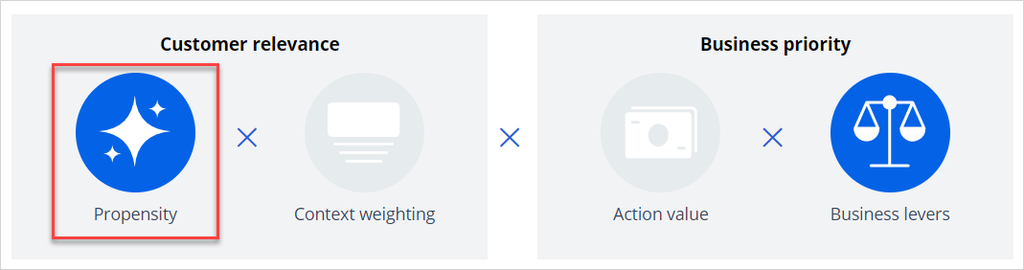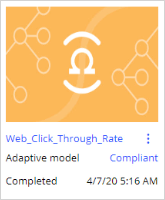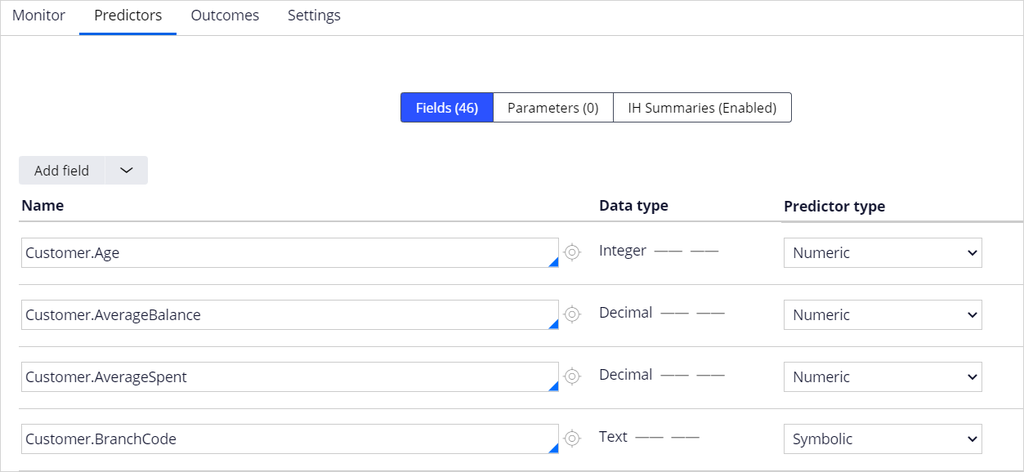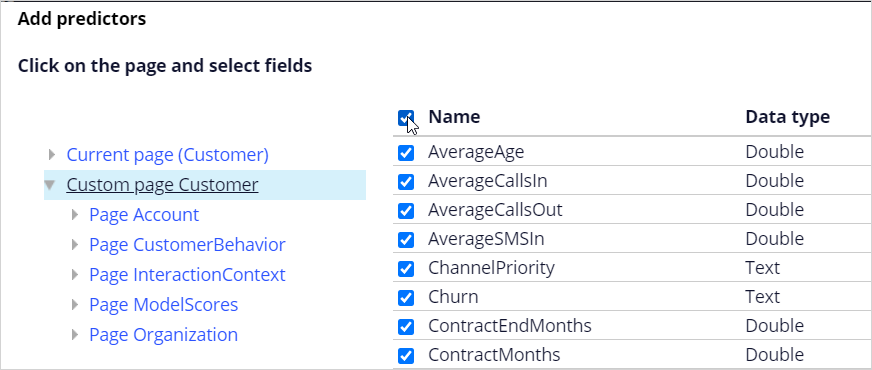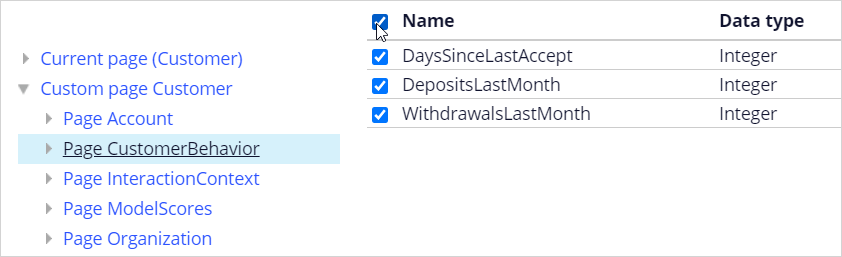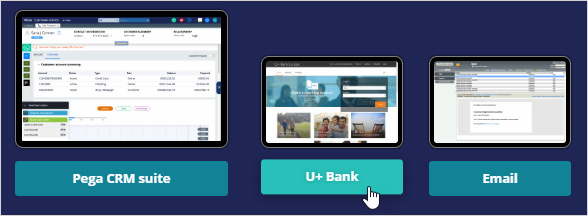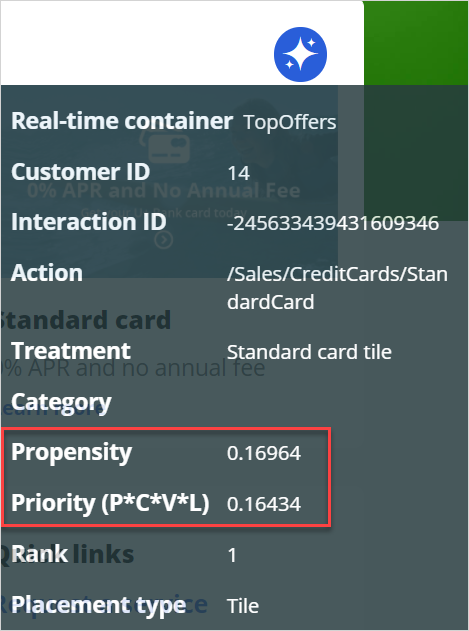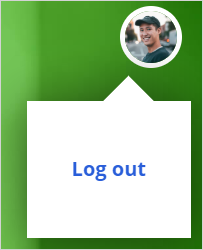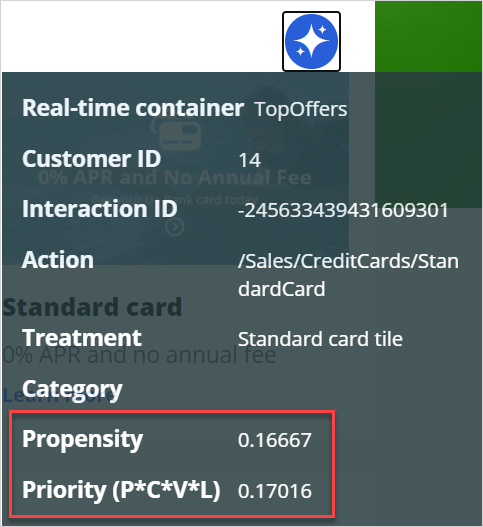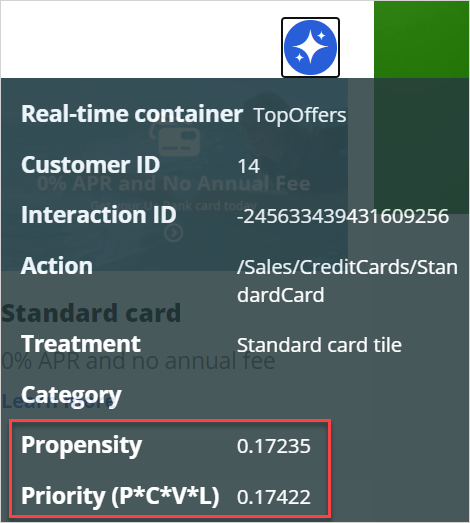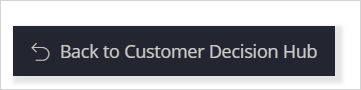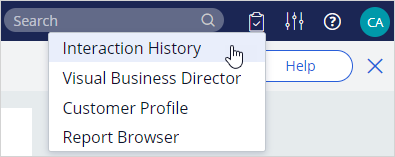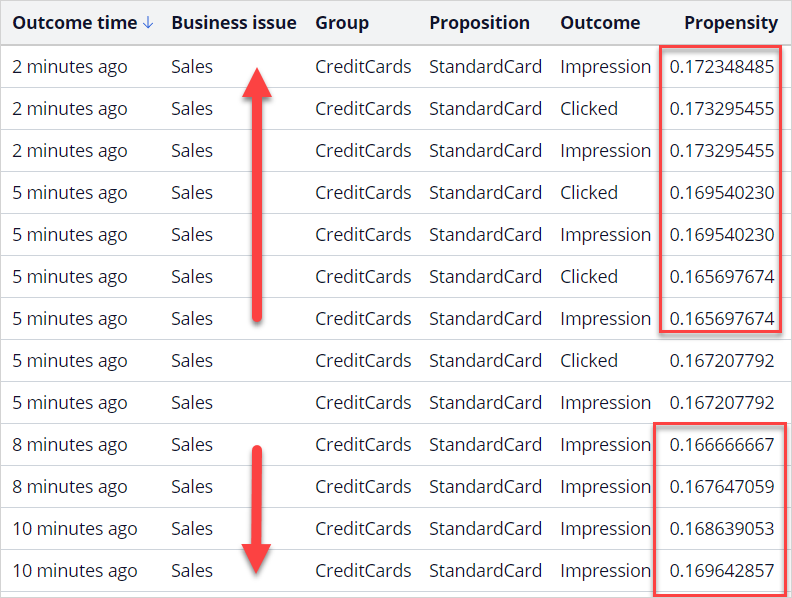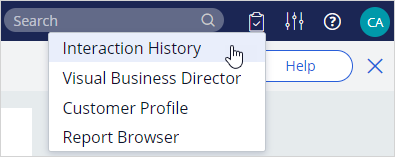
Adding predictors to an adaptive model
Archived
5 Tasks
10 mins
Scenario
U+ Bank is implementing cross-sell of their credit cards on the web by using Pega Customer Decision Hub™. The implementation team has set up the business taxonomy, contact policy rules, and the real-time containers in the Next-Best-Action Designer. The entire U+ Bank website is up and running, but no customer interactions have been recorded yet.
After the initial setup, the implementation team has added additional customer profile information. Now, as a data scientist, you must make this additional data available to the model as potential predictors and ensure the adaptive models are properly configured and working.
Use the following credentials to log in to the exercise system:
|
Role |
User name |
Password |
|
Decisioning Analyst |
DataScientist |
rules |
Your assignment consists of the following tasks:
Task 1: Confirm that the prioritization formula includes Propensity
In the Next-Best-Action Designer, ensure that Propensity is used in the prioritization formula.
Task 2: Configure the Web_Click_Through_Rate model
In Prediction Studio, open the Web_Click_Through_Rate model. Validate that some of the customer properties are already configured as predictors. Enhance the predictor list with the recently added properties from the Custom page Customer, the page CustomerBehavior, the page InteractionContext, and the page ModelScores.
Task 3: Verify the negative behavior
Successively log in to the U+ Bank website as Troy, but do not click the offer. Notice that after multiple logins, the propensity of an offer decreases when you do not click. Use the Polaris icon next to offer to examine the propensity value.
Note: For the purpose of this exercise the system has been configured to automatically record a negative outcome after 10 seconds. During successive log-ins ensure a 10 seconds time interval.
Task 4: Verify the positive behavior
Log back in multiple times and click an offer each time to record a positive behavior to prove that the artificial intelligence (AI) learns, and the propensity of the offer is increased for customers with a similar profile.
Note: For the purpose of this exercise the system has been configured to automatically record a negative outcome after 10 seconds. While capturing a positive response ensure you click on learn-more within the10 second time interval.
Task 5: Verify Interaction History report
Verify in the Recent interactions that the AI is properly configured.
Note: You can access Recent interactions from the Interaction History reports.
Challenge Walkthrough
Detailed Tasks
1 Confirm that the prioritization formula includes Propensity
- Log in as a data scientist with user name DataScientist, using password rules.
- In the Customer Decision Hub, from the left navigation pane, click Next-Best-Action > Designer.
- On the arbitration tab, confirm that Propensity is turned on.
2 Configure the Web_Click_Through_Rate model
-
- From the left navigation pane, click Intelligence > Prediction Studio > Models.
- Click Web_Click_through_Rate to open the model.
- Click the Predictors tab; notice the already available predictors.
- In the Add field list, click Add multiple fields.
- Click Custom page Customer.
- Click the checkbox next to Name to select all fields.
- Click Submit.
- In the Add field list, click Add multiple fields.
- Expand Custom page Customer and click Page CustomerBehavior.
- Select all fields.
- Click Submit.
- Repeat steps 9-11 for Page InteractionContext and Page ModelScores.
- Click Save.
3 Verify negative behavior
- From the exercise system landing page, click U+ Bank to launch the U+ Bank website.
- On the U+ Bank website, in the upper-right corner, click Log in to access the site as Troy. An offer is displayed in the marketing banner.
Note: Initially, a default banner is displayed for up to 30 seconds. This only occurs the first time you log in. The offer loads immediately when you log in the next time.
Do not click on the Learn more link at the bottom of the banner; otherwise, the action is recorded as a positive behavior.
- Click the Polaris icon to view the propensity and priority values.
Tip: You can click the Polaris icon again to close the pop-up window.
- In the upper right, click the user image, then click Log out.
- Perform successive logins without clicking the offer. Notice how the propensity decreases.
Note: For the purpose of this challenge, the system is configured to automatically record a negative outcome after 10 seconds. During successive logins, ensure a 10 seconds time interval.
4 Verify the positive behavior
- After you test the effects of negative behavior, under the offer, click the Learn more link.
- Perform multiple logins and click the Learn more link each time. This increases the propensity of the offers. Note that after three logins and clicks on Learn more, the propensity increases.
Note: Ensure that you click within the 10-second timeframe to avoid a negative outcome. The positive click is immediately registered. However, the system decides when the actual learning happens. You might only see some slight variations in the propensity and not a continuous increase after every single click.
5 Verify the Interaction History
- Return to the Customer Decision Hub portal.
- Click the reports icon and open the Interaction History report.
- Click the Recent interactions report. The subject ID for Troy is 14.
Note: Notice that during the negative behavior phase, the propensity decreases, while after starting to click Learn more, the propensity increases.
Note: The values you see in your system might vary depending on the number of times you log in to the U+ Bank application.