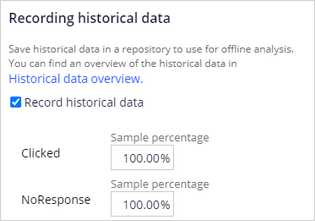
Exporting historical data
2 Tasks
15 mins
Scenario
U+ Bank has implemented Pega Customer Decision Hub™ to display a personalized credit card offer to eligible customers on their website. As a data scientist, you want to export the raw data used by the Web Click Through Rate adaptive model to optimize the click through rate of the web banners that contain the credit card offers.
Use the following credentials to log in to the exercise system:
| Role | User name | Password |
|---|---|---|
| Data scientist | DataScientist | rules |
| System administrator | SystemAdmin | rules |
Your assignment consists of the following tasks:
Task 1: Configure the recording of historical data
Change the settings of the Web Click Through Rate Customer adaptive model to enable the recording of historical data generated by the model. Set the sample percentage for both positive and negative responses to 100%.
Note: These sampling percentages are for demonstration purposes only. A web banner typically has a very high number of negative responses, so a low sampling percentage is more appropriate for negative responses while maintaining 100% for the positive responses.
Task 2: Trigger the creation of customer interaction records
On the U+ Bank website, log in multiple times and generate a negative response by ignoring the banner, and a positive response by clicking the offer.
Tip: The first time you log in it may take up to several minutes to display the credit card offer. After that, the credit card offer will be displayed immediately.
Task 3: Examine the JSON file
Examine the first record in the file, and determine who is the customer, what is the treatment the customer received, and what is the outcome of the interaction.
Challenge Walkthrough
Detailed Tasks
1 Configure the recording of historical data
- On the exercise system landing page, click Launch Pega Infinity™ to log in Customer Decision Hub.
- Log in as a data scientist:
- In the User name field, enter DataScientist.
- In the Password field, enter rules.
- In the navigation pane on the left, click Intelligence > Prediction Studio.
- On the Predict Web Propensity tile, click Open prediction to open the prediction.
- On the Models tab, in the Propensity to Click section, click Web_Click_through_Rate_Customer to open the model.
- On the Setting tab, in the Recording historical data section, select the Recording historical data checkbox to set the data recording as active.
- Set the sample percentage for NoResponse to 100% to record all responses.
Note: A web banner typically has many negative responses, so a low sampling percentage is appropriate for these items. For demonstration purposes, the sample percentage for NoResponse is set to 100%.
- In the upper-right corner, click Save.
2 Trigger the creation of customer interaction records
- On the exercise system landing page, in the upper-left corner, open the Application Switcher and click the U+ Bank icon to open the website.
- In the upper-right corner, log in as customer Troy.
- Ignore the offer, and then log out.
- Log in as customer Barbara.
- On the banner, click Learn more to register a positive response.
Confirm your work
- On the Exercise System landing page, in the upper-left corner, open the Application Switcher and then click the Filebrowser icon to open the repository.
- Log in to the repository:
- In the User name field, enter pega-filerepo.
- In the Password field, enter pega-filerepo.
- Navigate to the ADM > Rule-Decision-AdaptiveModel > Data-Decision-Request-Customer-CDH > Web_Click_Through_Rate_Customer folder, and then open one of the json files.
Tip: The export of the data occurs every 15 minutes. Therefore, it may take some time before the files are created in the repository.
- Question – In the first record, who is the customer, what is the treatment the customer received, and what is the outcome of the interaction?
- The customer ID is recorded as the Decision_SubjectID property, the treatment is recorded as the Context_Treatment, and the outcome is recorded as the Decision_Outcome property.
This Challenge is to practice what you learned in the following Modules:
Available in the following mission:
If you are having problems with your training, please review the Pega Academy Support FAQs.
Want to help us improve this content?
