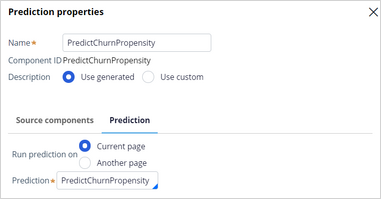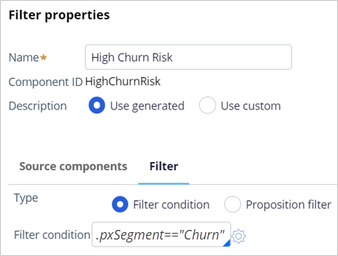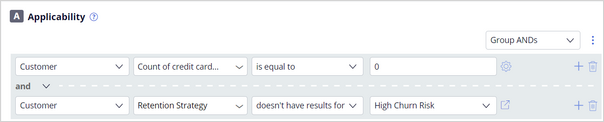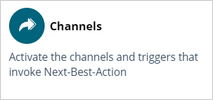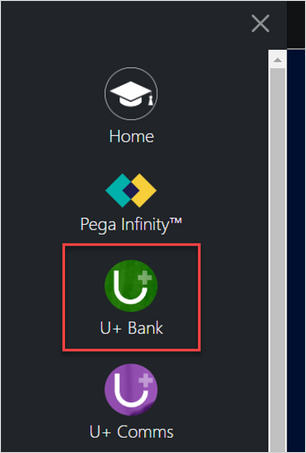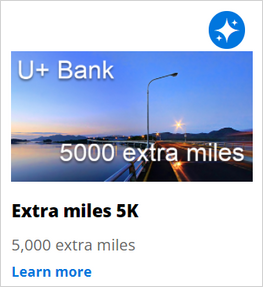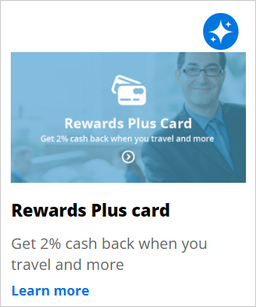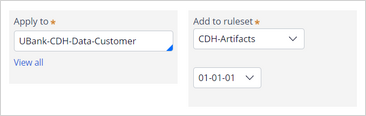
Leveraging a churn prediction
3 Tasks
25 mins
Scenario
U+ Bank implements Customer Decision Hub™ to determine which credit card offers to show to customers on its website. As part of the implementation, the bank wants to reduce the number of clients that leave the bank by using a prediction to calculate the churn risk. The predictive model that drives the prediction uses the historical data of the bank's customer base. The bank wants to show the potential churners a retention offer instead of a credit card offer.
As a decisioning architect, your task is to create an engagement strategy that uses the churn prediction. Next, you configure Next-Best-Action Designer to decide between a credit card offer and a retention offer based on the outcome of the churn prediction.
Use the following credentials to log in to the exercise system:
| Role | User name | Password |
|---|---|---|
| Decisioning architect | DecisioningArchitect | rules |
Caution: This challenge requires specific artifacts. Ensure that you click Initialize (Launch) Pega instance for this challenge to get the correct exercise system.
Your assignment consists of the following tasks:
Task 1: Create a retention strategy to implement the new applicability rule
As a decisioning architect, create a decision strategy to accommodate the following applicability rule: a retention offer is applicable for customers who are at high risk of churn. The strategy should have a component (named, for example, High Churn Risk), that outputs the incoming strategy results if the customer is a high churn risk. Otherwise, the component should not output results.
Note: Use the Predict Churn Propensity prediction to determine if a customer is likely to churn.
Task 2: Test the strategy
Test the retention strategy using customers Troy, who is likely to churn, and Barbara, who is not.
Task 3: Configure the engagement policy conditions in Next-Best-Action Designer
Configure the engagement policies with the newly created engagement strategy as group-level applicability rules. Ensure that the following rules are implemented:
- Retention offers are applicable for customers who are at high risk of churn.
- Sales offers are inapplicable for customers who are at high risk of churn.
Note: Retention offers are in the Negotiation group of the Retain business issue. Sales offers are in the Credit cards group of the Grow business issue.
Task 4: Confirm your work
On the U+ Bank website, verify that Troy, a customer who is predicted to churn soon, is presented with a retention offer. Verify that Barbara, a customer who is expected to remain loyal for now, receives a credit card offer.
Challenge Walkthrough
Detailed Tasks
1 Create a retention strategy to implement the new applicability rule
- On the exercise system landing page, click Launch Pega Infinity™ to log in to Customer Decision Hub™.
- Log in as a decisioning architect:
- In the User name field, enter DecisioningArchitect
- In the Password field, enter rules.
- In the navigation pane on the left, click Intelligence > Strategies to display the Strategies landing page.
- In the upper-right corner, click Create > Start with new canvas to create a new decision strategy:
- In the Name field, enter Retention Strategy.
- In the Context section, in the Apply to field, enter or select UBank-CDH-Data-Customer.
- In the Add to ruleset list, confirm that CDH-Artifacts is the default selection.
- In the upper-right corner, click Create and open to display the strategy canvas.
- Right-click the canvas, and then select Enable external input.
- Right-click the canvas, and then select Prediction.
- Connect the Enable external input component to the Prediction component.
- Right-click the Prediction component, and then select Properties to modify the prediction:
- In the Prediction field, enter or select PredictChurnPropensity.
The system auto-populates the Name field. - Click Submit.
- In the Prediction field, enter or select PredictChurnPropensity.
- Right-click the canvas, and then select Arbitration > Filter.
- Connect the Prediction component to the Filter component.
- Right-click the Filter component, and then select Properties to modify the filter:
- In the Name field, enter High Churn Risk.
- In the Filter condition field, enter .pxSegment=="Churn".
- Click Submit.
Tip: You can also use the .pyPropensity property to access the churn score of the predictive model behind the prediction. Using this property gives you greater control to differentiate between high and low churn risk.
- Connect the Filter component to the Results component, as shown in the following figure:
- In the upper-right corner, click Save to save the strategy configuration.
- In the upper-right corner, click Actions > Mark as relevant record.
- In the header, click View to configure the relevancy of the decision strategy.
- On the Inventory page, in the Retention Strategy row, click More > Associate to categories to select the relevant category.
- In the Associated categories list, select Applicability, and then click OK.
- Close the Inventory page to return to the strategy canvas.
2 Test the strategy
- On the right, click the arrow to open the Test run panel.
- Expand the Settings section, and then update the details for the test:
- In the Data transform field, enter or select Barbara.
- In the For external inputs use strategy field, enter or select RetentionOffers.
- Click Run.
- Ensure that the Results component does not contain a retention offer.
- On the canvas, click the Prediction component, and then confirm that the segment for Barbara is Loyal, as shown in the following figure:
- Repeat steps 2-3 for Troy, and then confirm that the segment for Troy is Churn, as shown in the following figure:
- Ensure that the Results component contains a retention offer for Troy.
3 Configure the engagement policy conditions in Next-Best-Action Designer
- In the upper-right corner, click the user icon, and then select Log off.
- Log in as a decisioning architect:
- In the User name field, enter DecisioningArchitect.
- In the Password field, enter rules.
Note: Logging out and back into Customer Decision Hub makes the retention strategy available in Next-Best-Action Designer.
- In the navigation pane of Customer Decision Hub, click Next-Best-Action > Designer.
- Click the Engagement policy tab.
- In the Business structure section, click the Negotiation group in the Retain issue.
- Click Edit.
- Expand the Customer actions section.
- In the Applicability section of the engagement policy, click the Add icon to add an applicability condition:
- In the first list, ensure that Customer is the default selection.
- In the second list, in the Strategy section, select RetentionStrategy.
- In the third list, ensure that has results for is the default selection.
- In the final list, select the High Churn Risk strategy component.
- Save the configuration of the Negotiation group.
- In the Business structure section, select the Grow > Credits cards issue and group.
- Click Edit.
- Expand the Customer actions section.
- In the Applicability section of the engagement policy, click the Add icon to add a new applicability condition:
- In the first list, ensure that Customer is selected.
- In the second list, in the Strategy section, select RetentionStrategy.
- In the third list, select doesn't have results for.
- In the final list, select the High Churn Risk strategy component.
- Save the configuration of the Credit cards group.
- In Next-Best-Action Designer, click Channels to configure the website integration.
- Click Edit.
- In the Triggers area, in the Real-time containers section, in the Business structure level column of the TopOffers real-time container, select All issues / All groups.
- Save the Channels configuration.
Note: In this training environment, the U+Bank website uses the TopOffers real-time container to display offers on the website. To show Retention offers, you change this container to point to All issues / All groups. In a real-world implementation, you might consider using a Next-Best-Action real-time container that is mapped to All issues > All groups.
Confirm your work
- On the exercise system landing page, in the upper left corner, select the Application Switcher and click U+ Bank icon to open the website.
- On the main page of the website, in the upper-right corner, click Log in to log in as a customer.
- Log in as Troy, who has a high churn risk, and verify that a retention offer is displayed.
Note: Allow some time for the offer to display. Subsequent offers are displayed immediately.
- In the upper-right corner, click the profile icon, and then log out.
- On the U+ Bank website, log in as Barbara, who is expected to remain loyal, and verify that a credit card offer is displayed.
This Challenge is to practice what you learned in the following Modules:
Available in the following missions:
If you are having problems with your training, please review the Pega Academy Support FAQs.
Want to help us improve this content?