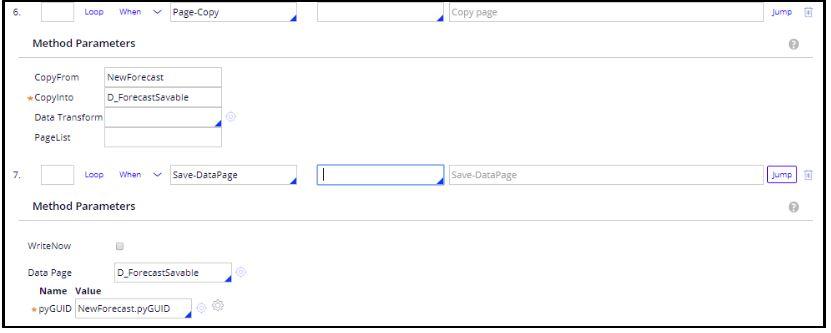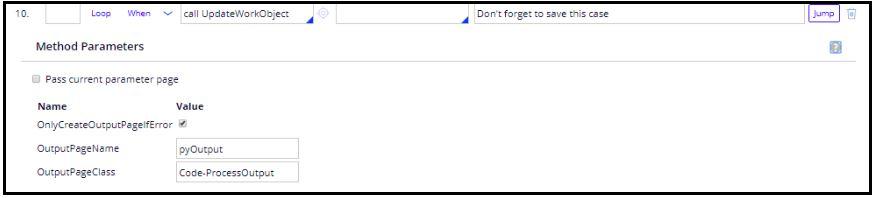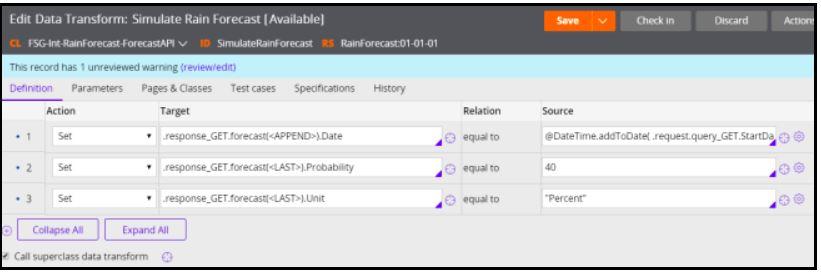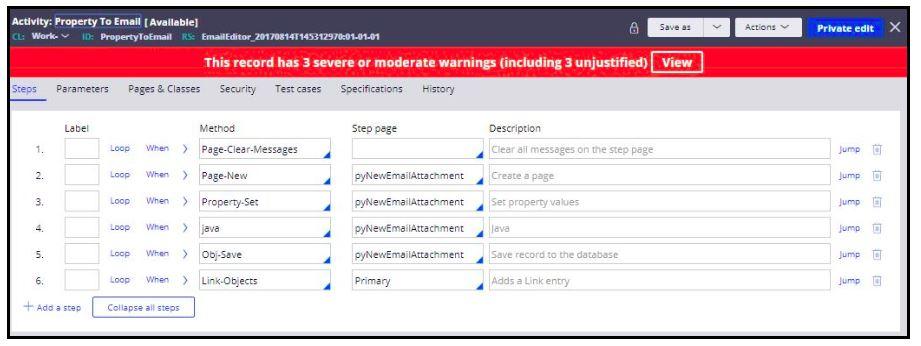Monitoring the guardrail compliance score
Archived
4 Tasks
10 mins
Scenario
The development team has completed and checked in their work for the day. Now you perform a design review to check the quality of the work by viewing any guardrail warnings produced in the application.
The following table provides the credentials you need to complete the exercise.
| Role | Operator ID | Password |
|---|---|---|
| Admin | Admin@Booking | rules |
Analyze the guardrail report warnings to identify rules that are reducing the compliance score. Use the Guardrails landing page to review the , , , and tabs. If the current compliance score is unacceptably low, reconfigure as many rules as necessary to improve the compliance score. Start with rules that have a severity warning of Severe. Then address the rules that have a severity warning of Moderate.
Detailed Tasks
1 Solution detail
Please find the below solutions for the requirements.
2 Resolve Severe warnings
Start by reviewing rules that have Severe warnings and reconfigure those rules or justify them if they can not be reconfigured.
Resolve GetForecast activity from class FSG-Booking-Work-WeatherPrep warnings.
Replace Obj-Save method with Savable Data page and UpdateWorkObject as follows:
- Replace Step 6 Obj-Save with Page-Copy and Savable Datapage as below :
- .Replace Step 9 Obj-Save with UpdateWorkObject.
- On the rule form, select the Security tab and change the Activity type to Utility.
- Click . This eliminates one Severe warning and one Moderate warning.
Resolve the SimulateRainForecast activity warnings
Replace the Property-Set method with a data transform as follows:
-
Create a new data transform with the following values.
Label Identifier Development branch Apply to Add to ruleset Simulate Rain Forecast SimulateRainForecast No branch FSG-Int-RainForecast-ForecastAPI RainForecast -
In the data transform rule, on the Definition tab, configure the steps as follows:
step Action Target Relation Source 1 Set .response_GET.forecast(<APPEND>).Date equal to @DateTime.addToDate( .request.query_GET.StartDate,param.pyForEachCount,0,0,0) 2 Set .response_GET.forecast(<LAST>).Probability equal to 40 3 Set .response_GET.forecast(<LAST>).Unit equal to "Percent" The completed Definition tab looks like the following image.
- Click .
- On the Guardrails landing page Warning Summary tab, in the Rules column, select the SimulateRainForecast activity to open it.
- In step 2 of the activity, replace the Property-Set method with the Apply-DataTransform method using the new SimulateRainForecast data transform.
- Click . This eliminates one Severe warning and eliminate one Moderate warning.
Resolve the CreateProxyCase activity warnings
- Select the Security tab of the CreateProxyCase activity and change the Activity type to Utility.
3 Resolve Moderate warnings
Review Moderate warnings and reconfigure those rules or justify them if they can not be reconfigured.
To identify the rules with Moderate warnings, on Guardrail landing page Warning Summary tab, do the following:
- Disable the Severe and Informational check boxes.
- Disable the Justified check box.
- Select .
The rules with Moderate warnings are displayed. There may be as many as 27 Moderate warnings.
Reconfigure other activities.
- Expand the Activity category in the Warning Summary tab.
- Open each activity one at a time.
- Examine the warning and reconfigure the activity as necessary to resolve the warning.
4 Verify your work
From the DEV Studio menu, select Application > Guardrails and review the Compliance Score, Compliance Details, Warning Summary, and Warning Details tabs. The compliance score should have noticeable improvements.