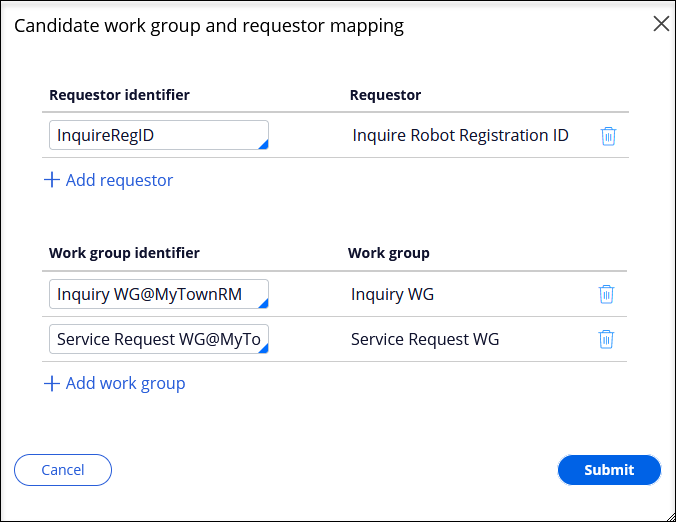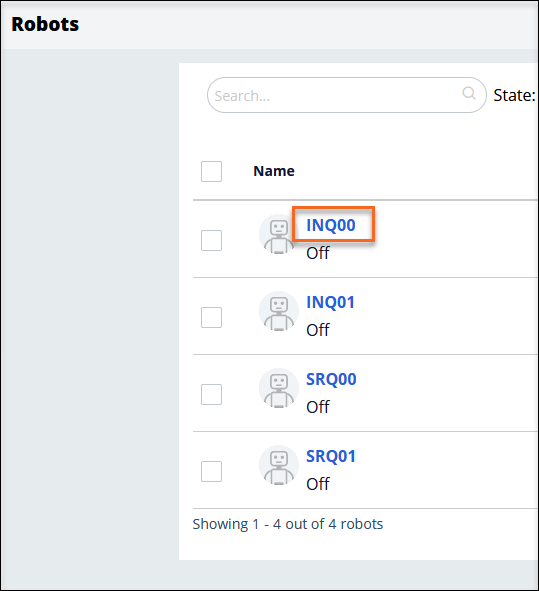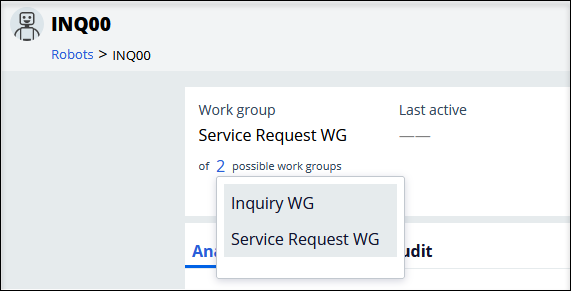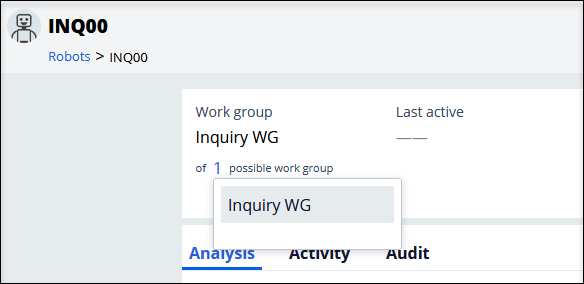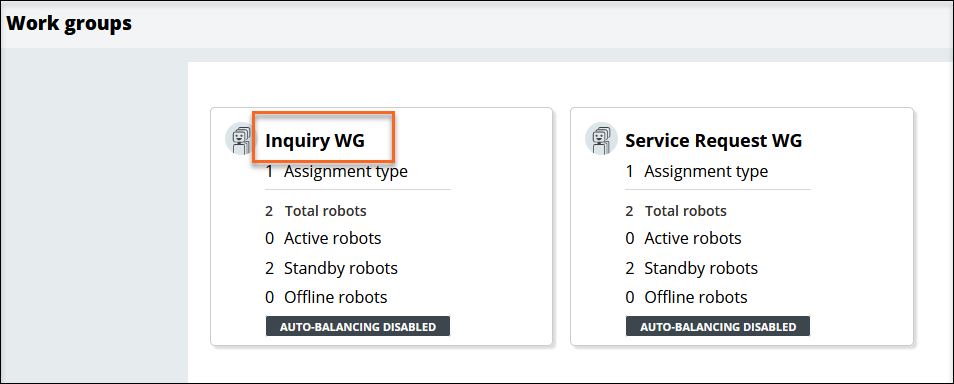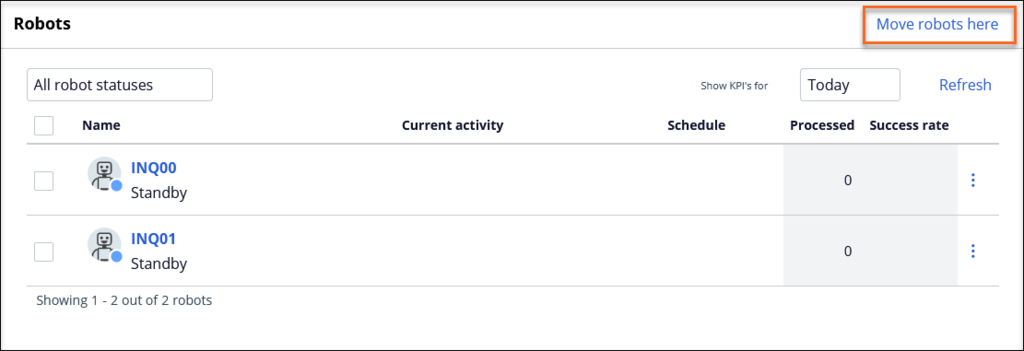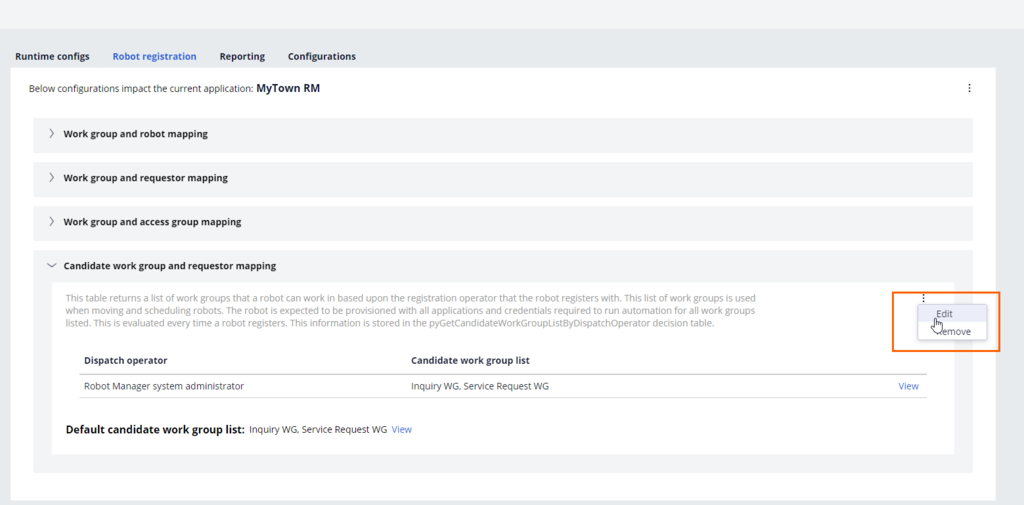
Moving robots manually between workgroups
3 Tasks
20 mins
Scenario
MyTown is opting for unattended Robotic Process Automation (RPA) to manage the spike in Service Requests that occur on Mondays and Tuesdays of each week. Historically, the data shows inquiries trend down during that same time. The MyTown RM application intends to manage this workload shift by allowing only those robots in Inquiry work group to move to the Service Request work group. The robots in the Service Request work group cannot be moved.
The default Candidate work group and requestor mapping created by MyTown must be modified to implement this business need. You are asked to use the RPA services in the robot simulator to test the available work groups and ensure the Robot registration settings are configured to support balancing the workload. You must also test that the robots from the Inquiry work group can move to the Service Request work group by manually moving them within Pega Robot Manager.
Detailed Tasks
1 Update the Candidate work group and requestor mapping
- If Pega Robot Simulator is running, on the RPA Simulator Main window, click Stop for each REQRPA and INQRPA service.
- Launch the Pega Training instance and log in with user name RMSysAdmin and password myt0wn@pp1
- From the Dev Studio header, click Launch portal > Robot Manager to open the Robot Manager portal.
- On the left navigation panel, click Settings > Robot registration to display the Robot registration landing page.
- Open the Candidate work group and requestor mapping section
- Click More icon > Edit to open the section in the edit view
- Click the Pencil icon to edit the row in the table
- In the Candidate work group and requestor mapping edit dialog, enter InquireRegID in the Requestor identifier field
- On the Service Request WG line, click the Trash icon to delete the work group.
- Click Submit to close the window
- Click Save to finish saving changes within the table
2 Validate updated work group and requestor mapping
- On the left navigation panel, click Unattended RPA > Robots to display the Robots landing page.
- On the tab, click INQ00 to access the Robot Details page.
- On the Robots Details page, hover over the number of possible work groups to display the original configuration of the decision table.
- Open Pega Robot Simulator, if not already running. Otherwise skip to step 5.
- On the Pega Robot Simulator login screen, confirm that the robot server URL matches the URL of the Pega instance.
- In the Enter credentials used to start robots section, enter:
- In the User field, enter InquireRegID.
- In the Password field, and InqRobot1!
- Enter credentials used to create cases section, enter:
- In the User field, enter QueueRegID.
- In the Password field, and QueRobot1!
- In the Enter credentials used to start robots section, enter:
- Click Login to access Pega Robot Simulator.
- On the Pega Robot Simulator login screen, confirm that the robot server URL matches the URL of the Pega instance.
- In the RPA Simulator Main window, from the Select a RPA Service drop-down, select INQRPA.
- Click Start to display the RPA Simulator Configure RPA Service window.
- On the RPA Simulator Configure RPA Service, clear the Use default credentials check box.
- In the User field, enter InquireRegID
- In the Password field, enter InqRobot1!
- Click Start RPA Service.
- In your browser, on the Pega Robot Manager tab, click the browser Refresh. The page refreshes and the number of possible work groups for INQ00 is updated to 1.
- On the Robot Details page, hover over the possible work groups and confirm that Inquiry WG is now the only work group displayed.
- In the RPA Simulator Main window, start the RPA service for REQRPA by logging in with user name SvcReqRegID and password SvsRobot1!.
- Confirm that the Service Request robots have two possible work groups configured.
3 Move robots from Inquire work group to Service Request
- In the left navigation panel, select Unattended RPA > Workgroups.
- On the Work groups landing page, click Inquiry WG. The Inquiry WG details page is displayed.
- On the Inquiry WG details page in the Robots section, click the Move robots here. The Move robots dialog is displayed.
- On the Move robots dialog, select SRQ00, and then click Move. The Inquiry WG page refreshes showing the newly added robot, SRQ00.
- In the browser, click the button to return to the Work groups landing page.
- On the Robots landing page, click Service Request WG to display the Service Request work group details page.
- In the Robots frame on the Service Request work group details page, click Move robots here.
- In the Move robots window, select SRQ00 and then click Move. The SRQ00 robot is returned to the base work group.
Note: In the RPA Robot Simulator, remember to stop the two RPA services, INQRPA and REQRPA.
Available in the following mission:
If you are having problems with your training, please review the Pega Academy Support FAQs.
Want to help us improve this content?