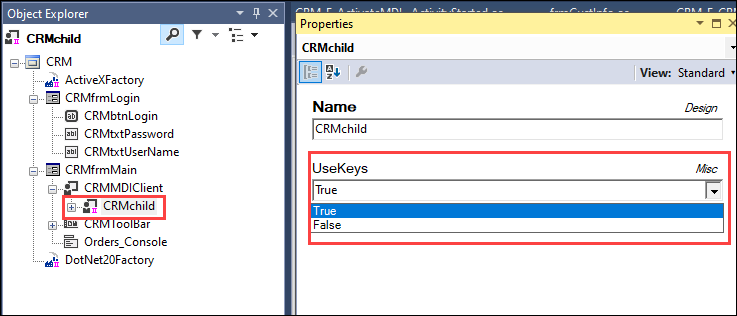
Setting the UseKeys property
Setting the UseKeys property
Set the UseKeys property on the object that is the cloneable object or template. Use the interrogation process as an easy way to ensure you select the correct matched object to set the property.
Follow these steps to change the UseKeys property of an object.
- In the Solution Explorer, double-click the adapter project item to open it in the designer window.
- In the Adapter Designer window, click Start Interrogation.
- In the launched application, navigate through the application until the cloneable object displays.
- In the Object Explorer, validate the object's matching status. It should have a green checkmark on the object's icon in the Object Explorer.
- In the Object Explorer, click the matched object to highlight it.
- In the Properties window, locate the UseKeys property.
- Double-click the UseKeys property value to change it from False to True. A pink double-pipe symbol displays on the object's icon in the Object Explorer.
- Stop the interrogation.
- Select File > Save to save the edits.
Dieses Thema ist im folgenden Modul verfügbar:
If you are having problems with your training, please review the Pega Academy Support FAQs.
Möchten Sie uns dabei helfen, diesen Inhalt zu verbessern?
