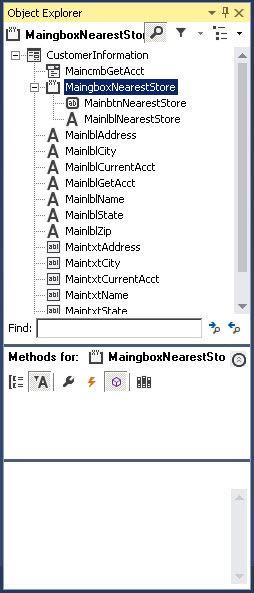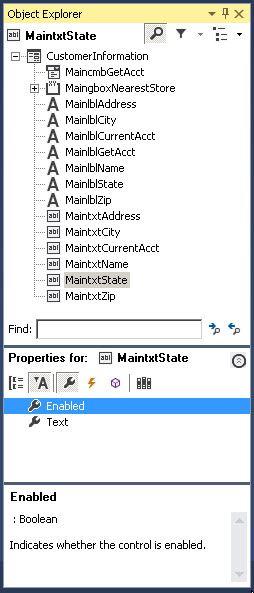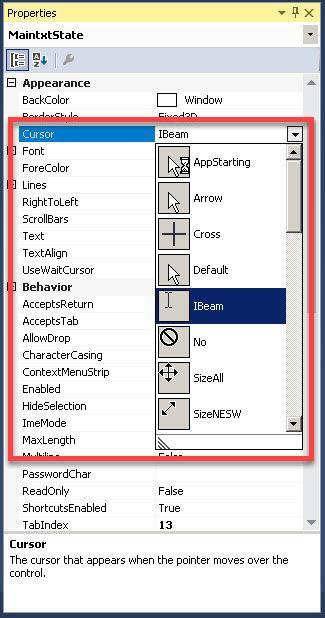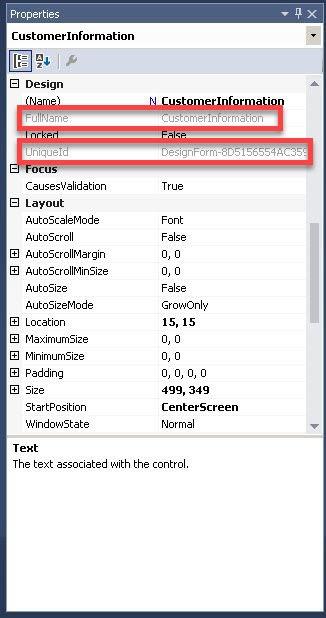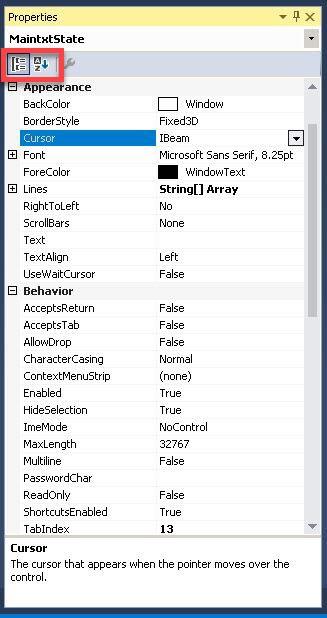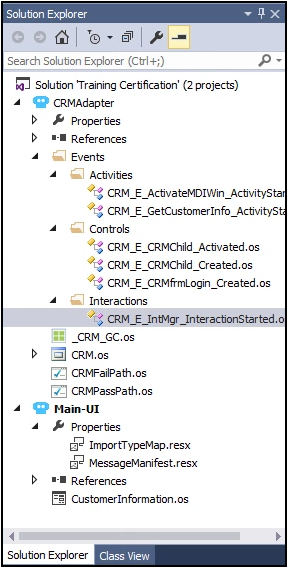
Common Tool windows
Tool window overview
Pega Robot Studio's Integrated Development Environment (IDE) provides Tool windows and document windows. Tool windows give access to add or modify project items and components that are used in a robotic solution. This topic covers the four most commonly used Tool windows for development:
- Solution Explorer
- Object Explorer
- Toolbox
- Properties
Solution Explorer
In the Solution Explorer, the developer creates, adds, and organizes the solution, projects, and project items while following a standardized structure.
The Solution Explorer mimics the Windows Explorer in that the solution, projects, and project items are organized alphabetically in a parent/child relationship. The Solution Explorer displays project items such as:
- Adapters
- Automations
- Windows forms
- Folders
- Global containers
- Configuration project items
Object Explorer
The Object Explorer lists all adapters, forms, interrogated controls, automations, and components contained in a project. Many of these items are also found in the Solution Explorer. However, the Object Explorer provides access to the properties, events, and methods of these items for use in automations.
The Object Explorer is separated into two parts: Object Hierarchy and the Object Inspector.
Object Hierarchy
The Object Hierarchy displays changes based on which project item is active in the designer window area.
The Object Hierarchy displays Project Items such as:
- Adapters
- Interrogated controls
- Automations in a parent/child relationship
Object Inspector
The Object Inspector provides access to an objects library of properties, events, and methods for use in developing automations. It sorts the items by category or alphabetically. The lower box displays a usage definition when selecting an item.
Toolbox
The Toolbox widow contains .NET components and Pega Robot Studio components available for use in solutions. Standard .NET components are useful when creating a Windows form and application bars in solutions. The Toolbox is populated with the most common .NET and Studio components by default, and other components can be added to the toolbox if needed.
Toolbox categories
The toolbox divides the components into specific categories, such as Windows Forms, Databases, Variables, Expressions, and Pega Platform™ application integration.
Toolbox access
By default, the Toolbox window is not visible. Users can view the Toolbox by selecting the toolbox shortcut in the standard toolbar or the View menu.
Properties
The Property window provides access to adjust a project item or object properties. The window displays different properties based on the project item or object selected in the Solution Explorer or the Object Explorer. In the properties window, you can modify properties, review read-only properties, and sort properties to find a specific property.
Modify property
Users can modify property values through edit boxes, drop-down lists, and custom editor dialogs.
Read-only property
Read-only properties are displayed in gray text. A read-only field is not modifiable.
Sort property
Users can sort either categorically or alphabetically by clicking the buttons at the top of the window.
View settings
The properties window provides two different views - Standard and Advanced. The Standard view for the properties window displays the most commonly used properties for each project item or object as defined by Pega. The Advanced view displays all properties for a given project item or object. You can customize the Standard view to your organization's preferences by adding properties that are only visible by default in the Advanced view.
In the center of the following image, slide the vertical line to view the differences between the Standard and Advanced views. Then, check your knowledge with the following interaction.
このトピックは、下記のモジュールにも含まれています。
If you are having problems with your training, please review the Pega Academy Support FAQs.