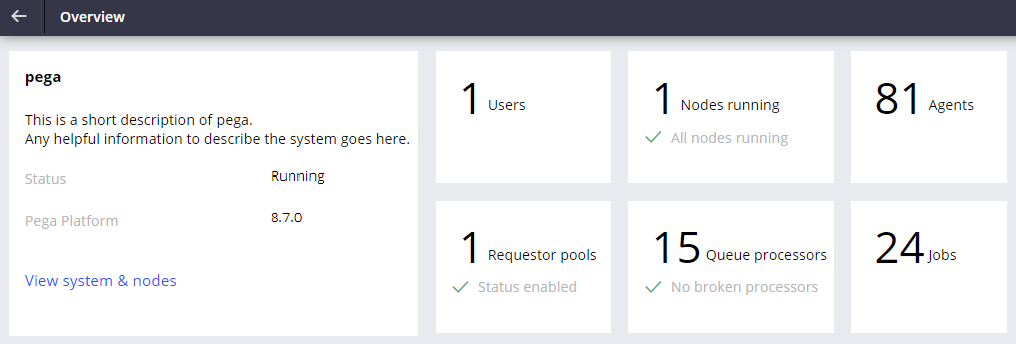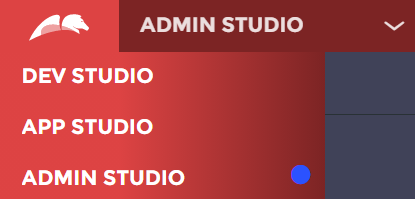
Admin Studio
is a workspace for system administrators, database administrators, and security administrators that provides runtime information and configuration options for system resources.
In Admin Studio, you can observe system execution at runtime, such as monitoring job schedulers and queue processors, and managing system nodes. For example, as part of a software audit, a developer uses Admin Studio to identify active requestors, both human and system users, and monitor their usage.
Navigation between studios
Application developers can switch between Admin Studio and Dev Studio as needed to configure system behavior. The upper-left corner of each studio contains a menu that lists all the studios that are available to users. To switch to another studio, select the studio name from the menu.
Note: To access Admin Studio, ensure that you associate the pxAdminStudio portal with your access group.
Overview landing page of Admin Studio
Each tile in the landing page lists the number of configured instances. For example, in the following image, the tile shows 15 queue processors, and all activities are running. There are no broken processors. Clicking each tile opens the corresponding landing page.
Queue processors and job schedulers must be enabled in the system before you can monitor the queue processor or job scheduler from Admin Studio.
Note: All processors are rule resolved against the context specified in the System Runtime Context (Admin Studio > System > System Runtime Context). To learn more about managing your system, see Managing your system.
In the following image, click the + icons to examine some of the options available for system management in Admin Studio.
If you do not see a queue processor or job scheduler on the Overview landing page in Admin Studio, you may have to enable the system to find it. Set the system runtime context by configuring the application record and enabling the Include application in background processing option (located in the Advanced section of the Definition tab).
Check your knowledge with the following interaction.
Examine processors
Use the Queue processors landing page to trace, start, and stop queue processors. Tracing processes enables you to examine issues, such as failed activity steps, that may prevent the processor from committing an entry. You can trace processing throughout the system and analyze tracing results to identify and fix issues with queue processor rules.
Data Flow
On the Queue processors landing page, you view advanced statistics on each queue processor by viewing the data flow.
The following image shows the data flow for the pyBatchIndexProcessor. Click the + icons to learn more about the components displayed in the data flow.
Queue processor tracing
To ensure that the system processes your activities successfully, check the statuses of the activities that queue processors resolve. In Admin Studio, click Resources > Queue processors.
For example, you can identify and fix issues that affect indexing information about assignments to ensure that your data is available in the system.
Note: You can trace only running queue processors. You must specify the activity to use when tracing the standard queue processor. Retrieval of the data about the queue processor takes up to one minute. To learn more about tracer, see Tracing a Queue processor.
Job tracing
In Admin Studio, to trace whether your job runs when the activity it runs fails or does not work as expected, click Actions > Trace next to the job that you want to trace.
Two options are available:
- Click Trace any node to automatically choose the node (the node is randomly assigned).
- Click Trace specific node to select the node.
Check your knowledge with the following interaction.
This Topic is available in the following Module:
If you are having problems with your training, please review the Pega Academy Support FAQs.
Want to help us improve this content?