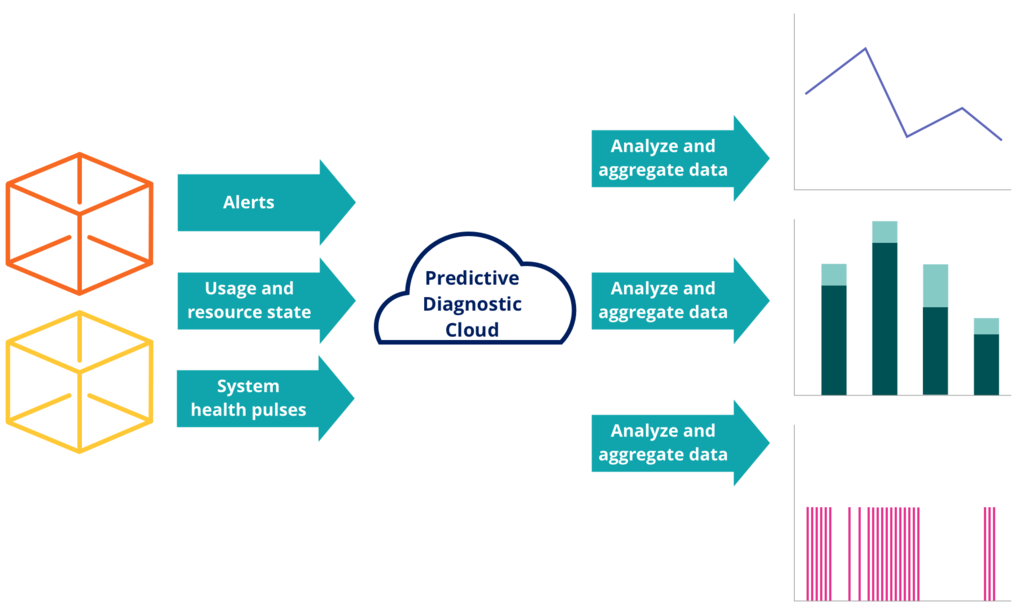Resolve common performance issues and find the root cause by using the Pega Predictive Diagnostic Cloud (PDC) problem-solving tools. With Event Viewer, you can access diagnostic data from all the nodes in your system.
To start resolving a performance or stability issue, consider the following actions:
- In Improvement Plan, open a case, and then follow the recommended next steps.
- In Event Viewer, view the log data from the past 14 days, and then analyze the issues that occurred during that time.
For example, if you know when your system failed, you can verify the alerts and exceptions that were generated at that time. By analyzing these events, you can determine the problem that caused the selected system to fail.
- To quickly find the root cause of an issue, organize diagnostic data with customizable sets of filters.
For example, narrow the possible sources of diminished performance to a single user, node, or application.
For more information about event types in PDC, see Cases in Pega Predictive Diagnostic Cloud.