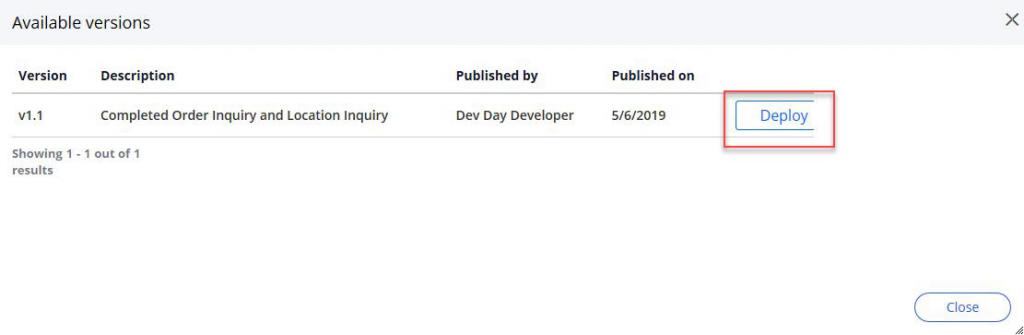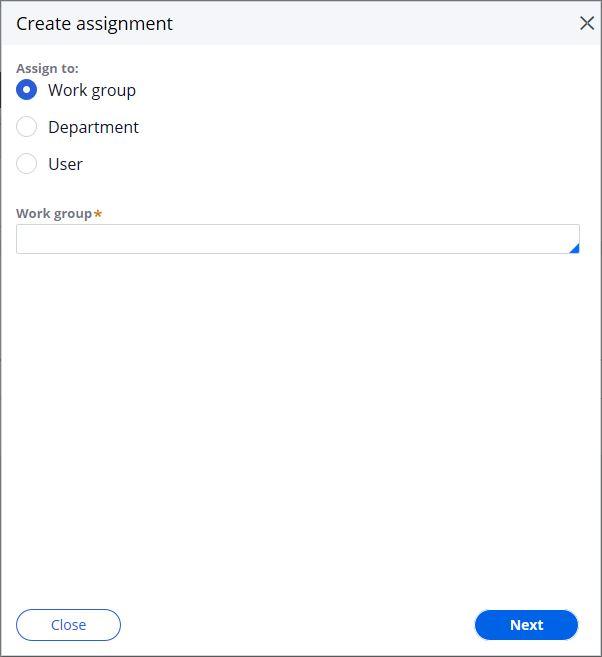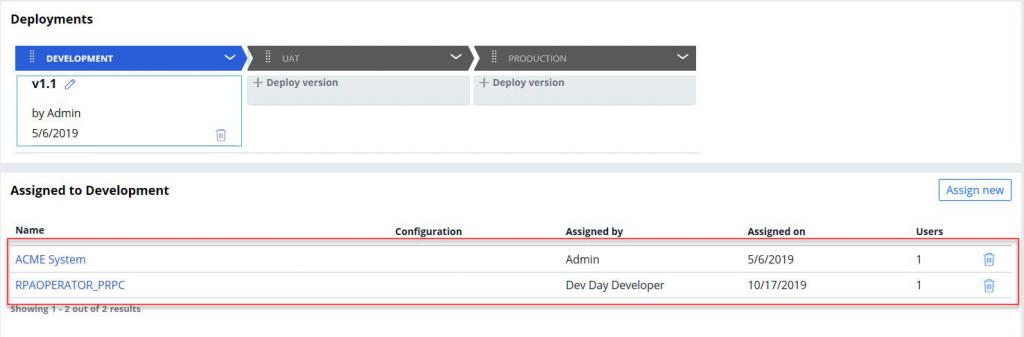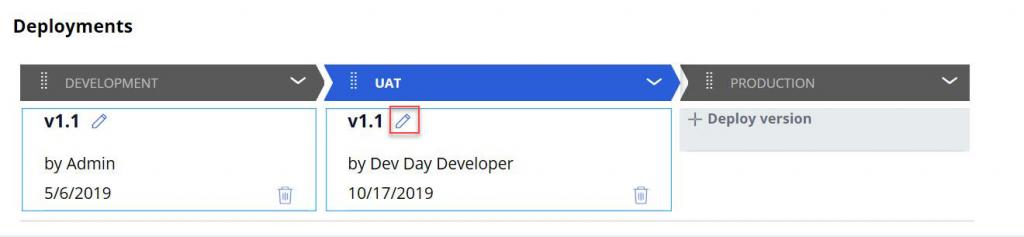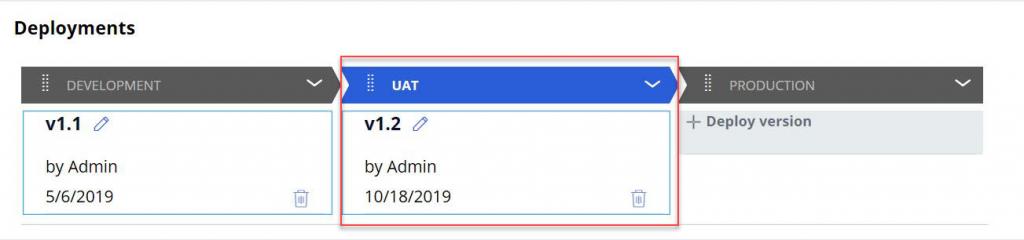Assigning packages to users and robots
Assigning packages to users and robots
Administrators can deploy a package to a deployment level and assign a department, user, and work group to that deployment level. Once the package is assigned, it is used by the Runtime user or robot for implementing the solution. However, even after the package is assigned, the administrator can adjust the assignment by updating the package version or disabling a package version on a direct assignment.
Assigning a package version to a deployment level
Assign the package version to a deployment level to deploy the package to a new deployment level.
- On the Pega Robot Manager™ dashboard, click Packages to display the Packages landing page.
- Select the package to be updated. The package deployment lifecycle is displayed.
- Under the appropriate deployment level, click Deploy version. The Available versions window is displayed.
- In the Available versions window, select the package version to deploy to the new deployment level. Click Deploy.
- The deployment level is updated with the package details.
Assigning a package to a department, user, or work group
Assign the package to a department, user, or work group to create an assignment after the deployment of the package to a deployment level. You can also assign packages to departments, users, and work groups from their respective landing pages.
- On the Pega Robot Manager dashboard, click Packages to display the Packages landing page.
- Select the package to be updated. The package deployment lifecycle is displayed.
- Select a deployment level that has a currently deployed package version.
- In the Assigned to Development panel, click Assign new. The Create assignment window is displayed.
- In the Create assignment window, select department, user, or work group.
Note: Depending on the selection, the field updates to enter or locate the department, user, or work group. The window refreshes to show any currently assigned packages to that department, user, or work group.
- Click Next. Package configuration files, if any, are displayed.
- Select the appropriate project configuration file for the department, user, or work group.
- Click Next. The summary of assignment details and the number of users affected is displayed
- Click Assign new to complete the package assignment. The new assignment is displayed in the Assigned to Development panel.
Note: The new package assignment will be loaded once the user logs out and restarts the Pega Robot Runtime machine. During the process of updating the packages, any robotic infrastructure components required to run the appropriate version will be installed automatically through the Synchronization Engine and Synchronization Server.
Updating packages with a new version
You can update the solution package to a new version even when the deployment process is in progress. For example, you can deploy a new version of the solution package to the deployment level UAT even when an existing version is assigned to the deployment level.
- On the Pega Robot Manager dashboard, click Packages to display the Packages landing page.
- Select the package to be updated. The package deployment lifecycle is displayed.
- In the Package details window, locate the deployment stage where an update to the package version is required.
- In the deployment stage, click the edit icon. The Available versions window is displayed.
- In the Available Versions window, locate the version to update. Click Deploy.
-
Note: In Pega Robot Manager, an administrator can also rollback to a previous version of the package and deploy the package version to the deployment level.
-
- The deployment stage is updated with the newly assigned package version.
This Topic is available in the following Module:
If you are having problems with your training, please review the Pega Academy Support FAQs.
Want to help us improve this content?