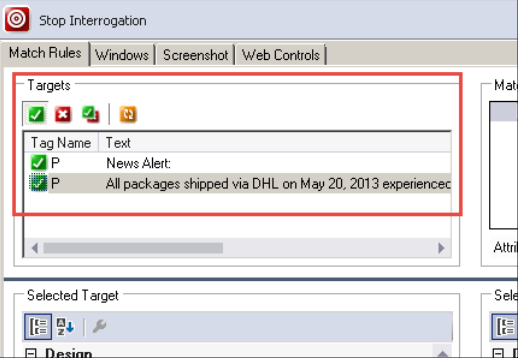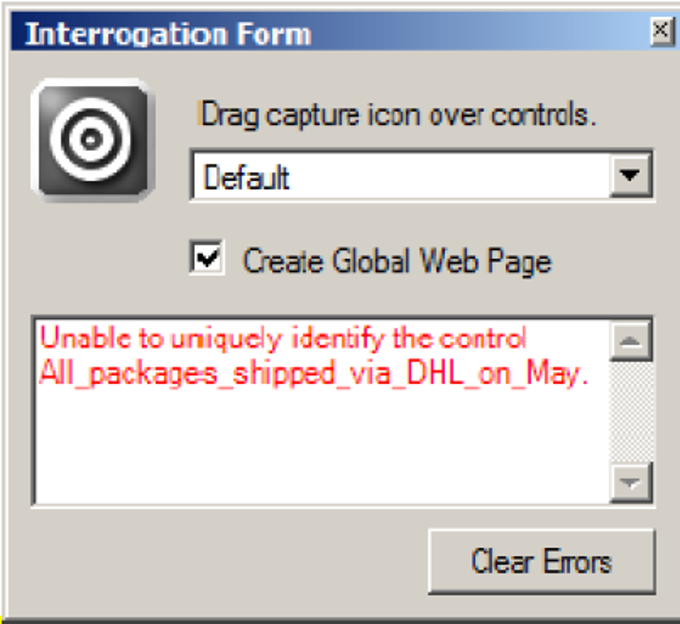
Common match rule issues
Common match rule issues
A common match rule issue is ambiguous matching. Ambiguous matching occurs when the default match rules fail to identify a single target. This failure usually occurs because the information available about the target is insufficient to differentiate it from other targets in the application or more than one target share the same information. If ambiguous matching occurs, a message displays during the interrogation if an object does not match uniquely.
In addition, more than one target displays in the Target frame of adapter design window.
There are a couple of common situations for ambiguous matching: generic controls and objects in the Button class. The two ambiguous matching instances may happen more frequently and serve as good examples.
Generic controls
Pega Robot Studio™ makes every attempt to identify each target. For example, when you interrogate a text box in a Windows application, Pega Robot Studio tries to identify the object as a text box with all of its inherent properties, methods, and events so you can use the object fully in automations. In some cases, Pega Robot Studio can only define the targets as a base Windows or generic control. These controls have a base set of properties, methods, and events that are often a subset of the full functionality available within the application.
Button class
When interrogating web applications, HTML classifies most buttons as an <input> object. So regardless of the button, radio button, or check box, the <input> is the only defining item. The only difference may be a text value or ID value of the object to differentiate.
Ways to resolve matching issues
Pega Robot Studio provides two methods of helping to help resolve matching issues: Debug Matching and Replace Control. Both items are found in the drop down box on the Interrogation Form during interrogation.
Debug matching
Debug matching re-inspects an interrogated control and then highlights the current match rule(s) that fail to identify the object uniquely. The developer can then begin inspecting the properties on the object on the Adapter Match Rule tab to determine if the failing rule requires editing or if adding a new match rule on the object to resolve the matching issue.
Before using the Debug Matching option, the developer must select the failing object in the Object Hierarchy and then click and drag the Target icon over the selected control in the application. This isolates the debug matching feature to the specified control for resolution.
Replace control
Replace control provides the developer as a way to completely replace the control in the hierarchy by deleting the current match rules and replacing them with new interrogated match rules. Doing so benefits the developer when an interrogated parent fails matching rules. Replacing the parent updates all automations that use the control as well as any children will match automatically, assuming the children have not changed.
Similar to Debug matching, select the object first in the Object Hierarchy before clicking and dragging the Target icon on the isolated control in the application.
This Topic is available in the following Module:
- Match rules v1
If you are having problems with your training, please review the Pega Academy Support FAQs.
Want to help us improve this content?