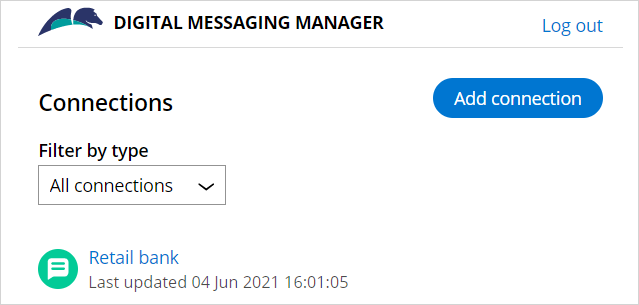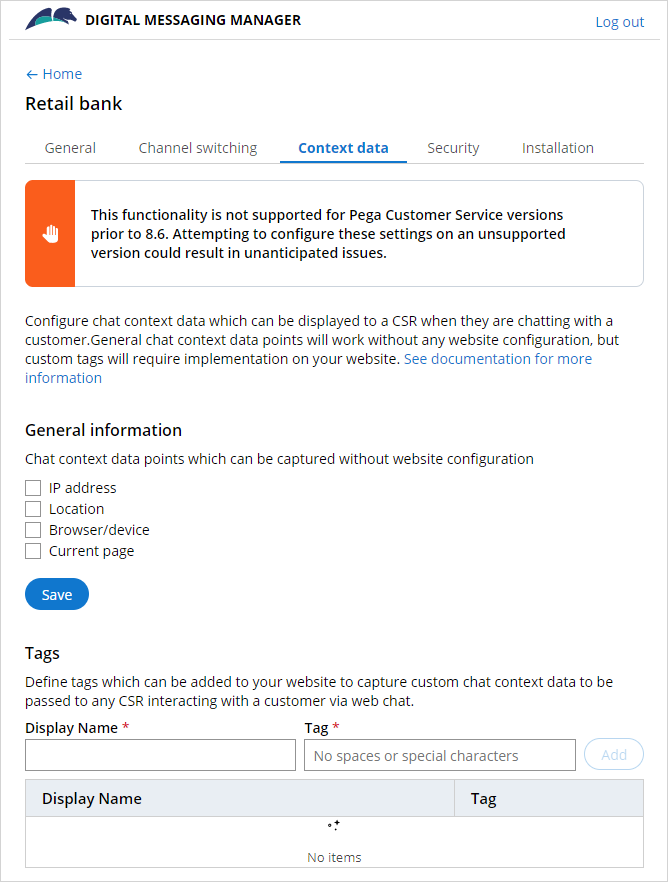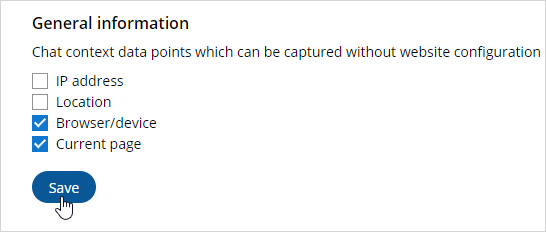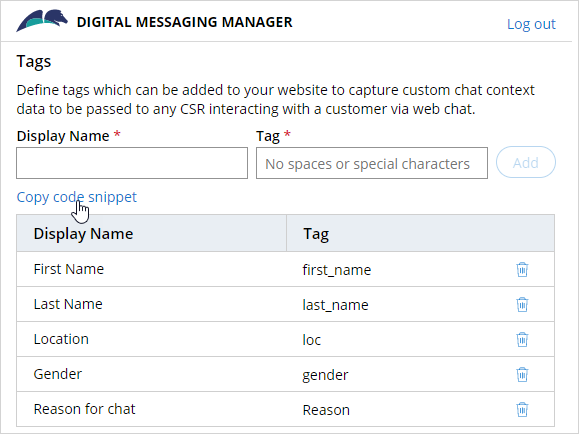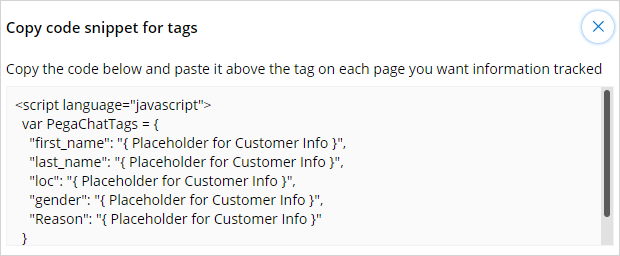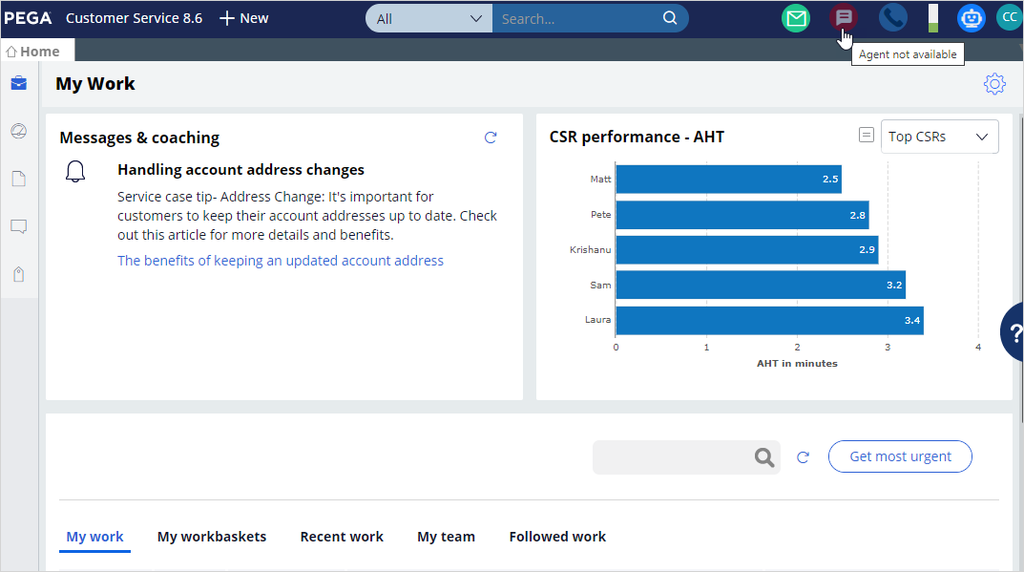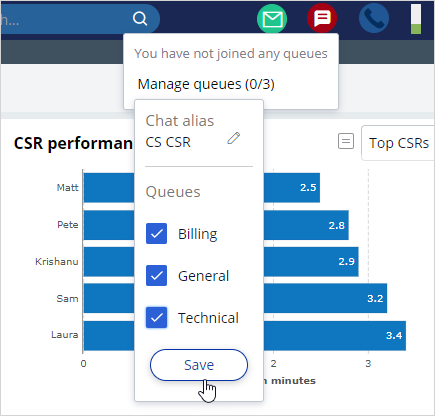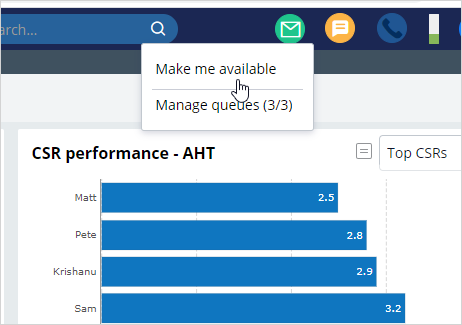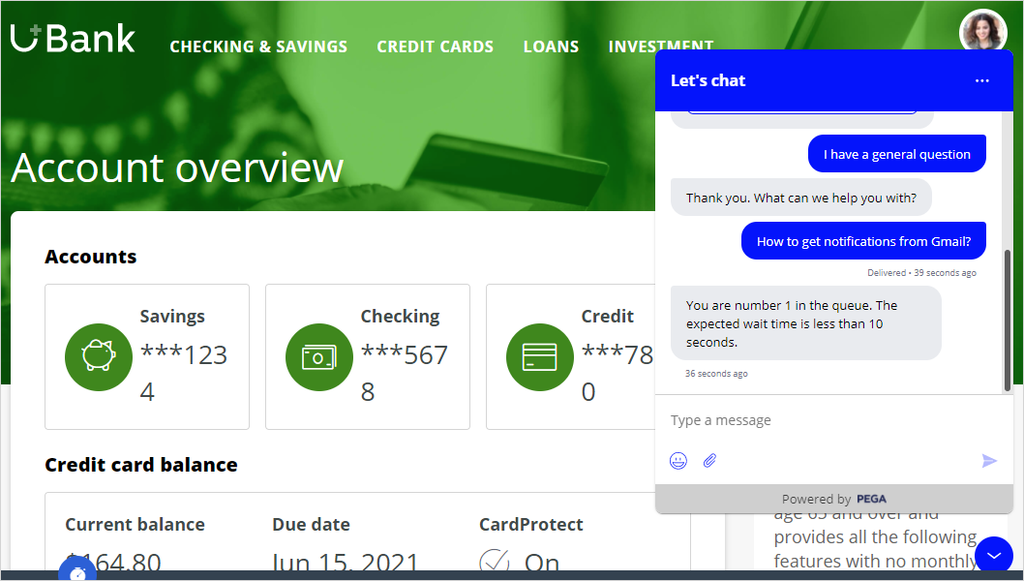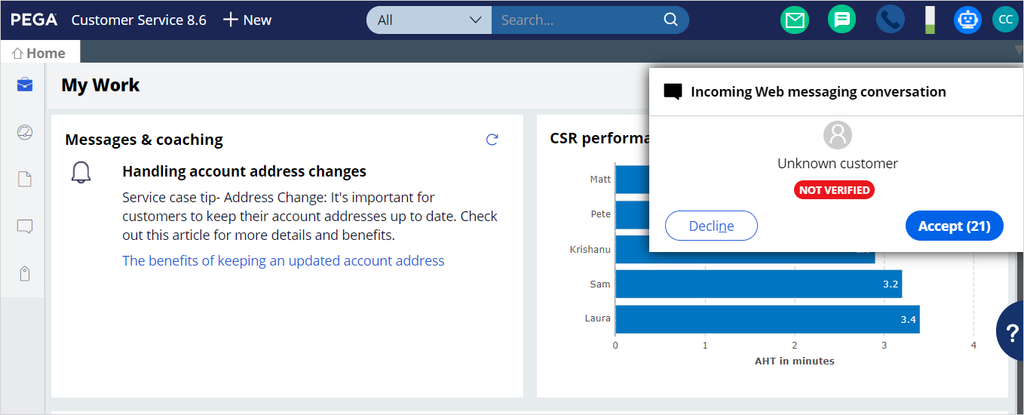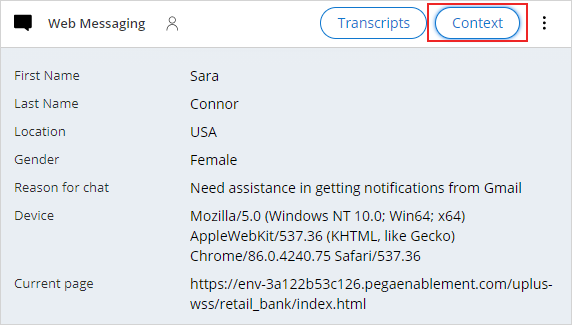
Configuring context data for Web Messaging
The Context button in the chat panel header captures the customer's metadata and sends that data from Web Messaging as a payload through the messaging API. The chat widget collects the context data and passes it to Pega Customer Service™. Pega Customer Service presents the context data to the customer service representative (CSR) as an overlay. Context data gives information that the CSR can use to deduce the intent of the customer to contact the contact center.
Configuring context data in Digital Messaging Manager
U+ Bank, a retail bank, wants to configure custom chat context data and pass it over to its CSRs in the live chat to analyze customer intent before beginning a conversation.
To implement the business scenario, log in to the EduSelf-Service application with the User name Eduselfserviceadmin and Password rules.
Open the Retail bank web messaging connection in the Digital Messaging Manager window.
Click Context data tab to configure the general context data points and the custom chat context data.
Note: The general chat context data points work without any website configuration, but custom tags require implementation on your website.
In the General information section, select the chat context data points that you want to pass to CSR in the live chat. You can select one or more options from the following chat context data points, which the system captures without any website configuration:
|
Context data point |
Description |
|
IP address |
The IP address of the customer's device |
|
Location |
The customer's location |
|
Browser/device |
The browser or the device from which the customer is interacting |
|
Current page |
The name of the web page in the website from which the customer is interacting |
In this implementation phase, the bank wants to present the CSR with the customer's general information with Browser and Current page fields in the live chat. Select the Browser/Device, and Current page check boxes, and then click Save to save the information.
Also, the bank wants to present the CSR with the customized values such as First Name, Last Name, Location, Gender, and Reason for chat. In the Tags section, define these values as tags.
In the Display Name field, enter the data point name. In the Tag field, enter the tag that corresponds to the display name field for all the tags. Click Add to add the newly entered values under the Display Name and Tag fields.
Note: The Tag field must have alphanumerical characters without any spaces and special characters. This field is embedded in the website code.
Click Copy code snippet to copy the code with display names and tags and paste it in U+ Bank's web page.
Note: When you click Copy code snippet, the system opens a new pop-up window that contains the code that you must copy.
Once you paste the code into the U+ Bank's web page, the system can track the customer's information.
Return to the Channels tab of the Digital Messaging channel, and then click Save.
Making the agent available in the Interaction portal
Now, log in to the Interaction Portal with the User name CACSR and Password rules. In the header, click the Chat icon to make the agent available.
Click Manage queues, and then select all the queues to receive requests from customers. Click Save to make the agent join the queues.
Click Make me available to enable agent availability for a live conversation with customers.
Starting a conversation with a CSR
Now, on the U+ Bank website, log in as Sara. Start a conversation by entering chat with agent in the chat window to trigger the service case.
Select any of the given options and proceed further.
A chat request comes into the CSR. Accept the call to continue the conversation with the customer.
When the CSR clicks the Context button, the system presents the CSR with the customer's general information in an overlay with fields for their device and the current page. The CSR also receives customized values, such as First Name, Last Name, Location, and Gender, which helps the CSR identify the customer.
This Topic is available in the following Modules:
If you are having problems with your training, please review the Pega Academy Support FAQs.
Want to help us improve this content?