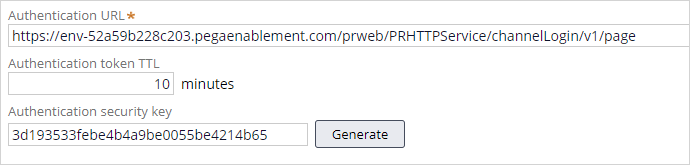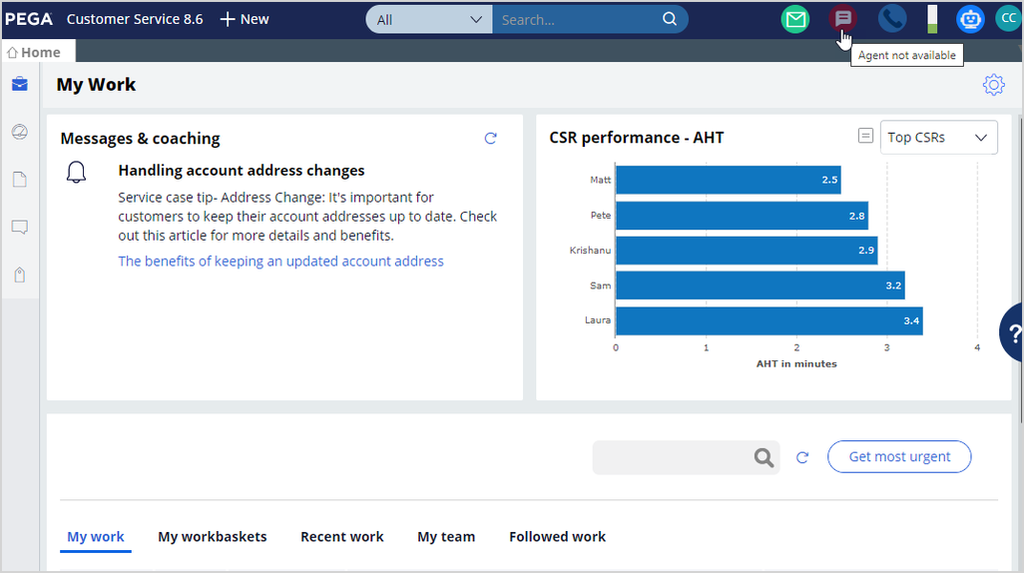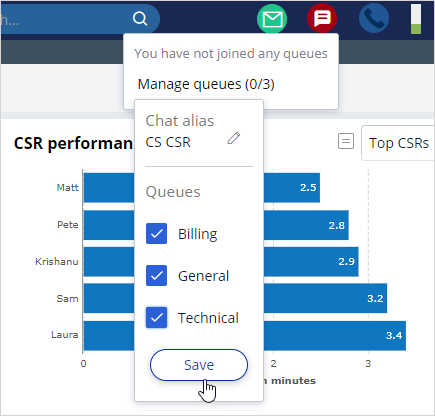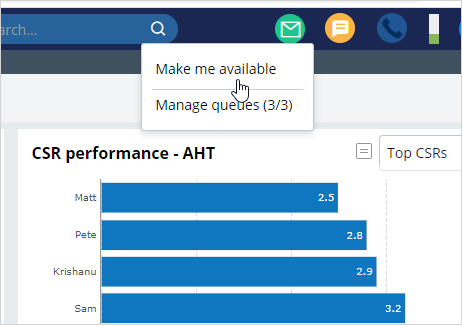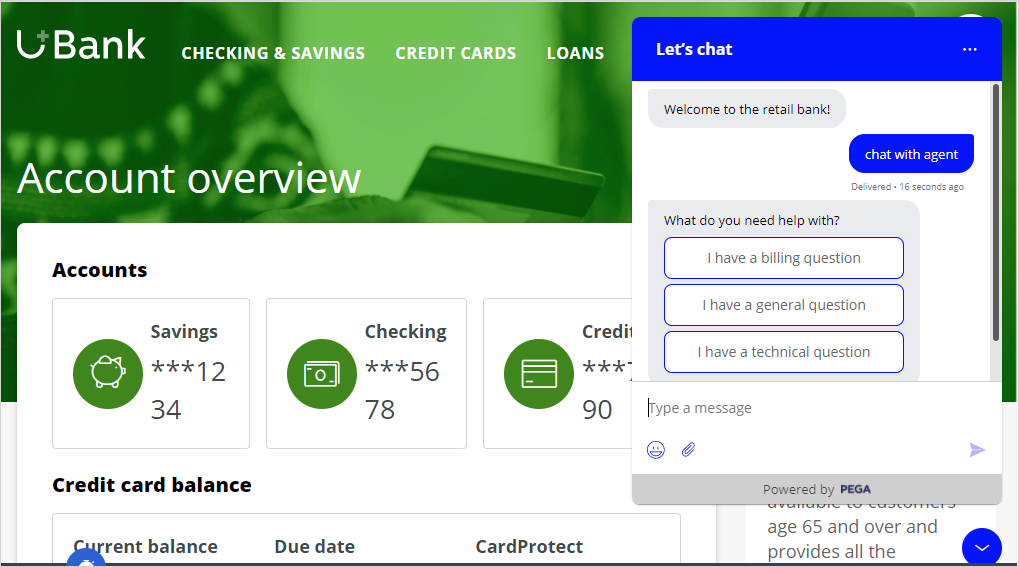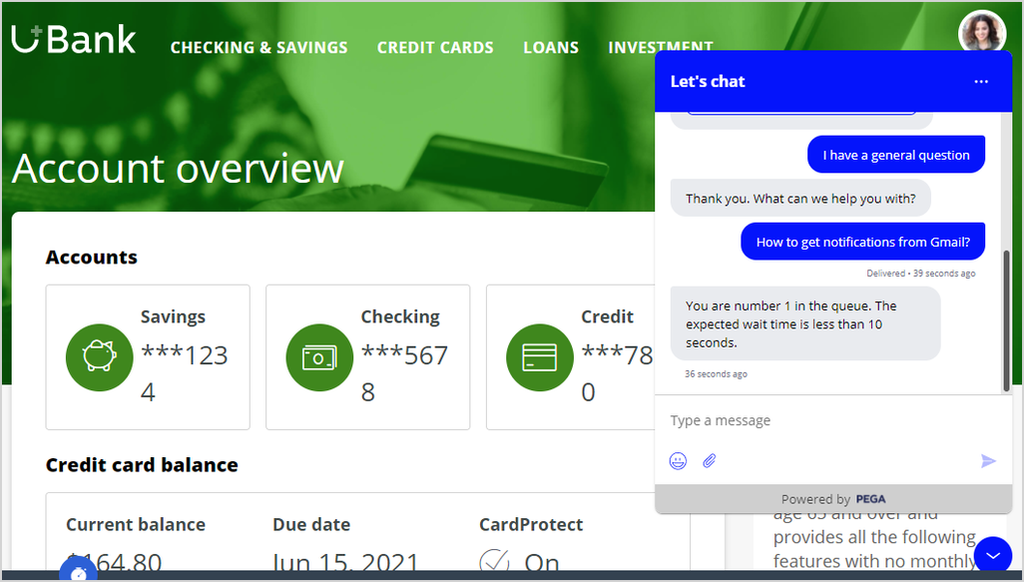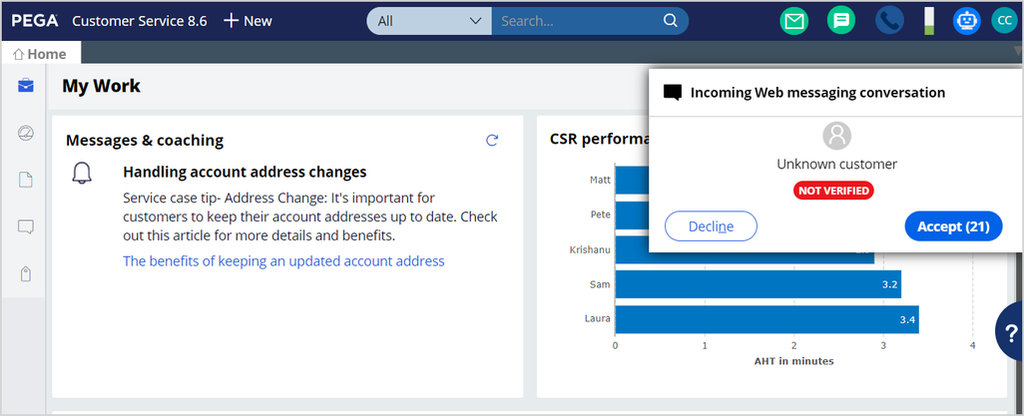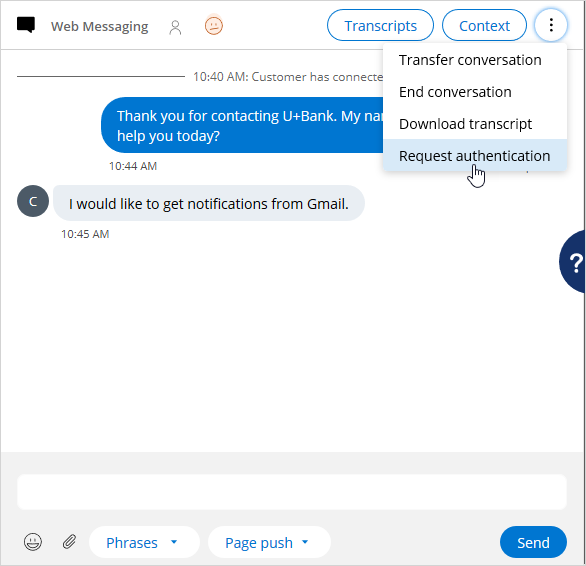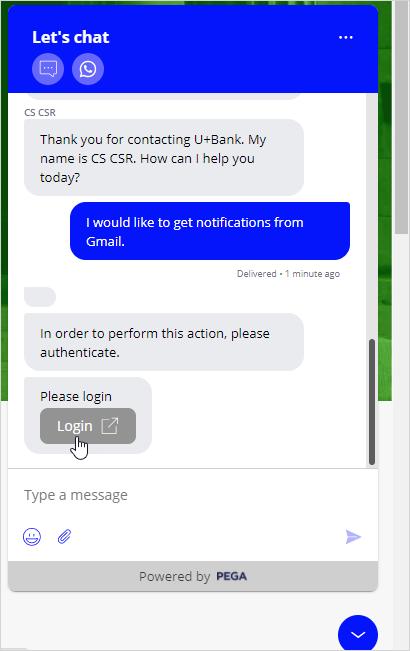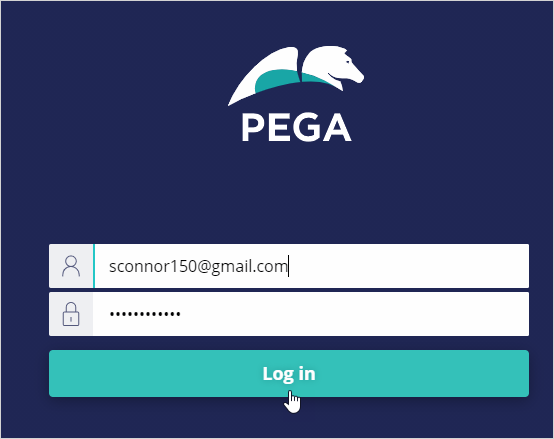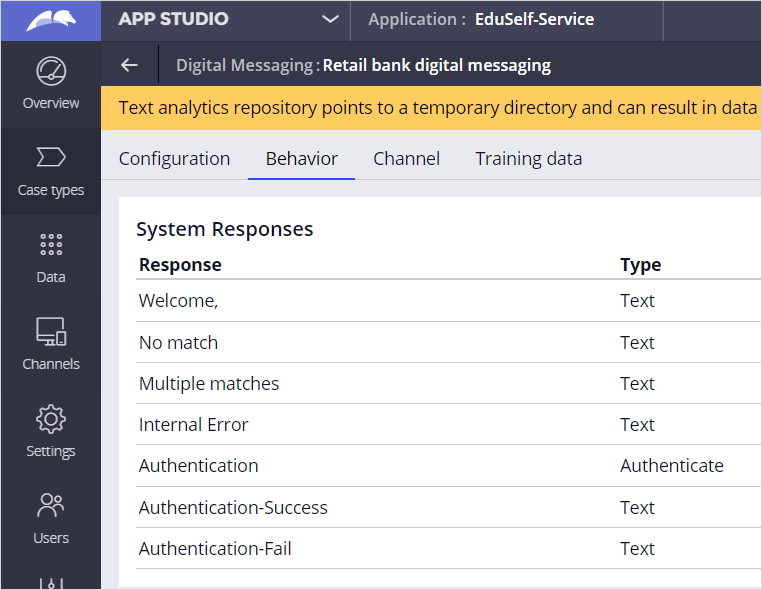
Configuring customer authentication
The sensitive data of customers can be protected by authenticating a customer's private data, such as user logins. Authentication helps prevent a malicious or unauthorized user from hijacking data.
Configuring authentication settings
U+ Bank wants to authenticate its customers during a live conversation to protect the customer's sensitive data and prevent unauthorized users.
To implement the business scenario, in the navigation pane of App Studio, click the Behavior tab of your Digital Messaging interface.
Scroll down to the Options section to configure authorization settings.
In the Authentication URL field, enter the URL for the external login page to verify the end-user. For example, the URL looks like: https://env-xxxx.pegaenablement.com/prweb/PRHTTPService/channelLogin/V1/page
For the Authentication URL, remember to replace XXXX with the value specific to your system. You can copy this from the URL displayed in your browser.
In the Authentication token TTL field, enter a value for the expiration time in minutes. The expiration time allows channel developers to determine how much time customers have to re-authenticate from when the login request (link) is sent. If you leave the field empty, the token never expires.
Now, generate an Authentication security key. The Authentication security key is an additional security mechanism to make the communication between Pega Customer Service™ and the custom login page more secure.
Making the agent available in the Interaction portal
Now, log in to the Interaction Portal as a customer service representative (CSR). In the header, click the Chat icon to make the agent available.
You can now Manage queues by selecting one or more queues to receive requests that are specific to those categories. In this scenario, you select all queues to receive various requests from customers. Save the changes to make the CSR join the queues.
Click Make me available to enable agent availability for a live conversation with customers.
Starting a conversation with a CSR
Now, on the U+ Bank website, log in as Sara. Start a conversation by entering chat with agent in the chat window to trigger the service case.
Select the option you need help with and then proceed.
A chat request comes to the CSR. Accept the call to continue the conversation with the customer.
Authenticating customers with their private data
To authenticate the customer's private data, click Menu and then Request authentication to validate the customer.
Switch to U+ Bank to click the Login authentication link.
On the Pega Customer Service login screen, use the customer's private credentials for successful authentication. Once authentication is complete, a screen that indicates successful login is displayed.
Now, return to the Interaction portal and verify that the customer is authenticated successfully on the chat panel with a checkmark beside the customer icon.
This topic has concluded. What did it show you?
- Why authentication is important
- How to configure customer authentication in App Studio
This Topic is available in the following Module:
If you are having problems with your training, please review the Pega Academy Support FAQs.
Want to help us improve this content?