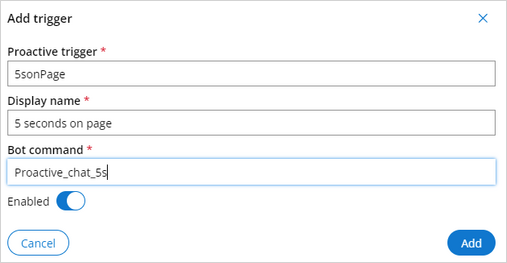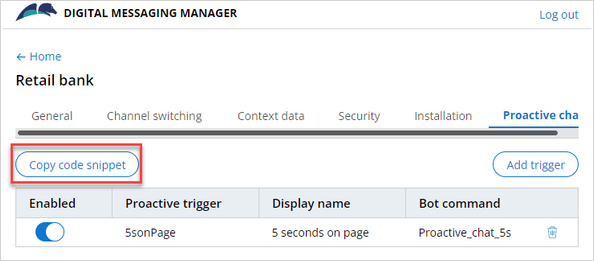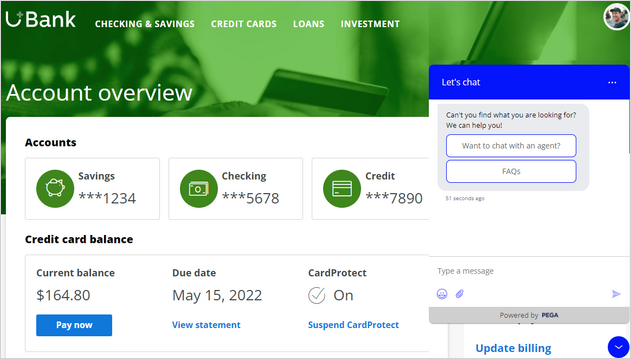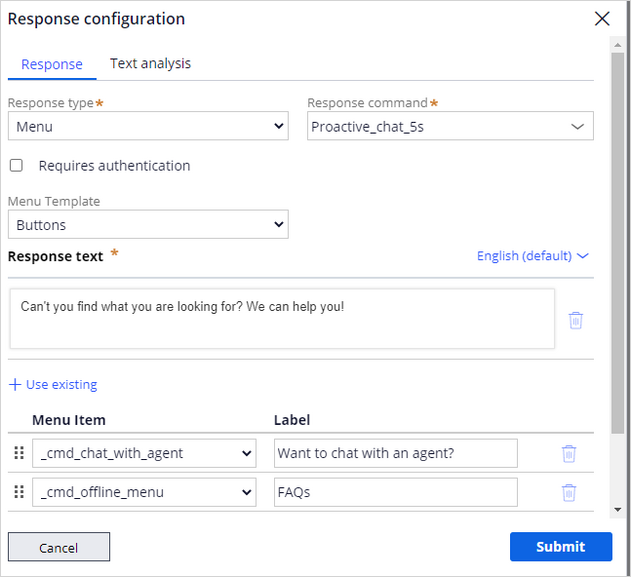
Configuring proactive chat for Web Messaging
With Pega Digital Messaging, you can add triggers for the Web Messaging widget on your website by using proactive chat. Proactive chat is where the chatbot offers chat to a customer based on the specified conditions.
For example, you can configure a proactive chat that automatically triggers when a customer logs in to the website.
Adding a chatbot command for proactive chat
U+ Bank wants to use proactive chat to engage its customers and website visitors before they ask for assistance. The bank wants to trigger proactive chat by preempting a conversation rather than wait if the customers stay on the main offer webpage for five seconds or longer.
To implement this business requirement, you first create a chatbot response command for the proactive chat in your Digital Messaging interface and then configure proactive chat in the Digital Messaging Manager window.
Navigate to the Configuration tab of your Digital Messaging interface, and then click Add response to add a response command for proactive chat.
In the Create command window, configure the Response type, Response command, and the Response text fields, and then click Submit.
In this scenario, the bank wants to help its customers and visitors by providing menu items such as live chat with agents and FAQs if they stay on the Offers page for five seconds or longer. In the Response type list, select Menu, and then enter a name for the Response command.
Note: Use the response command as the bot command while creating a trigger in the Digital Messaging Manager window.
In the Menu Template list, select Buttons to provide two selectable menu items to the customers. In the Response text field, enter an appropriate reply for the prompt.
Now, add the menu items . In this case, the bank wants to provide menu items as Chat with agent and FAQs, so click Add item to add those menu items.
In the Menu Item list, select _cmd_chat_with_agent. In the Label field, enter Want to chat with an agent? to define the Chat with agent option.
To define the FAQ option, in the Menu Item list, select _cmd_offline_menu, and then, in the Label field, enter FAQs.
Click Submit to close the Create command window, and then save the changes after configuring the response command.
Configuring proactive chat in Digital Messaging Manager
To configure proactive chat in the Digital Messaging Manager window, click the Connection tab, and then click Manage connections tab.
Open the Retail bank web messaging connection in the Digital Messaging Manager window to configure proactive chat.
Click the Proactive chat tab, and then complete the Add trigger window. In the Proactive trigger field, enter the trigger that you want to add to the U+ Bank website in the code snippet to see the output, in the Display name field, enter the label to find the trigger, and in the Bot command field, enter the chatbot response command that you configured in the Digital Messaging interface to associate it with the proactive trigger. Finally, turn on the Enabled switch to enable the trigger.
Once the proactive trigger is configured, click Add to save the changes.
After you add a trigger in Digital Messaging Manager, copy the code snippet by clicking Copy code snippet, and then embed the JavaScript code in your website to activate the proactive chat for Web Messaging.
After embedding the JavaScript code in your U+ Bank website, log in as a customer to test the configurations of the proactive chat.
On the website, click any one of the main offers, and then stay on the main offer page for five seconds to see the chat window display with the configured response command.
You have reached the end of this topic. You learned:
- How to configure proactive chat for the web messaging connection.
This Topic is available in the following Modules:
If you are having problems with your training, please review the Pega Academy Support FAQs.
Want to help us improve this content?