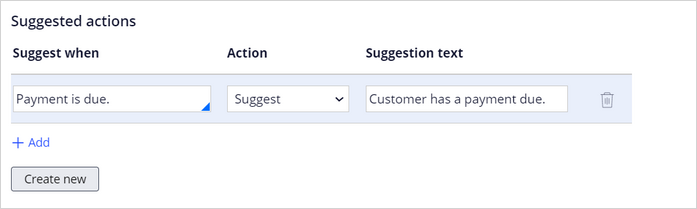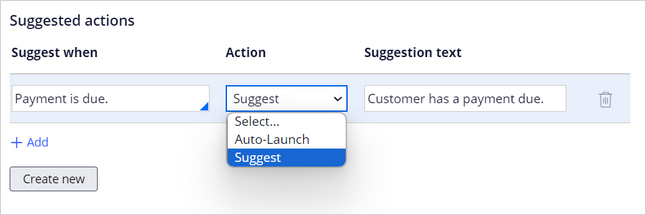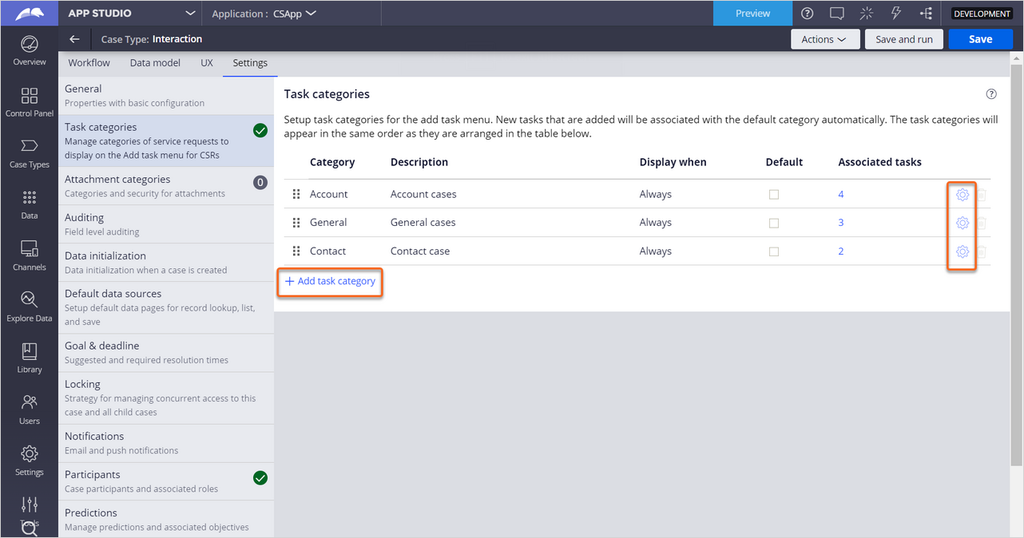
Configuring a service case
In Pega Customer Service™, a case is defined as a service case or a service request, which is a process that a CSR performs resolve customers issues. Use the built-in intelligent guidance to extend your processes and meet your business requirements.
You configure intelligence guidance in App Studio in the Settings tab of your case. In the case settings, use the Task categories and Suggested actions section to:
- Set Add Task categories.
- Set Intelligent guidance suggested actions criteria.
Setting Add Task categories
In Customer Service applications, most service cases belong to one of three categories: Account, General or Contact. For a CSR to launch these service cases, the proper Task categories need to be added to the Interaction case type.
You can also change this category only when the intent is available in an unlocked ruleset or any of the non-framework rulesets.
From the Control Panel of App Studio, click on Case types, then locate the Interaction case type. In the Settings tab of the case type, you can navigate to Task Categories and either create a new task category or update an existing one.
Note: Task categories is only visible in the Settings tab of the Interaction case type.
Setting Suggested actions criteria
During a customer interaction, the suggested actions feature presents the CSR with one or more tasks that they might want to launch next, or one or more in-progress tasks that they might want to continue working on, based on the context of the current interaction.
To have the system automatically suggest a service case to an agent, you can select a business condition and an action that occurs when the business condition is true. Use the Display suggested actions when list to select a business condition. This option determines when the service request is suggested to the agent.
The Action list provides three actions:
- Suggest
- Queue
- Auto-Launch
If Suggest is selected, the service case appears in the Next Best Action pane of the Interaction Portal during the interaction.
With the Queue option, the service case is displayed in the Add Task category during the interaction.
With the Auto-Launch action, the service case is launched upon interaction.
The Suggestion text field allows you to add a short text that is displayed to the CSR along with the suggested action.
This Topic is available in the following Module:
If you are having problems with your training, please review the Pega Academy Support FAQs.
Want to help us improve this content?