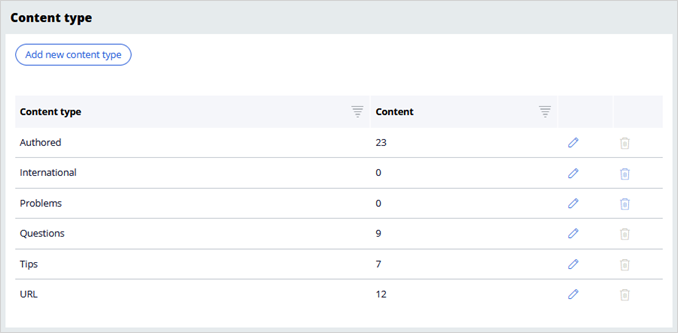
Content types
Default content types
Pega Knowledge administrators can use content types to create a template that defines default values to streamline the content creation process and provide authors with a faster and more consistent way to create content. When you create an article, you can assign a content type to it; the article inherits that content type's values, including review and display settings, allowed categories, and default languages. In Pega Knowledge, users can also filter by content type when searching for content to narrow down the results.
Pega Knowledge includes the following default content types:
- URL – Refers to a URL that points to the content.
- Authored – Refers to a Pega Knowledge article (not a link to another article or website).
New content types
Pega Knowledge administrators can create additional content types as needed, to meet business requirements and facilitate quick article creation with the correct template and default attributes.
When you create a content type, you select a template and then configure default values that automatically populate the article attributes when the author selects that content type.
Consider the following example of a new content type for Question articles. Click the + icons in the following image to learn more about the configuration options for new content types and how they can be set up according to your needs:
Utilizing content types
When creating articles, authors can assign them to any of the active content types, effectively importing the default values set for that content type.
Once you select a content type, you are free to make changes to the default values according to your need. Until you save the article draft or submit the article, changes to the content type will change the article defaults as well. However, after you have saved the article, changing the content type will no longer modify the values. Additionally, when a change in content type causes previously selected categories to be invalid, you will be notified when you try to submit the article. To avoid issues, select your intended content type as soon as you start to create an article.
Let's go back to the Questions content type example to demonstrate how the values configured for the content type influence the creation of an article. In the center of the following image, slide the vertical line to compare the Questions content type configuration with the values imported for the article using the content type:
This Topic is available in the following Modules:
If you are having problems with your training, please review the Pega Academy Support FAQs.
Want to help us improve this content?
