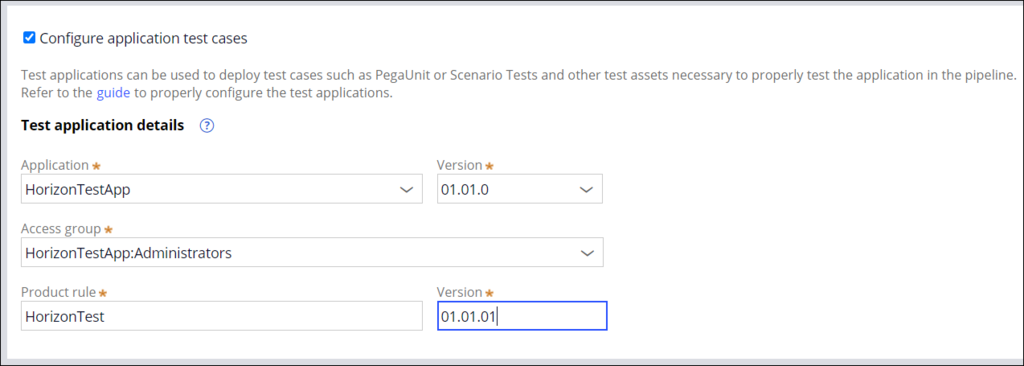
Creating and executing tests on a Deployment Manager pipeline
An application qualifies as ready to deploy after evaluating the results of functional validation (testing) and test coverage. Building efficient automated tests is essential to reduce the time to market in a Continuous Delivery (CD) process.
The Deployment Manager provides the ability to run automated tests in a pipeline. Test applications containing test cases and supporting assets can be deployed separately on candidate systems in the pipeline. In order to migrate tests to environments that are configured for automated test execution on the pipeline, users must specify the test application details when creating the Deployment Manager pipeline). By enabling tests on a pipeline, the Continuous Delivery process becomes more mature with limited manual touchpoints.
A developer should understand the following two aspects of managing tests in a pipeline:
- How to create a test application to deploy it separately?
- How to configure the test application on a pipeline for deployment and execution?
Creating a test application
Users must create a test application as the first step in the journey of writing automated tests. A test application contains test cases and supporting assets in a test ruleset. To manage tests independently, create a test application on the target application.
Developers must configure a test application on either the development or source development environment (system of record (SOR)). Depending on the Development model, the environment where the test application is created changes:
- If you are using a distributed, branch-based environment, create a test application on the remote development environment.
- If you are using a branch-based environment, create a test application on the development environment.
- If you are not using branches, create a test application in the development environment.
Steps to create a test application
After identifying the environment on which the test application must be created, perform the following steps to create the test application:
- Create the target application if the application does not exist.
- Create a test application. Open the application record and add the application created\identified in Step 1 under the built-on application.
- Lock both the target and test applications.
- Lock both the target and test application rulesets only if the application is created in a remote development environment.
To learn more about the automation of tests, see PegaUnits or PegaScenario.
Configuring tests on a pipeline
A release manager must configure the test application on the Deployment Manager pipeline.
To configure tests on a Deployment Manager pipeline, perform the following steps:
- Create or edit a deployment pipeline.
- Under the Application details tab, after the Pipeline name, locate Configure application test cases.
- Select the Configure application test cases check box to enable the pipeline to package the test application.
- Fill the required details under Test application details section such as the Application, Version, Access group, Product rule, and Version (product rule version).
- You are ready with the source of the test cases. Define the environments where the tests will run.
- Select the Deploy test artifact input on the Deploy application task for a target stage or environment.
- Click to save the changes.
When you save the pipeline, run the application tests on the target environment.
The pipeline in the Deployment Manager is configured to create a test artifact and deploy the artifact to the configured environment.
Executing a test in a pipeline
A release manager must add a task to run the automated tests in a pipeline in the Deployment Manager. The tasks to run PegaUnits and PegaScenario tests are supported out of the box.
Check your knowledge with the following interaction:
This Topic is available in the following Module:
If you are having problems with your training, please review the Pega Academy Support FAQs.
Want to help us improve this content?
