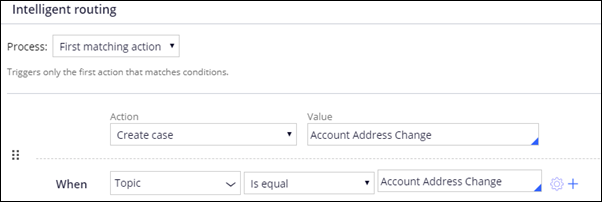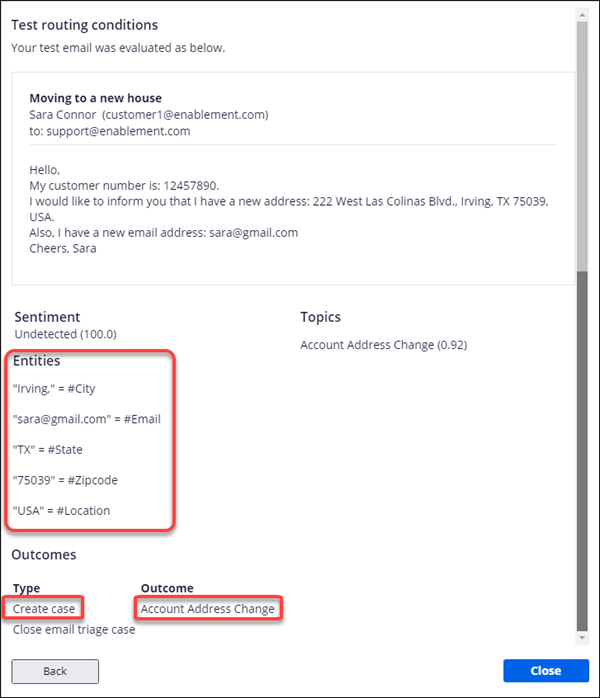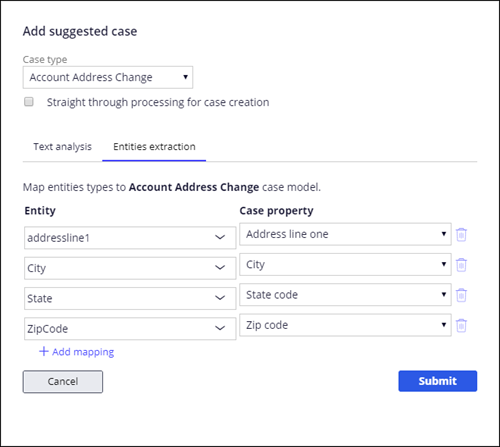
Creating a case from email
Introduction
Pega Email Bot improves email response and reduces workload on your support team by using text analytics to process email cases.
This demonstration shows how to configure the email bot to:
- Recognize key information in email content
- Start a case based on email content
- Populate case properties from email content
Concept video
Transcript
Scenario
U+ Bank wants to speed up email interactions for address changes. For an address change, the email channel should start the Address Change Request case and populate the case with relevant data from the email.
To support this scenario, you must update the MySupport email channel. First, you map the email content to case properties, and then you add a routing rule to create a case when an address change request is received. Finally, you run tests to verify the configuration.
Map email content to case properties
Pega Email Bot scans an inbound email to identify key information in the email, such as an account number or a street address. To use these entities in a service case, you need to map each entity to the properties in the case. In this scenario, you map address entities, such as city, state, and ZIP code, to properties in the Account Address Change case.
On the Behavior tab, there are five case types configured, including Account Address Change.
Note that you must configure entity mapping for each case type added to the email channel.
You add the mappings.
Add a routing rule to create a case for address change requests
The next task is to add a routing rule so that Pega Email Bot creates a case when it receives an email that requests an address change.
Pega Email Bot can identify the “topic” of an email and route the email to the appropriate service case.
The Intelligent routing section contains the rules used to route emails to operators or queues based on the email topic. This is also where you add a rule to create a case.
You add a new rule using the Create case action.
Run a test case in the console
Next, you test the new configuration to confirm that it creates a case.
The console test simulates how the email channel will process a new email.
In this case, the console test confirms that the test email creates an Account Address Change case. It shows the entities (city, state, and ZIP code) that Pega Email Bot has identified.
Run a test case using the email client
Next, run the test using the email client. The test shows how a customer service representative (CSR) interacts with the case.
You create and send the test email.
You then log into the Interaction Portal as a CSR.
The test email routes to the Inbound Correspondence workbasket.
Open the test email.
On the left, you see a list of Sara’s accounts.
Note that Pega Email Bot uses the customer’s email address and the customer account number to identify the customer.
The email received from Sara Connor shows the color-coded entities that the Email Bot has identified.
You can view the text analysis.
The entities are used to fill the associated properties in the Address Change case.
You confirm the entries and complete the case.