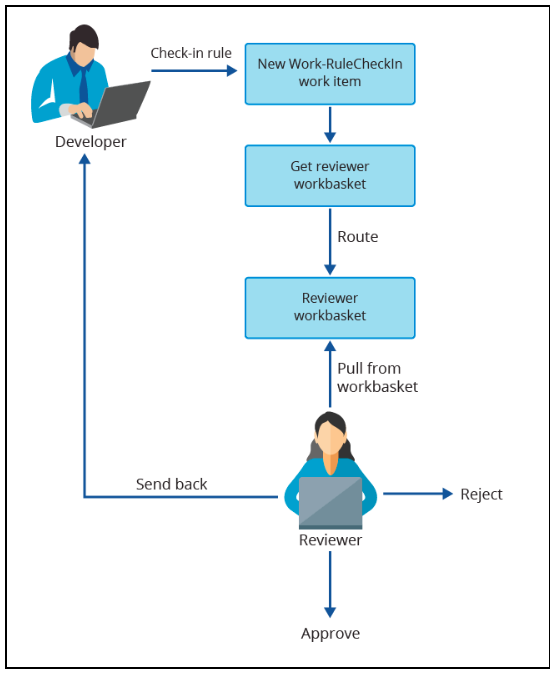
Customization of the Rule check-in approval process
By using the Rule check-in feature, you can use a process to manage changes to the application. Apply this feature to ensure that checked-in Rules meet quality standards by having a senior team member review them. Use this facility to control changes to sensitive applications.
The Rule check-in approval process offers several benefits:
- It helps to manage changes to your application effectively, especially in large development teams or sensitive applications.
- It provides a structured workflow for Rule check-in and helps ensure that changes are reviewed and approved before implementation.
- It allows for the association of multiple Rules with one work item, which can improve efficiency.
- It informs affected parties about evaluation results, which helps ensure transparency and communication.
- It allows for the enhancement of the process to meet local requirements, which can provide flexibility.
- It helps to avoid conflicts and errors that might occur when multiple developers work on the same Rule simultaneously.
Pega Platform™ comes with the Work-RuleCheckIn default Case Type for the approval process. The Case Type contains standard properties and activities and an ApproveRuleChanges flow that controls the Rule check-in process.
The following diagram shows the process for Rule check-in approval:
When the default check-in approval process is in force for a Ruleset version, the flow begins when a developer begins Rule check-in. The flow creates a Case that routes to a workbasket. The Work-RuleCheckIn.FindReviewers decision tree returns the Work Queues. Rules that are awaiting approval go to the CheckInCandidates Ruleset.
For more information about creating Rule check-in approval, see Configuring the Rule check-in approval process.
By default, the system assigns review Cases to a Work Queue with the same name as the candidate Ruleset defined in the Work-RuleCheckIn.pyDefault Data Transform. Override the Work-RuleCheckIn.FindReviewers decision tree if you want to route to a different work queue based on certain criteria.
The approver can provide a comment and take three actions:
- Approve the check-in to complete the check-in process and resolve the Rule check-in Case.
- Reject the check-in to delete the changed Rule and resolve the Rule check-in item.
- Send back to developer to route the Case to the developer and move the Rule to the developer's private Ruleset.
Affected parties receive notifications by email about the evaluation results.
You can enhance the default Rule check-in approval process to meet the requirements of your organization.
Rule check-in approval process for branch rulesets
In Branch-based development, the check-in of individual Rules is less common as the review needs to happen on the entire change set for the Branch. Branch-based development includes the following best practices:
- Associate Branches only with the story, bug, or user stories of a sprint. Merge them as soon as the work is complete and reviewed.
- Ensure that the changes introduced in the Branch are of high quality by reviewing the Branch Quality tab.
- Use the Branch review feature to review the entire change made in the Branch.
The Rule check-in approval process in the Branch Ruleset is less significant than in regular Rulesets.
Check your knowledge with the following interaction:
This Topic is available in the following Module:
If you are having problems with your training, please review the Pega Academy Support FAQs.
Want to help us improve this content?
