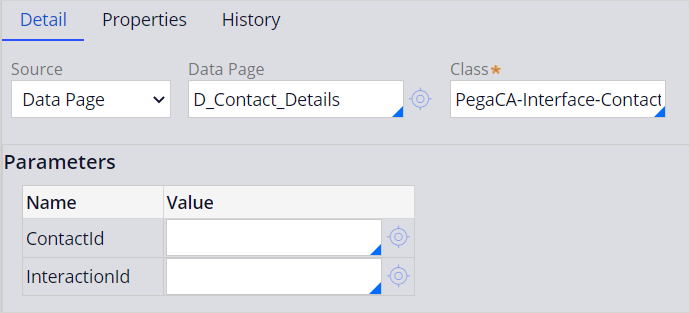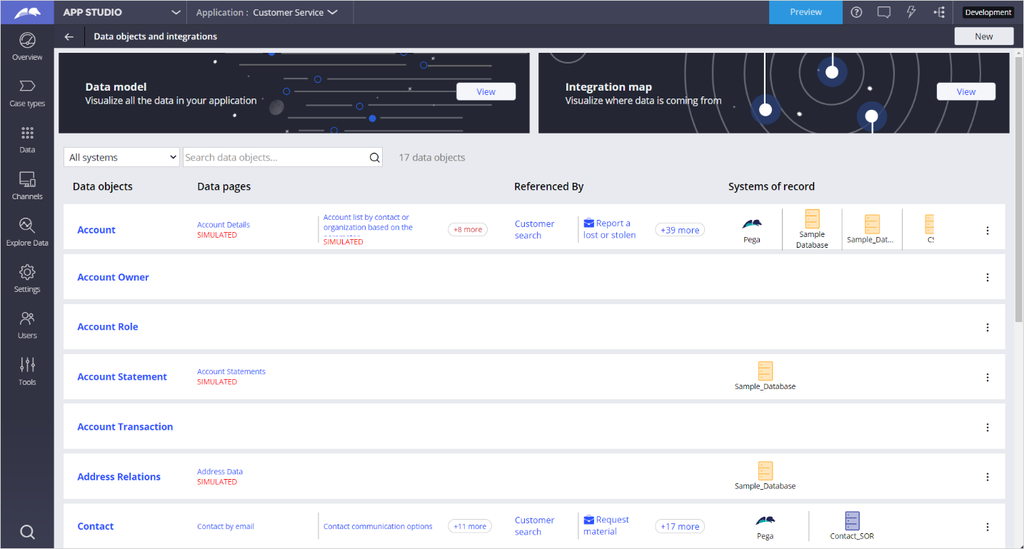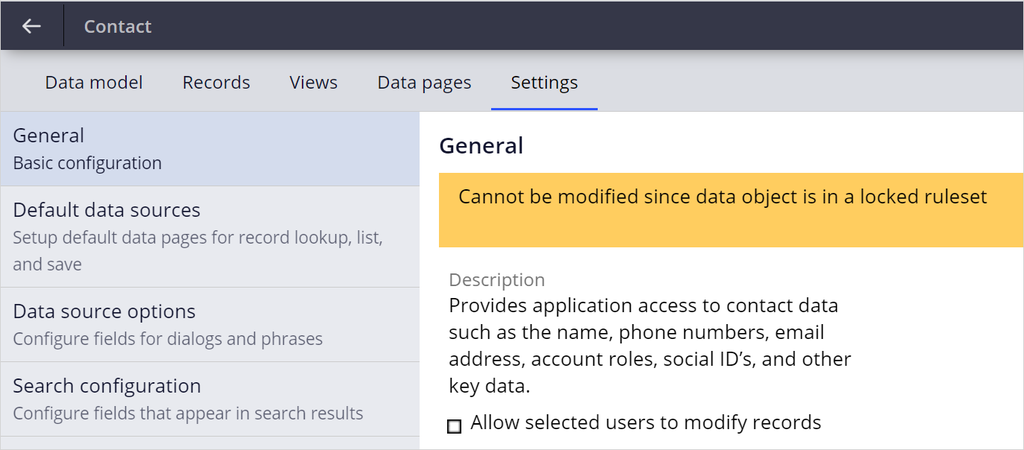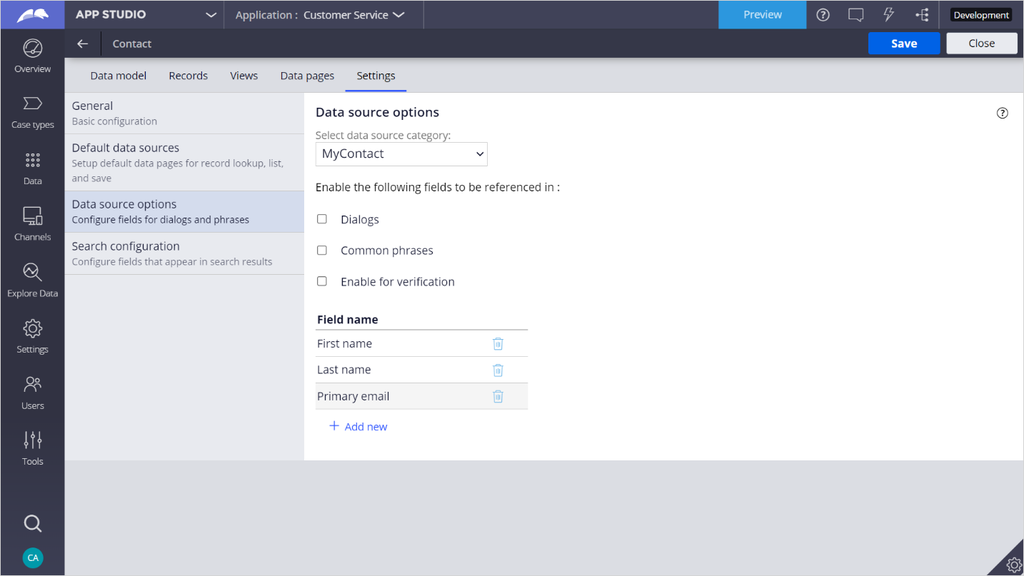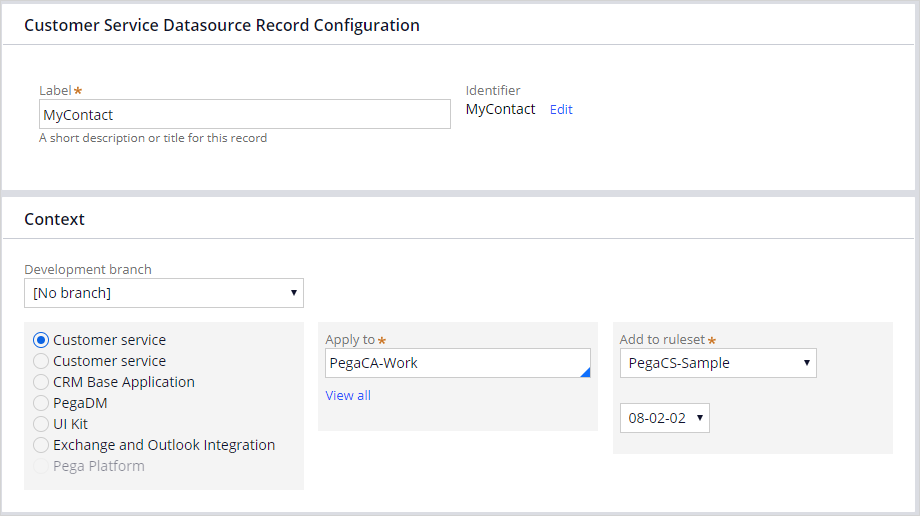
Data source configuration
Customer Service data sources allow System Architects to add external data objects into the Pega Customer Service™ application. CSRs can then use those data objects in the Interaction Portal. Customer Service data sources can consist of long lists of properties. Therefore, System Architects can define only a subset of properties and make them available in dialog boxes, common phrases, and customer verification.
Creating a Customer Service data source
Many common configuration elements are required when referencing data in dialog scripts, common phrases, and customer verification. Each element needs information related to clipboard or data page references and other parameters that determine how the element functions.
Imagine that you need to modify an element. To do so, you need to remember every location where the information is being used in the application and update it. To solve this problem, the Customer Service data sources consolidate the common configuration elements.
The following example walks through the process of adding a Contact Customer Service data source.
You create a Customer Service Datasource by using the Records Explorer in Dev Studio.
When creating a new Customer Service data source, ensure that the label describes the type of data that it represents. For the Apply To class, as a best practice, put your data sources in the Work class of your application, PegaCA-Work.
Configuring a Customer Service data source
System Architects can configure the Customer Service data source to reference a data page or a clipboard page.
The following example shows Data Page selected as a Source. You can use the Data Page list to specify the data page from which you want to load properties. In this example, the Data Page is D_Contact_Details.
Making data source properties available in the Interaction Portal
After creating and configuring the data source, System Architects can define which individual properties in that data source CSRs can access and use in dialog boxes, common phrases, and customer verification.
- Switch your application view to App Studio. In the navigation pane, click Data to open Data objects and integrations, where you can access all available data sources.
- Click the Contact data source link, and then click the Settings tab.
- Click Data source options.
- In the Select data source category list, choose the data source that you have created: MyContact.
You can now decide which properties on that data page that you want to reference in dialog boxes, common phrases, or customer verification.
- Add individual properties by clicking Add new in the Field Name section.
This Topic is available in the following Module:
If you are having problems with your training, please review the Pega Academy Support FAQs.
Want to help us improve this content?