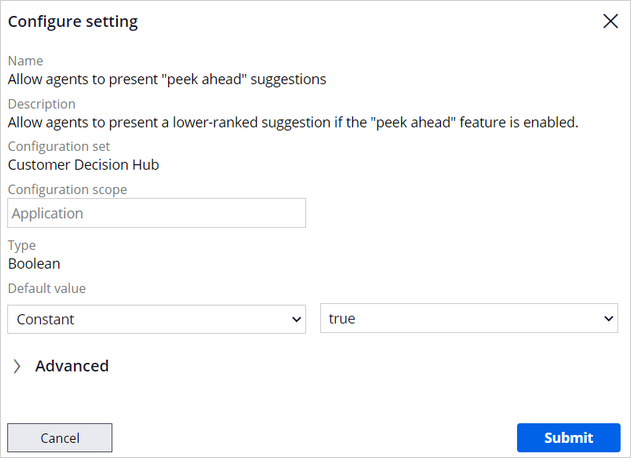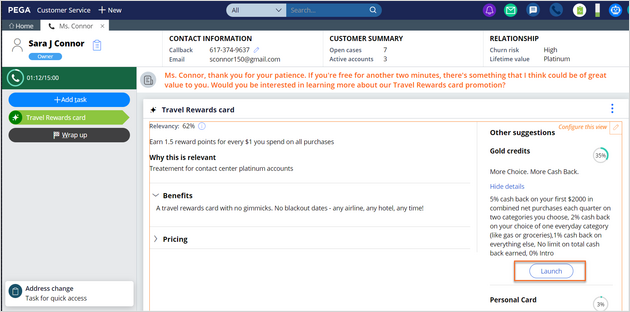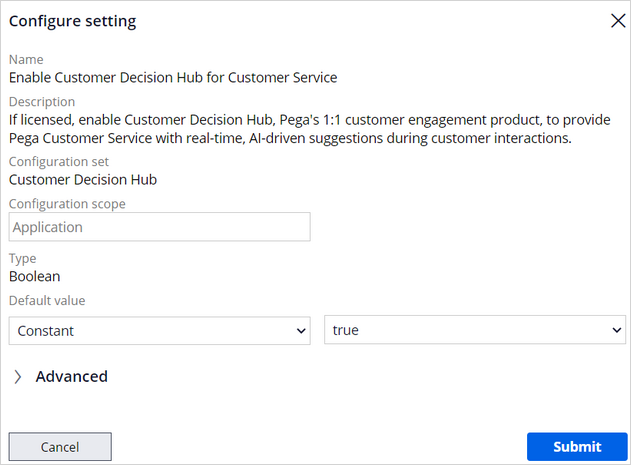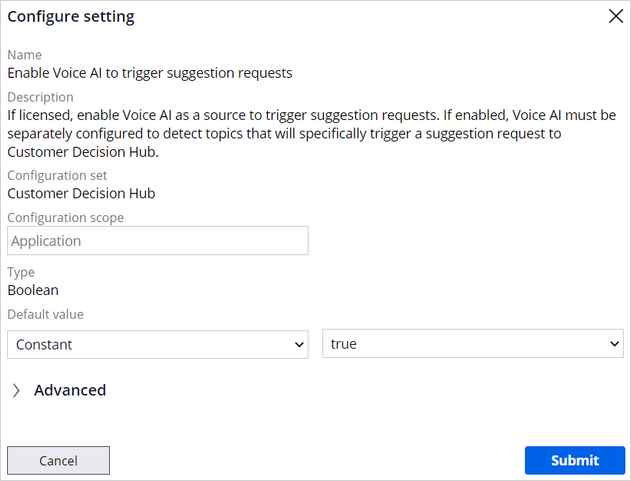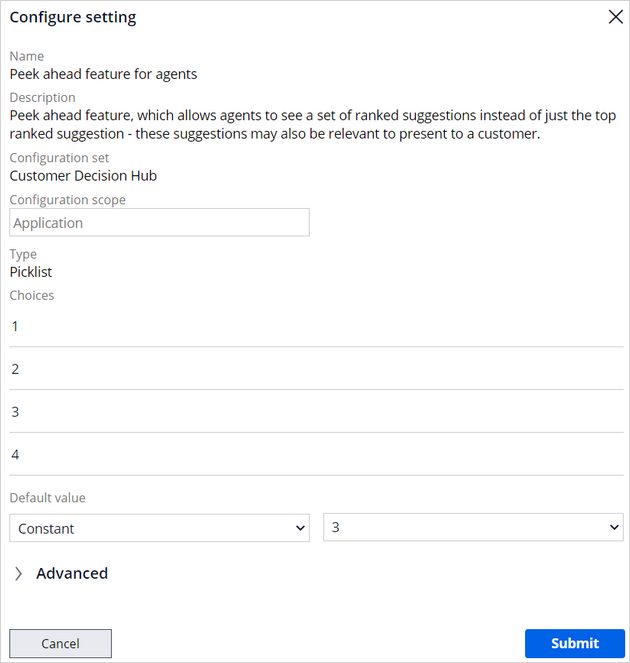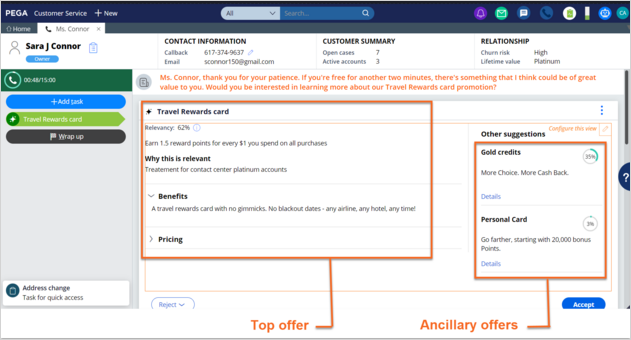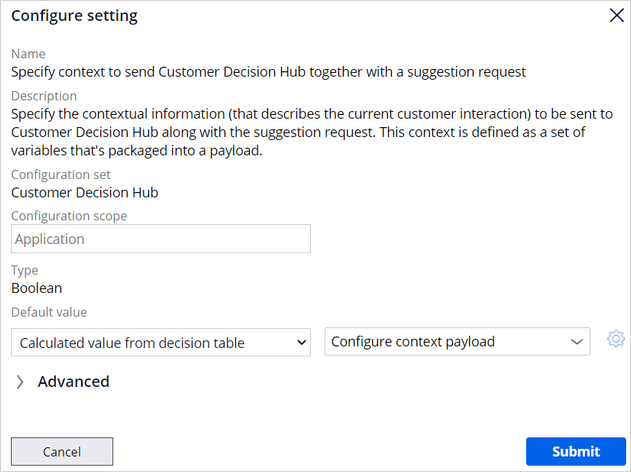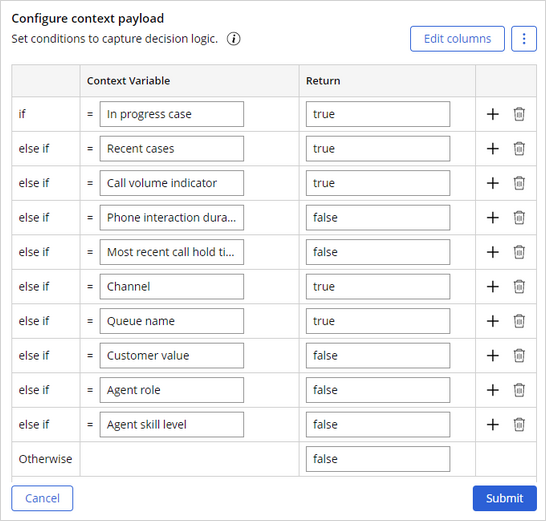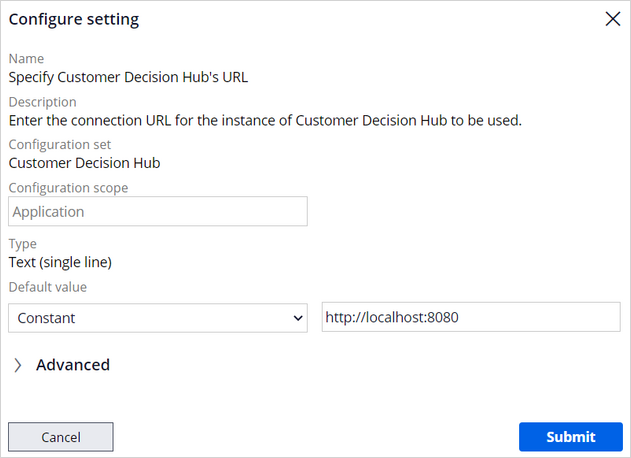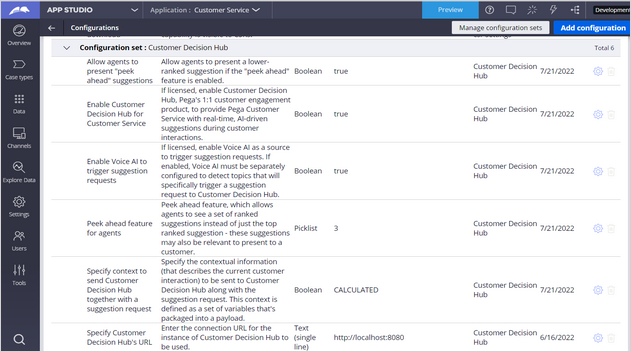
Editing the configuration set for Pega Customer Decision Hub suggestions
Enable Pega Customer Decision Hub™ next best actions by configuring Pega Customer Service™ to communicate with Customer Decision Hub. This integration brings Customer Decision Hub, a market-leading product for 1:1 customer engagement, into Pega Customer Service to drive revenue generation and relationship nurturing.
The Customer Decision Hub configuration set includes six settings, as shown in the following figure:
To edit the CDH configuration set, in the navigation pane of App Studio, click Settings > Configurations. On the Configurations page, navigate to the Configuration set: Customer Decision Hub section.
Allow agents to present "peek ahead" suggestions
To provide CSRs with the ability to launch a lower-ranked suggestion, follow these steps:
- At the end of the row of the Allow agents to present "peek ahead" suggestions setting, click the Edit this setting icon.
- In the Configure setting dialog box, ensure that in the Boolean section, you set the Default value to Constant and the value to true.
- Click Submit.
Enable Customer Decision Hub for Customer Service
To enable Customer Decision Hub to provide Pega Customer Service with real-time, AI-driven suggestions during customer interactions, follow these steps:
- At the end of the row of the Enable Customer Decision Hub for Customer Service setting, click the Edit this setting icon.
- In the Configure setting dialog box, ensure that in the Boolean section, you set the Default value to Constant and the value to true.
- Click Submit.
Enable Voice AI to trigger suggestion requests
To enable Pega Voice AI as a source to trigger suggestion requests, follow these steps:
- At the end of the row of the Enable Voice AI to trigger suggestion requests setting, click the Edit this setting icon.
- In the Configure setting dialog box, ensure that in the Boolean section, you set the Default value to Constant and the value to true.
- Click Submit.
Note: You must configure Voice AI to detect the topics that will trigger the suggestion request to Pega Customer Decision Hub. For more information, see Configuring the Voice AI configuration set.
Peek ahead feature for agents
To allow CSRs to see a set of ranked suggestions instead of just the top ranked suggestion, follow these steps:
- At the end of the row of the Peek ahead feature for agents setting, click the Edit this setting icon.
- In the Configure setting dialog box, ensure that in the Picklist section, you set the Default value to Constant and the value to the number of suggestions that you want to present.
- Click Submit.
For example, if you want to present three Customer Decision Hub offers during a customer interaction, in the Default value section, select Constant and 3. As a result, the agent sees three suggestions, one top offer and two ancillary offers.
Specify context to send Customer Decision Hub together with a suggestion request
Make Pega Customer Service send data to Customer Decision Hub to provide the real-time context of customer interactions that activate the relevant next-best-action suggestions.
To specify the contextual information to send to Customer Decision Hub with the suggestion request, follow these steps:
- At the end of the row of the Specify context to send Customer Decision Hub with a suggestion request setting, click the Edit this setting icon.
- In the Configure setting dialog box, in the Boolean section, you set the Default value to Calculated value from decision table and its value to Configure context payload.
- To configure context variables that are included in this setting, click the Configure decision table icon next to Configure context payload value.
- In the Configure context payload dialog box, for each contact variable, in the Return column, set the value to true for the variables that you want to enable and false for the variables that you want to disable.
- Click Submit.
Specify Customer Decision Hub's URL
To enter the connection URL for the instance of Customer Decision Hub, follow these steps:
- At the end of the row of the Specify Customer Decision Hub's URL setting, click the Edit this setting icon.
- In the Configure setting dialog box, ensure that in the Type section, you set the Default value to Constant, and then enter the URL for Customer Decision Hub that you want to use in the text field.
- Click Submit.
This Topic is available in the following Module:
If you are having problems with your training, please review the Pega Academy Support FAQs.
Want to help us improve this content?