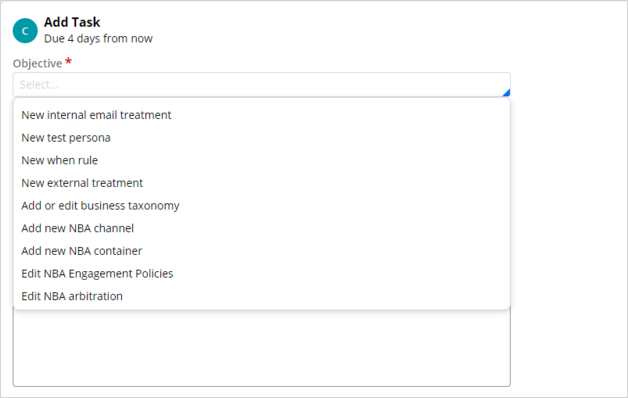
Editing a group level engagement policy
Introduction
Pega 1:1 Operations Manager currently supports three types of change requests. Selecting the correct change request category initiates the proper change management process flow and ensures that the appropriate rules are copied to the revision, to provide a smooth user experience.
Video
Transcript
This demo shows you how to initiate a business change in 1:1 Operations Manager and implement it using Revision management in Customer Decision Hub portal.
U+ Bank uses Pega Customer Decision Hub™ and currently cross-sells on the web by showing various credit card offers to its customers. The bank now wants to offer credit cards to only those customers with a credit score greater than or equal to 300. So, the bank wants to add a group-level suitability condition in the engagement policy to implement the business change.
Such a change is classified as a low-volume business change and is treated as an "Other" type of change request. The objective of this change request is to edit the group-level engagement policy condition. This change request type has similar stages to creating or updating action change requests.
In 1:1 Operations Manager, as a business user, you start implementing the business requirement by creating a change request to capture the business context of the required change. The change request category indicates the type of change, in this case Other.
The second step in the change management process flow is to prioritize the change request created by the business user. In this stage, as the team lead, you access the change request created by the business user from the Change Requests landing page and assign a rank to the change request.
Then you add the tasks required to implement the business change.
Every task has an objective selected by the team lead from a predefined list of objectives. Selecting the right objective is important because depending on the objective selected, the right rules are automatically made available to the NBA Designer to make changes during the build stage. This means that in the background, these rules are automatically added to the revision.
In this case, since the business use case is to offer the actions only to those customers with a credit score greater than or equal to 300, you select the objective Edit NBA Engagement Policies and then assign it to the NBA designer.
Once the change request is submitted, as an NBA designer you log in to the Customer Decision Hub portal to access the change requests assigned by the team lead.
When you open the change request, in the Scope of changes section, the rule required to edit the engagement policy and add the suitability condition is available.
To add the suitability condition, access Next Best Action Designer and then open the engagement policy for the specific business issue and group. In the Suitability section, enter the right engagement policy condition, in this case, Credit Score higher or equal to 300, and then save the engagement policy. Then submit the change request.
Once the changes are complete, the change request moves to the test phase and is routed to the NBA specialist for validation. The NBA specialist validates all the artifacts configured and then submits the change request to the team lead.
The team lead then reviews the artifacts and approves them to complete the change request and promotes it to the revision manager for deployment. The status of the change request changes to RESOLVED-COMPLETED.
Once the change requests are complete, the changes are made available to the revision manager, who can deploy the changes to production.
You have reached the end of the demo.
What did it show you?
This Topic is available in the following Module:
If you are having problems with your training, please review the Pega Academy Support FAQs.
Want to help us improve this content?
