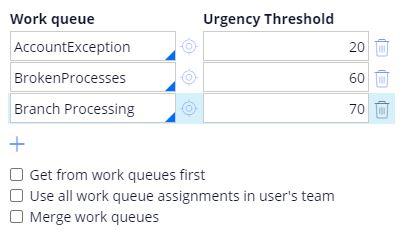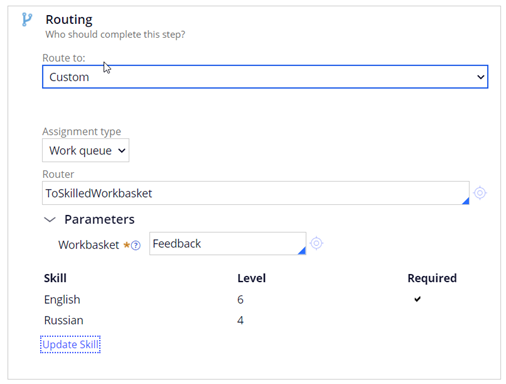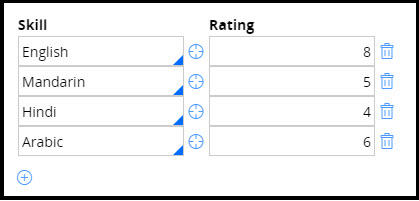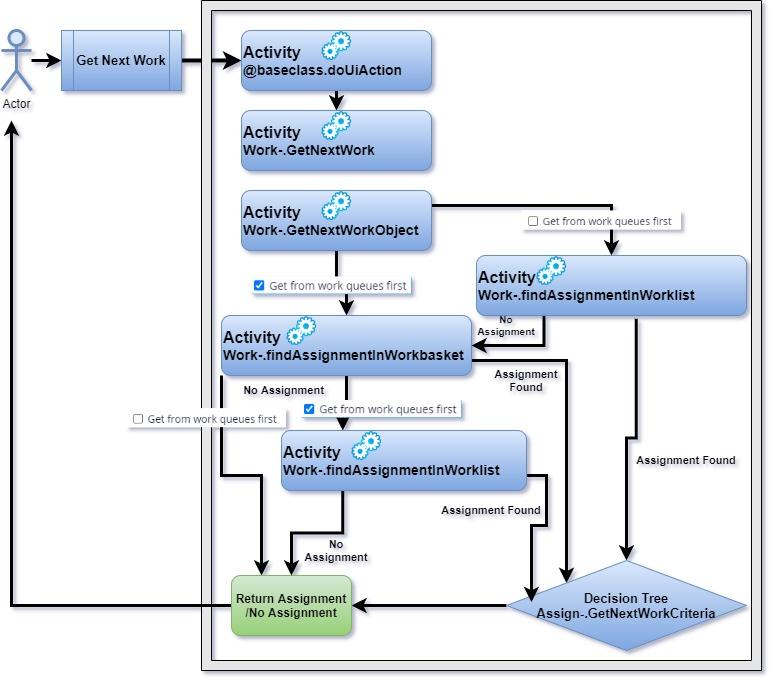
Get Next Work feature
Using the Get Next Work feature, your application can select the next assignment for a user. By choosing the best, most appropriate assignment to work on next, your application can promote user productivity, timeliness of processing, and customer satisfaction.
Users typically click Next Assignment in the Case Manager or Case Worker portal to retrieve assignments. An activity then starts and performs several steps to retrieve the assignments. The application calls the @baseclass.doUIAction activity, and that calls Work-.GetNextWork, and that immediately calls Work-.getNextWorkObject.
What happens next depends on the configuration of the operator record of the user. If Get from work queues first is not selected, the Work-.findAssignmentInWorklist activity is invoked, followed by the Work-.findAssignmentInWorkbasket activity if no assignment is found. If Get from work queues first is selected, the Work-.findAssignmentInWorkbasket is invoked, followed by the Work-.findAssignmentInWorklist activity if no work queue assignment is found.
The Work-.findAssignmentInWorklist and Work-.findAssignmentInWorkbasket activities retrieve the assignments with the Assign-Worklist.GetNextWork and Assign-WorkBasket.GetNextWork list views, respectively.
When multiple work queues are listed on a user operator record, the work queues are processed from top to bottom. If you configure an Urgency Threshold for the work queue, then assignments with an urgency above the defined threshold are prioritized. Lower urgency assignments are considered after only all applicable work queues are emptied of assignments with an urgency above the threshold. If Merge work queues is selected, the listed work queues are treated as a single work queue.
Instead of specifying the work queues to retrieve work from, you can select the Use all work queues assignments in user's team to include all work queues belonging to the same work group as the user. When using this option, take care to exclude work queue assignments that are used to wait for subcases to complete.
If you configure the case to route by using the ToSkilledWorkbasket router, then the skills defined on the operator record of the user are considered when retrieving the next assignment. An assignment can have both required and desired skills. Only required skills are considered by the Get Next Work functionality.
Define the user's skills by using the Skill and Rating fields on the operator record. Skills are stored in the pySkills property on the OperatorID page. Skills checking is not performed when users fetch work from their own worklist since they would not own an assignment without the proper skills. The Get Next Work functionality ensures that users can only retrieve assignments from the workbasket if the user has all the skills with at least the ratings defined.
The Assign-Worklist.GetNextWork list view uses the default getContent activity to retrieve assignments. The Assign-WorkBasket.GetNextWork uses a custom get content activity called getContentForGetNextWork to construct a query which conditionally joins with Index-AssignmentSkills and Index-OperatorSkills. The query varies based on Application settings rules that start with GetNextWork_. This query compares the user's skills to the assignment's required skills, if any. Conditional join is not possible in Listview, To achieve the same multiple list views with and without join condition has to be maintained and called conditionally if we don't wish to customize GetContent activity.
Before the assignment returned by the list view is selected, the Assign-.GetNextWorkCriteria decision tree checks if the assignment is ready to be worked on and if the assignment was previously worked on by the user today. The assignment is skipped if it was previously worked on by the user today.
This Topic is available in the following Module:
If you are having problems with your training, please review the Pega Academy Support FAQs.
Want to help us improve this content?