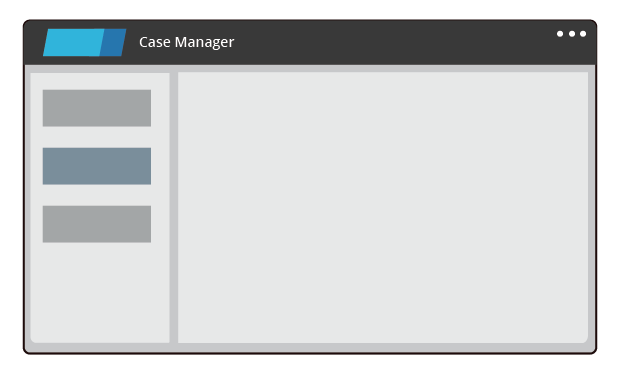
Harnesses
Harnesses
Pega encourages architects to follow the principles of modular application design, including user interface (UI) design. To promote modular design, Pega provides different types of UI records for content, structure, and formatting. Harness records describe the structure of the UI.
Harness records
A harness organizes the structure of a portion of the user display. In Pega, you use a harness to organize either a work form or a portal.
Pega applications commonly use four standard harnesses to organize the content of user forms.
| Harness name | Usage |
|---|---|
| New | Supports the creation of new cases. |
| Perform | Enables users to select a flow action to perform to complete an assignment. |
| Review | Presents an assignment in read-only mode, preventing data entry. |
| Confirm | Presents a read-only confirmation of completion of an assignment if the next assignment is not performed by the user. |
Pega also provides harnesses specialized for organizing user forms in screen flows. For a full list of the standard harnesses available in Pega, see the Help topic Standard harnesses.
Harnesses that allow users to select a flow action and complete an assignment contain an action area. When users select a flow action to perform, such as an approval form, Pega displays the content for the selected flow action in the action area.
Harnesses that organize a user portal contain a screen layout. A screen layout organizes the elements of the browser window into a main content pane and smaller surrounding panes. For example, the Header Left screen layout divides the portal into three areas: a header, a smaller left pane for navigation, and a larger content pane for displaying cases and reports.
Each pane of the screen layout references a section that contains the content displayed in the pane. To modify the content in these sections, you use Live UI to identify and open the section to configure.
This Topic is available in the following Module:
- User portals v1
