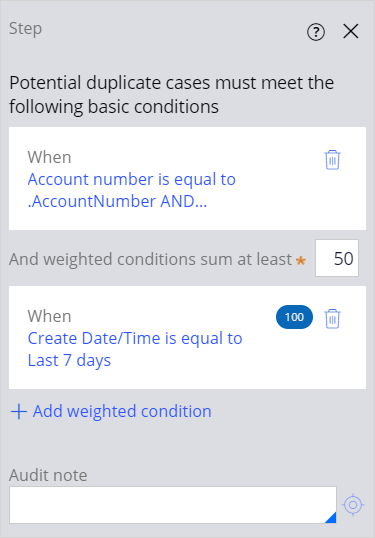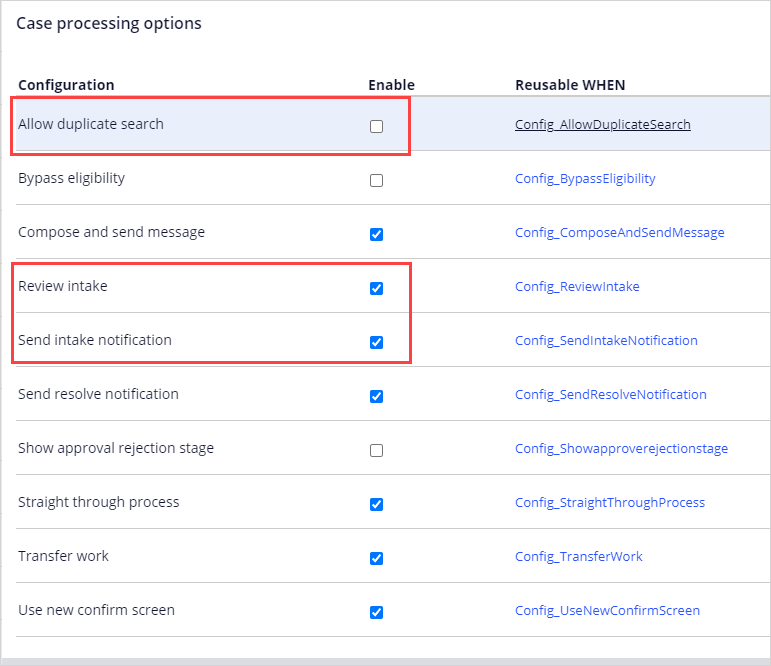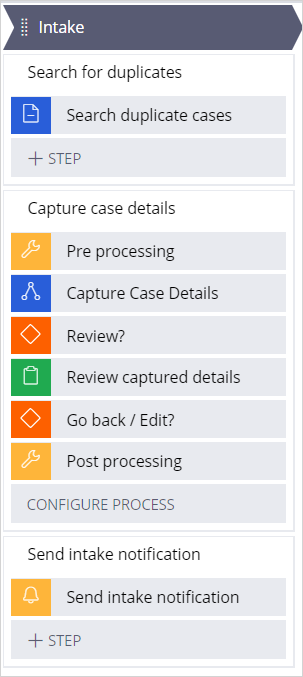
Intake stage
Purpose
The main purpose of the Intake stage is to capture service case details. For example, if you create a service case for a change of address, you gather the customer’s new address.
Process
There are three processes in the Intake stage, which you can see in the following screenshot.
- Search for duplicates (optional)
- Capture case details
- Send intake notification (optional)
Search for duplicates
The search for duplicates process checks to see if a similar case already exists. If a case exists, the user is prompted to open that case or create a new one. For example, in a dispute transaction case, you want to see if the customer already has started a dispute transaction case and if they are looking to discuss that one instead of creating a whole new one.
You can customize this step by configuring the conditions for when to trigger a duplicate search.
Capture case details
Capturing case details is the main process of the Intake stage. You can customize the steps you need, but the most important step to update is the Capture Case Details step. In this step, you create the business process that captures the appropriate information for your service case.
Send intake notification
The send intake notification stage allows you to configure the default correspondence template that the customer receives once this stage is completed. In this step, you set up the recipients and the message to send.
Configuration options
As with any stage that uses the service case template, do not delete processes and steps. Instead, leverage the configuration options to change the behavior. This way, if you eventually require a process that you disabled, it is easier to enable and follow best practices.
For the Intake stage, the following configuration settings are available in the Case Processing options:
- Allow duplicate search – If enabled, the process checks to see if there are existing cases based on the criteria defined in the Search duplicate cases step.
- Review intake – If enabled, the process allows the user to review and edit the data they entered.
- Send intake notification – If enabled, the Send intake notification step runs, and an email is sent to the appropriate recipients.
If you are having problems with your training, please review the Pega Academy Support FAQs.
Want to help us improve this content?