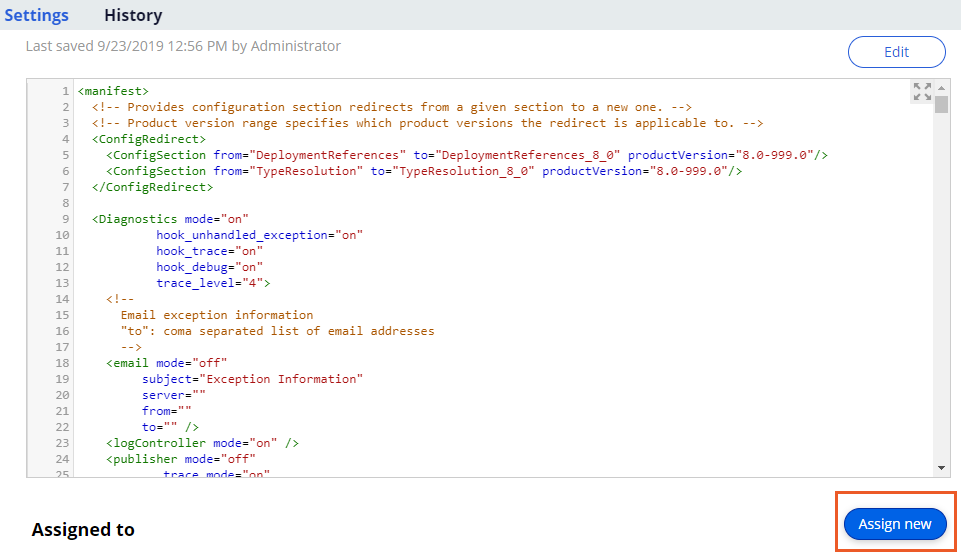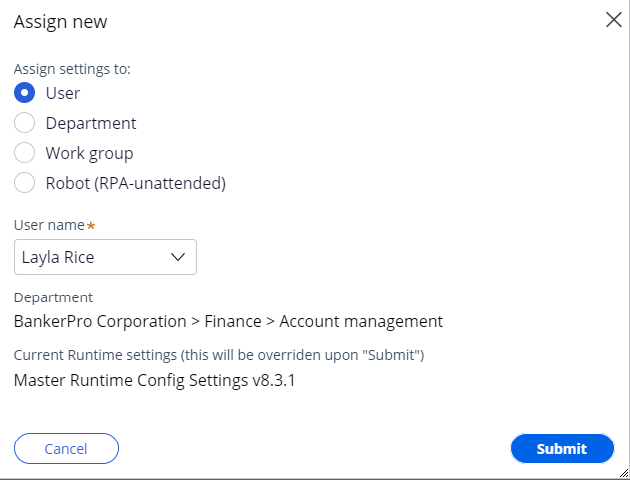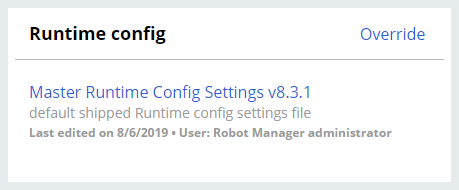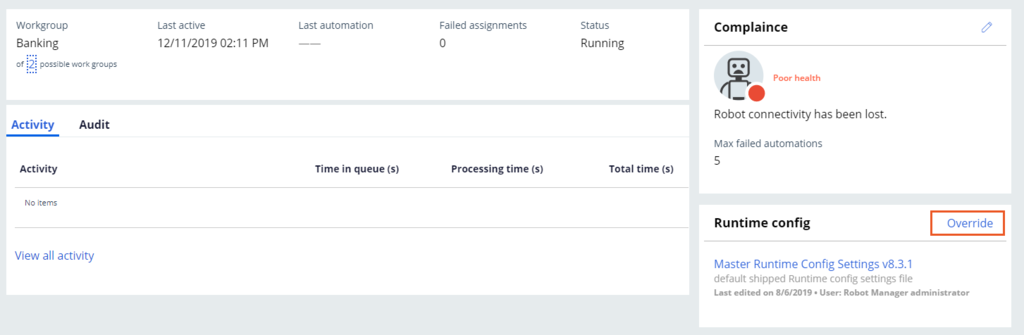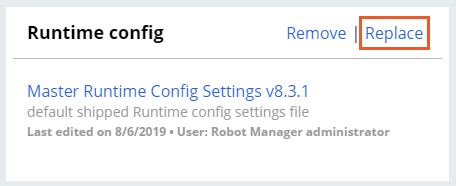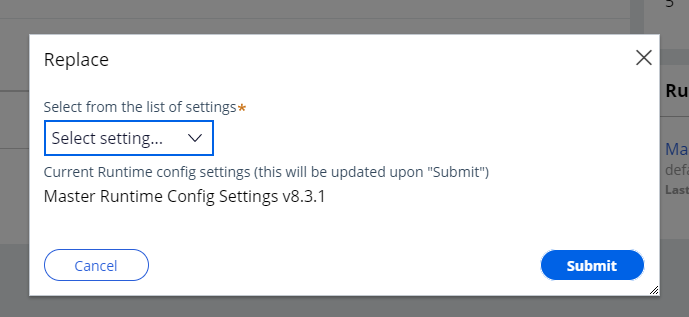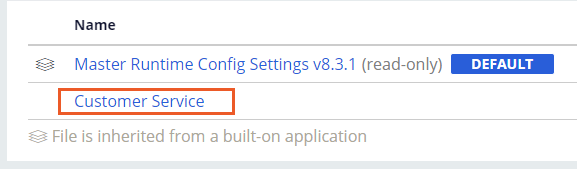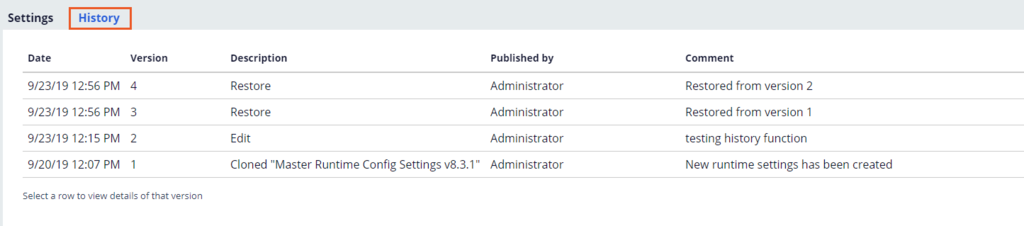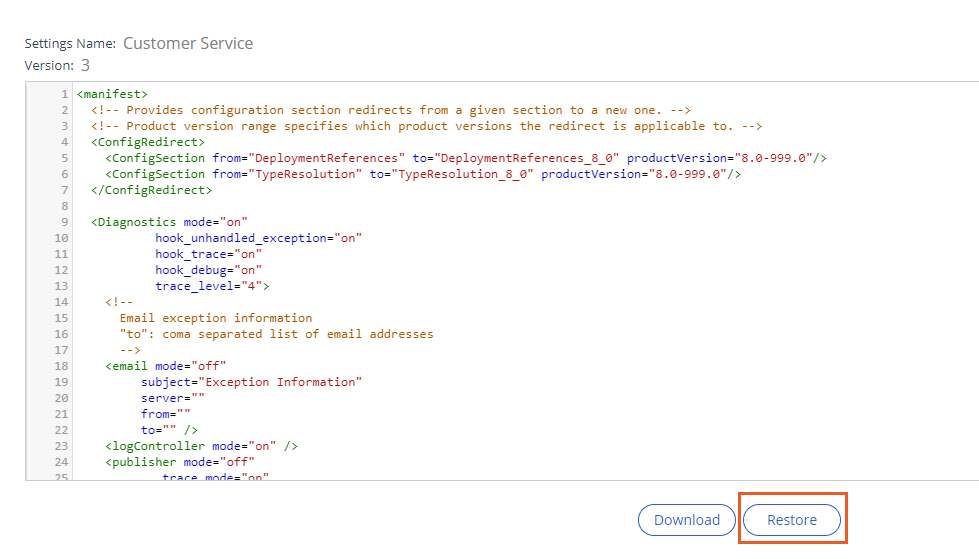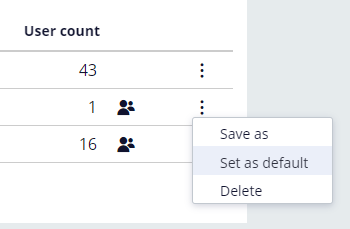Management of Runtime configuration files
Managing Runtime configuration files
As an administrator, you can adjust the file assignments for the RuntimeConfig.xml file. File assignments refer to the way files are associated with different configurations for each group, user, department, or robot in Pega Robot Manager™. Once an administrator begins creating new Rutime configuration files for an enterprise or Pega Robot Manager applications, the administrator must manage the files to ensure proper assignments as well as an uncluttered portal for ease of use. Managing the various configuration files may require the following actions:
- Add the file assignments to departments, users, work groups, and robots
- Modify the file assignments to departments, users, work groups, and robots
- View file change history and restore previous versions
- Change the default file
Adding Runtime configuration file assignments
Runtime configuration files can be assigned to different departments, users, work groups, or robots, depending on the kinds of configuration variations needed across your organization. For example, your organization may use different package servers to store packages based on geography or function, so the Package Server URL for departments may vary across the organization. You can create or add file assignments only for the entities that belong to the same application, but not the same application stack.
Follow these steps to add new or additional Runtime configuration file assignments.
- From the Pega Robot Manager dashboard, click Settings.
- In the Settings page, click the Runtime configs tab.
- 3. Click the name of the file that you want to assign.
Note: Adding a Runtime configuration file assignment at a specific department level also creates an inherited assignment for any sub-departments and users under that department. When a configuration file assignment is added to a work group or robot, they all receive the Runtime configuration file if one is not yet associated.
Modifying Runtime configuration file assignments
Modifying the Runtime configuration file assignment means you either adjust a direct or inherited association. You can perform this adjustment by replacing direct assignments that may override inherited ones.
Follow these steps to update the Runtime configuration file assignments.
- From the Pega Robot Manager header, click Users or Robots.
- Navigate to the department, user, work group, or robot you want to edit and locate the Runtime config section
- To change an existing assignment to an entity, you perform a different set of tasks depending on whether the existing assignment is a default assignment or a direct assignment.
- To change a default assignment, such as an application default or inherited default:
- In the Runtime config section, click Override.
- Select a Runtime configuration file to set as the entity assignment and click Submit.
- In the Runtime config section, click Override.
- To change a direct assignment:
- In the Runtime config section, click Replace.
- Select a Runtime configuration file to set as the new assignment and click Submit.
- In the Runtime config section, click Replace.
- To change a default assignment, such as an application default or inherited default:
Viewing file change history and restore previous versions
Pega Robot Manager retains the history of Runtime configuration files, which allows an administrator to revert to a previous version. When you restore to a previous version of the Runtime configuration file, Pega Robot Manager creates a new version based on the restored settings and identifies it as the active configuration file version to use.
Follow these steps to restore a previous version of the Runtime configuration file.
- From the Pega Robot Manager dashboard, click Settings.
- Click the name of the Runtime configuration file to review or restore.
- On the File details page, click the History tab.
- Click a file version row that to preview the file and display the available actions.
- Scroll to the bottom and click Restore.
Note: All departments, users, work groups, or robots that have the configuration file association receive the restored version the next time the run-time desktop application starts on the machine.
Changing the default Runtime configuration file classification
If a department, user, work group, or a robot does not have a direct or inherited Runtime configuration file association, Pega Robot Manager uses the configuration file classified as Default.
Follow these steps to change which file is selected as Default.
- From the Pega Robot Manager dashboard, click Settings.
- In the Settings screen, click theRuntime configs tab.
- Click the More icon in the row that corresponds to an existing file and select Set as default.
This Topic is available in the following Module:
If you are having problems with your training, please review the Pega Academy Support FAQs.
Want to help us improve this content?