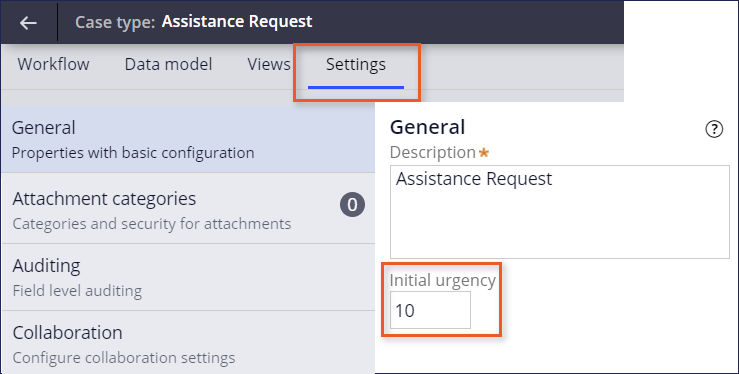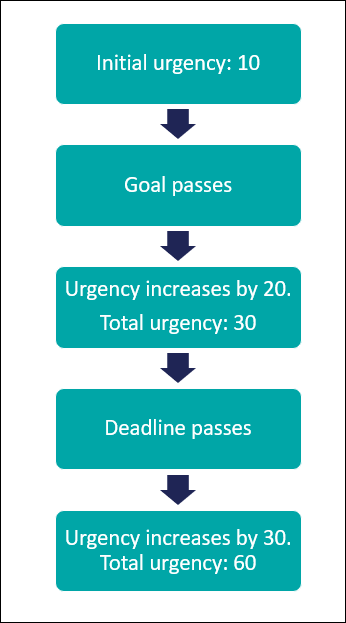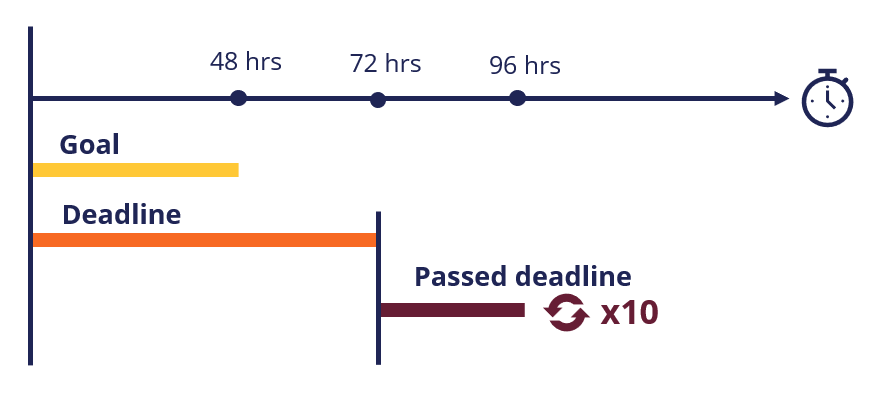
Managing work deadlines
Ensuring that work is completed on time is extremely important to successful Case resolution, especially from the customer's perspective.
Service-Level Agreements (SLAs) establish work completion deadlines for Cases, as well as for the Assignments associated with resolving a Case. SLAs also formalize the notification process should those work completion deadlines be at risk. SLAs utilize Urgency levels to prioritize work, ensuring that the most important Cases and Assignments are completed first.
As a Pega Business Architect, establishing formal agreements for Case and/or Assignment completion automates work prioritization, greatly improving the efficiency of the overall business process.
In this topic, you examine Service-Level Agreements and Urgency levels, Pega features for ensuring that work is completed on time in a Pega Application.
Service-Level Agreements
Service-Level Agreements are powerful Pega functionality that enable organizations to enforce on-time performance, facilitate communication between Case participants regarding deadlines and actions, and ensure the timely resolution of Cases.
In Pega applications, Service-Level Agreements can be set at the Case, Stage, Process, or Step level. SLAs set at the Case level are generally used to enforce regulatory or organization-mandated deadlines. For example, the Security & Exchange Commission (SEC) requires that the net asset value (NAV), or price, on US-traded mutual funds must be reported before 4pm EST on days in which the US stock markets are open. For an investment firm that uses a Pega application to manage the NAV calculation process, an SLA can be put in place to escalate the issue if a NAV has not been submitted by the deadline. SLAs set at the Stage, Process, or Step level are used to ensure work is completed on time. For example, a loan officer might only have 2 days to review a new application before a manager is notified that the application has still not yet been processed.
SLAs support intervals of time that standardize how long Case participants have to perform a Task or resolve a Case. Consider the timesheet submission requirements for a company timesheet. The employee's goal should be to submit a timesheet within two business days of the end of the work week, but no later than three business days. The company reminds employees to submit their timesheet after the Deadline passes at each Passed Deadline interval. The passed deadline interval is 24 hours and is set to repeat 10 times. The following image shows the Goal, Deadline, and Passed Deadline for the timesheet:
In the following image, click the + icons to learn more about SLA intervals:
Note: Goal and Deadline intervals can be configured in App Studio and Dev Studio. Passed Deadline intervals can only be configured in Dev Studio.
Urgency levels
Urgency is a numeric value, ranging from 0 to 100, that is used to indicate the importance- the higher the Urgency level, the more important it is. By using Urgency, the order in which Cases or Assignments (Tasks) are completed is standardized across an application - Cases and Assignments with higher Urgency levels will be assigned to users to be worked on ahead of Cases or Assignments with lower Urgency levels. As with SLAs, Cases Urgency represents the Case priority and is used to ensure regulatory or organization-wide deadlines are met. Assignment Urgency represents Assignment priority in a individual's Worklist or team's Work Queue, and is used to ensure that the Assignment is completed on time.
The default value for Case Urgency is 10. You can adjust the initial Urgency for a Case Type in Settings > General, as shown in the following image:
The Assignment Urgency value is determined by the current Case Urgency value when the Assignment begins, and any initial Assignment Urgency adjustments must be made in an SLA Rule created in Dev Studio.
SLAs include functionality to adjust the Urgency level of both the Case and Assignment. SLAs set at the Case level adjust only the Case-level Urgency. SLAs set at the Stage, Process, or Step level change the Assignment-level Urgency values. You can determine the increase in the value of the Case and Assignment Urgency level when a Case has missed it Goal, Deadline, or Passed Deadline intervals, respectively.
Consider the example of a Loan Request Case that includes an Assignment to review the banking history of a customer who applies for a loan. The Goal for the Assignment is three days, and if the customer service representative (CSR) fails to meet the Goal, the Urgency increases by 20. With an initial Urgency of 10, the total Urgency is then 30. If the CSR misses the Deadline for the Assignment, which is two days in this sample scenario, the Urgency rises again, by 30, and total Urgency becomes 60.
The following figure presents how the Urgency rises in the Loan Request Case scenario:
The maximum Urgency for any Case or Assignment is always a value of 100. At an Urgency value of 100, Pega Platform ignores further Urgency adjustments, but it will still send the notifications and escalation actions associated with the missed Deadline or Passed Deadline intervals.
Notifications
Service-level Agreements can be configured to send automated notifications when a Goal, Deadline, or Passed Deadline interval is missed. Notifications of the missed event can be sent to the end-user who is assigned the current Assignment, that individual's manager, or selected Case participants. The notification can be either a default or a custom message.
For example, if the Deadline passes, Pega Platform notifies the assigned user. If the Assignment Urgency is 100 at the Deadline, Pega Platform ignores the Urgency increment but still sends the notification.
Escalation Actions
Service-Level Agreements can incorporate escalation actions when a Goal, Deadline, or Passed Deadline interval is missed. The Assignment can be reassigned to another specific end-user or Work Queue. The increased Urgency level remains with the Case when it is reassigned.
Alternatively, the decision can be made to resolve the Case, including the deletion of all open Assignments and any related Child Cases that are open.
Check your knowledge with the following interaction:
This Topic is available in the following Module:
If you are having problems with your training, please review the Pega Academy Support FAQs.
Want to help us improve this content?