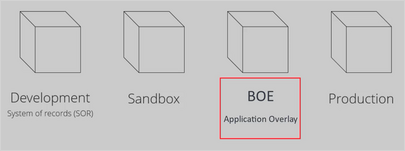Modifying a decision strategy
Business requirements change rapidly and typically have a different release cycle compared to the enterprise release cycle.
To ensure logical separation between technical and non-technical changes in change management, business changes or non-technical changes are made in the Business Operations Environment (BOE), according to business requirements.
You can make two types of business changes to your Customer Decision Hub application from the BOE:
- High-volume day-to-day business tasks, such as updating, creating, and editing action and treatment details that the Business User initiates.
- Low-volume tasks such as changes to taxonomy, arbitration, and group-level contact policies.
1:1 Operations Manager currently supports change requests to create a new action and update existing actions.
For any other business change, such as changes to group-level contact policy conditions, changes in the taxonomy or arbitration formula, and so on, you use the Revision Manager application to initiate them in the BOE environment.
By using Revision Manager, users can request, develop, audit, and test changes to their enterprise applications.
Video
Transcript
In this video, you will learn how to implement a low-volume business change in the BOE environment.
You will learn how to initiate, implement, and deploy a change to production using revision management capabilities in the Pega Customer Decision Hub portal.
U+ Bank uses Pega Customer Decision Hub and currently cross-sells on the web by showing various credit card offers to its customers. The bank now wants to offer credit cards to only those customers with a credit score greater than or equal to 300.
The bank wants to consider the credit score value using an existing Score card rule called DetermineCreditScore. This score card computes customer credit scores and then segments the results into "Suitable" and "Not Suitable" categories.
Such a change is categorized as a regular business change, which is executed in the BOE environment.
Any changes made in the BOE environment have a prerequisite. All rules that should fall into the business domain and that can be modified in the BOE need to be part of the application overlay because the Revision Manager needs access to these rules.
Typically, a System Architect performs this task with the help of a Lead Decisioning Architect during the BOE setup and the initial migration of the application overlay, from the Development environment to the BOE.
The System Architect uses Revision Management in Dev Studio to add the set of rules to the application overlay, in this case, the Business change overlay.
After the System Architect adds the rules to the overlay, the rules can no longer be changed in the Development environment. They can only be changed in the BOE.
To implement the required change in the BOE, a Revision Manager initiates the change by creating a new revision on the Revision Management landing page.
Once the Revision Manager creates the revision, the system automatically creates a change request (CR) and associates it with the revision.
The operator who modifies the business rules is an NBA Designer. Therefore, the Revision Manager needs to include all rules that the NBA Designer needs to complete the change request.
In this case, the NBA Designer needs to create a new strategy that does not currently exist, and define an engagement policy for an existing group. For the purpose of this demo, the Revision Manager adds the CreditCards rule of the type Next-Best-Action Config to enable the NBA Designer to configure group-level customer engagement policy rules.
Next, the Revision Manager assigns the change request to a user. In this case, the NBA Designer. Note that each revision consists of at least one change request.
The Revision Manager can describe the change in detail so that the NBA Designer understands the requirement and submit the change request.
The My Work section on the landing page lists all the change requests assigned to the NBA Designer.
On the change request page, in the Summary section, the NBA Designer can read the objective and the description to understand the requirement. The Scope of changes section displays all the rules that were assigned to complete the change.
It is important to note that an NBA Designer can create new rules, and those new rules are automatically added to the change request. In this case, because the credit score for the customer needs to be derived from the score card, the NBA Designer needs to create a decision strategy.
It is not in the scope of this demo to focus on strategy building. So, an NBA Designer creates an engagement strategy that uses a scorecard to determine whether a customer is suitable or not for receiving the credit card.
To use the decision strategy to define the group-level suitability rule in the Next-Best-Action Designer, the NBA Designer marks it as a relevant record.
To add the suitability rule, the NBA Designer can access the Next Best Action Designer in from the Scope of changes section. The NBA Designer accesses the Engagement policy in the Next Best Action Designer, defines the suitability rule, and then saves the engagement policy.
In a real-life implementation, at this stage, the NBA Designer would typically submit the change request for testing to ensure that the business requirement is properly implemented. For the purpose of this demo, the change request is submitted directly to the Revision Manager for approval.
Note that the NBA Designer can also send the change request back to the Revision Manager, if additional rules are required to complete the change request.
Now, the Revision Manager logs in to review the completed changes and approve them to finalize the change request. The Revision Manager can also reassign the change request if it requires further configuration.
After the change request is completed, the Revision Manager accesses the revision from the My Work section to deploy the revision.
When deploying the change, the business change pipeline is used to ensure the change is deployed correctly to all other environments, such as development, staging, BOE, and production.
In the BOE environment, the Revision Manager can select a subset of users to test the modifications in the production environment and then roll out the changes to users when the test results are as expected. In this case, the Revision Manager activates the change request for all the users right away.
The Revision Manager completes the revision.
This video has concluded. What did it show you?
- How to initiate a low-volume business change in the BOE.
- How a revision consists of one or multiple change requests.
- How a change request is implemented by an NBA Designer
- How a revision manager can approve and deploy the changes to all environments using the business change pipeline.
This Topic is available in the following Module:
If you are having problems with your training, please review the Pega Academy Support FAQs.
Want to help us improve this content?