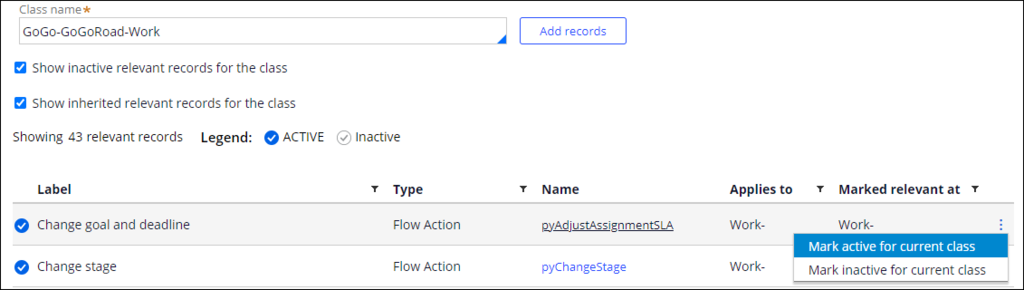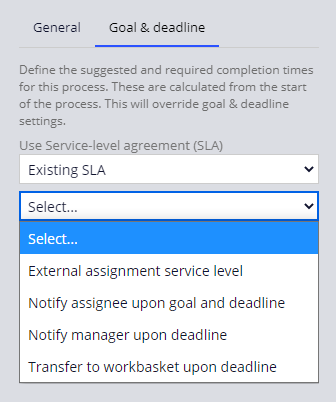
Relevant records
Relevant records are rules that are marked for reuse automatically by Pega Platform™ or manually by application developers in Dev Studio. More technically advanced developers might configure advanced behavior on a rule in Dev Studio, and then mark the rule as a relevant record so that the rule is accessible by other developers from prompts in App Studio.
For example, you configure an assignment with an existing service-level agreement (SLA) that another developer creates in Dev Studio. When you select the existing SLA option in App Studio, the SLA you want is available only from the drop-down list if the other developer marks the SLA that they developed as a relevant record in Dev Studio.
Leverage of relevant records
Leveraging relevant records allows developers to design and configure application behavior using developer-approved records. Processes and user actions that are marked as relevant are displayed for case type settings to encourage reuse. Similarly, views that are marked as relevant are displayed as reusable views. Using relevant records during application development improves application quality and reduces development time.
When you create records in App Studio, Pega Platform automatically marks the records as relevant. For example, Pega Platform automatically marks fields, views, and processes as relevant records when you create them in a case type or data type. You can manually mark a rule as a relevant record by selecting Mark as relevant record from the menu in the rule header.
Caution: Verify that a record is guardrail-compliant before you designate the record as a relevant record.
You can manually mark the following rule types as relevant records:
- Properties
- Sections
- Harnesses
- Paragraphs
- Correspondences
- Service Level Agreements
- Flows
- Flow actions
- Data transforms
- Decision tables
- Proposition filters
Note: Proposition filter rules require that all properties, strategies, and when rules used as filter conditions are marked as relevant records for your primary context class, which by default is the Customer class.
Developers access relevant records in App Studio when adding a step to a process, adding fields to a user view, or applying a service level. For example, when configuring a user view for a step in the case life cycle, the Fields and Views lists are populated with relevant records.
In the center of the following image, slide the vertical line to see how relevant records are displayed in the Fields and the Views lists.
Inactive and inherited relevant records
In Dev Studio, you can display relevant records that are active for a class by clicking Configure > Application > Inventory > Relevant Records in the header and entering a class of a case type or data type in the Class Name field. By default, Pega Platform displays currently active relevant records.
However, there may be use cases in which you need to manage currently inactive relevant records, those that are no longer applicable to the current implementation context. By marking certain records as inactive, you can narrow down the list of relevant records to suit the context best, without the need to delete any records from your application. Selecting the Show inactive relevant records for the class check box displays the inactive relevant records.
Relevant records can inherit through the class hierarchy. For example, in a case type for insurance claims management, if a service level agreement is marked as relevant for the Insurance-Claims class, it is also marked relevant for the subclasses of Insurance-Claims-Auto and Insurance-Claims-Home. Selecting the Show inherited relevant records for the class lets you view relevant records that are inherited through the class hierarchy.
You can use the Actions icon to mark a record as active or inactive for a specific class, and then select an option that meets your need. For example, select Mark active for current class. The Marked relevant at column shows at which class level the particular record is marked relevant.
Check your knowledge with the following interaction.
This Topic is available in the following Module:
If you are having problems with your training, please review the Pega Academy Support FAQs.
Want to help us improve this content?