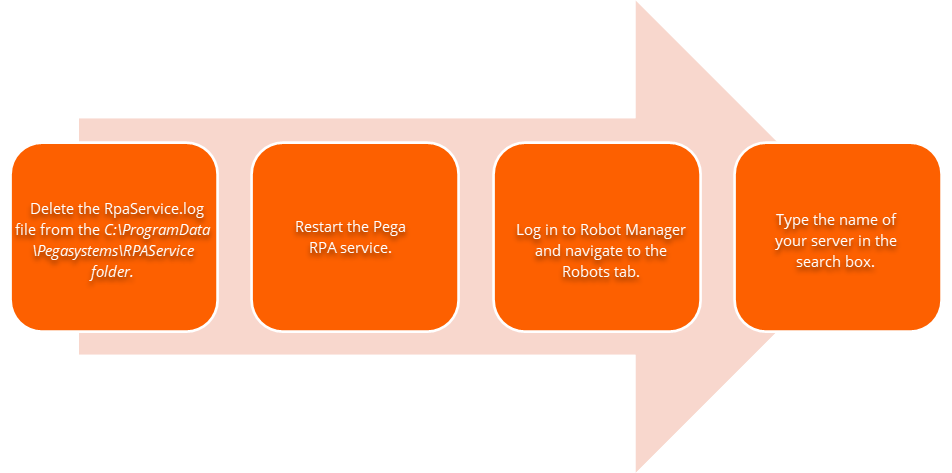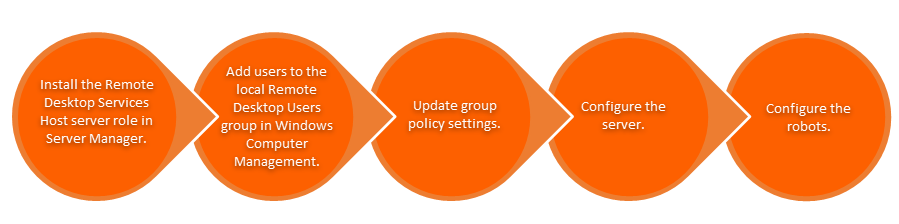
Server Bot Framework
A Server Bot is an unattended robot that runs in its own Remote Desktop Protocol (RDP) session that uses the Server Bot Framework. Using the Server Bot Framework in Robot Manager, you can simultaneously run multiple server bots that you control while using the resources of a Windows server when you run the RPA service.
The following table shows the available actions and benefits of using a Server Bot Framework:
|
Actions |
Benefits |
|---|---|
|
Run multiple Server Bots in the same workgroup simultaneously |
Reduce processing time for server robots |
|
Run Server Bots in multiple workgroups simultaneously |
Allow robots to process more work in workgroups efficiently |
|
Start, stop, and assign work to Server Bots from Robot Manager |
Manage server bots in a central place proficiently |
Working with Server Bots
Before configuring the server for the Server Bot Framework, complete the steps in the following image to configure the Remote Desktop Services Host and configure the server.
The RPA service runs at the system level on a Windows Server and opens one Windows session for each server bot. The Server Bot Framework assigns each server bot a unique Robot Name and a Robot Index. The Robot Name includes the index assigned to the server bot and the machine name. The Robot Index is between one and the maximum number of server bots you configure in your server.
Although you can modify the Robot Name while configuring the server, the server bot name includes the specified machine name, an underscore, and the Robot Index. If you set the maximum number of robots to three, three Windows sessions open and act as three separate robots named Robot_1, Robot_2, and Robot_3. Each server bot must have unique Windows credentials for its session, and you cannot associate a set of credentials with more than one server bot.
The RPA service connects to Robot Manager and provides the following functions:
- Starts robots as requested by Robot Manager
- Terminates robots as requested by Robot Manager
- Sends Robot Manager regular status updates
The following image details how the RPA service initiates and sends the server bots commands. Click the + icon to learn more about each area.
Check your knowledge with the following interaction.
Testing connectivity and performance load
Ensure that your server is production ready by testing the connectivity to Robot Manager and performing load testing. When testing connectivity to Robot Manager, after configuration is complete, to check if your robots are connected, perform the steps as shown in the following figure:
Note: If the search returns no robots or if the robots are not in standby mode, review the RPAService.log file to identify the issue. If the service cannot connect to the server, log entries should identify the problem. Common problems include incorrectly specifying the Robot Manager URL or incorrect registration operator credentials. After identifying the problem and taking corrective action, restart the RPA Service and retest.
When performing load testing, assume you have installed all necessary applications that our automation requires:
- Set the maximumRobots value in the CommonConfig.xml file equal to 2.
- Continue monitoring system performance, start the RPA Service, and then connect to Robot Manager.
- Assign the most resource intensive process to one work group and move server bots to that work group.
- Use Robot Manager to start server bots simultaneously and monitor processing load and memory use throughout the startup process.
If server load stays at 100% for an extended time while starting the bots but then drops down significantly below 100%, follow the installation guide steps in Testing the Server load to restrict the number of bots allowed to start simultaneously. Your have completed your testing after you optimize the server bot startup and determine the maximum automation load.
Check your knowledge with the following interaction.
This Topic is available in the following Module:
If you are having problems with your training, please review the Pega Academy Support FAQs.
Want to help us improve this content?