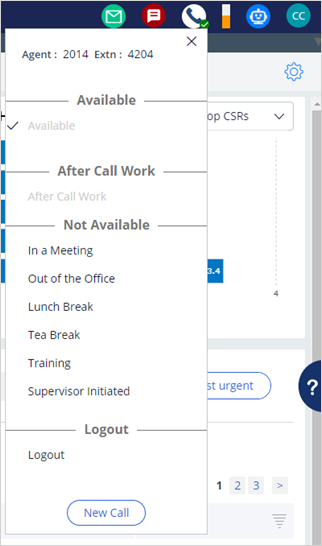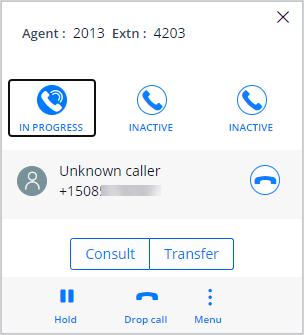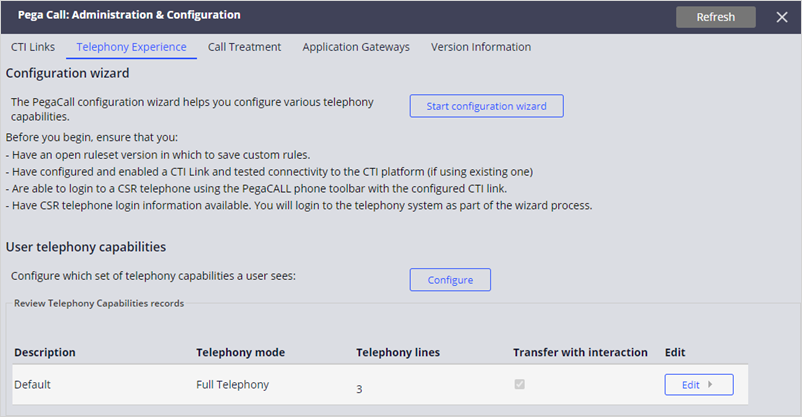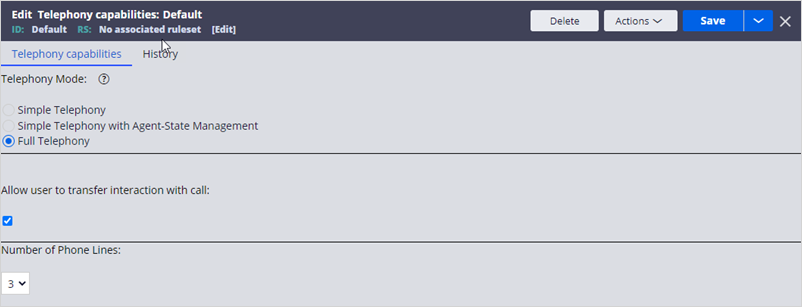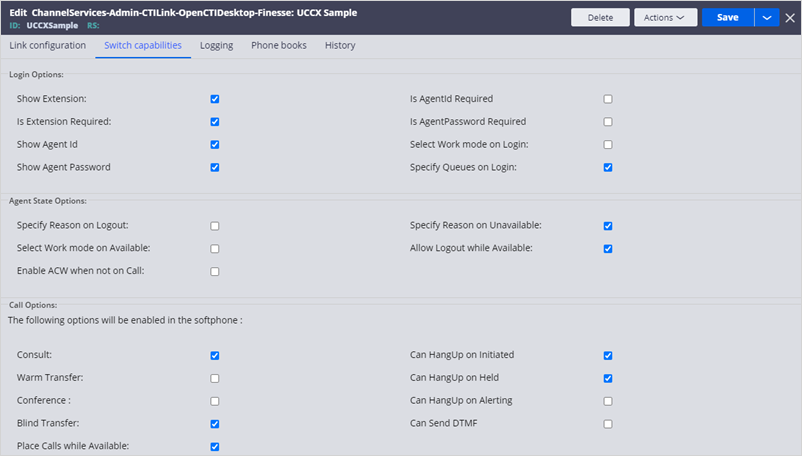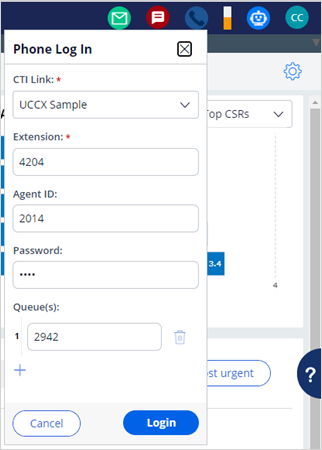
Telephony controls
Phone login
The phone login dialog allows a Pega Customer Service™ user to log in to the telephony system as a call center agent. After connecting to the telephony system, the user can send and receive events through the Computer Telephony Integration (CTI) link.
To log in, a user clicks the phone icon in the Pega Customer Service toolbar, and then enters login information.
The extension, agent ID, password, and queues are defined in the telephony system.
The Phone login settings are dependent on the CTI. The CTI might provide its own software or hardware interface for phone login.
Agent state
After logging into the phone system, the customer service representative (CSR) sets a status to tell the telephony system when they are available for a call. The CSR then clicks the phone icon in the toolbar, which now displays the Agent State dialog.
The state dialog shows the agent ID and extension and CSR availability. When the CSR is available to take a call, the toolbar’s phone icon displays a green checkmark.
The CSR can set different statuses to indicate availability. When using the Full Telephony mode, the CSR must log out of the call center before logging out of Pega Customer Service.
The Agent state settings are dependent on the CTI. A CTI may provide its own software interface for agent state.
Softphone
When a CSR has an incoming call, the phone icon displays the Ringing state.
When the CSR clicks the ringing phone icon, the call controls are displayed.
In the example, the Pega Call™ softphone shows the agent ID and extension. It displays the status of three calls that can be assigned to this agent. It also shows the caller ID and phone number of the selected call.
The phone control features depend on what is offered by the CTI and can include call control (such as answer, hang up, hold, and conference) and feature control (such as Consult and Transfer).
The CTI may provide its own call controls. During CTI configuration, you can choose to use the CTI controls instead of the Pega Call soft phone.
Telephony capabilities
You can set basic telephony capabilities for the phone login, agent state, and the softphone. In Dev Studio, click Configure > Channel Services > Pega Call > Administration and Configuration. Then, click the Telephony Experience tab.
The User telephony capabilities section shows the Default record. The record displays the current settings for Pega Desktop call controls. In the example, the record shows full telephony capability and that the agent can control up to three lines from the softphone.
You can edit the default record to change any of these settings.
- Simple Telephony
Users receive notification of new calls (screen pop or automatic interaction start) with CTI data associated with the call. No telephony control (softphone) or agent state management in the Pega desktop. User logs in by using third-party CTI dialog. User controls calls using third-party CTI dialog or hardware.
- Simple Telephony with Agent State Management
Allows the user to manage agent state (Available/Unavailable), from the Pega desktop. Users receive notification of new calls (screen pop or automatic interaction start) with CTI data associated with the call. No telephony control (softphone) in the Pega desktop. User controls calls using third-party CTI dialog or hardware.
- Full Telephony
Allows the user full control over call and agent state from the Pega desktop. Users receive notification of new calls (screen pop or automatic interaction start) with CTI data associated with the call.
- Allow user to transfer interaction with call
When selected, the user can transfer the associated interaction, and any case information, when transferring a call.
Switch capabilities
The Switch capabilities tab of the CTI configuration shows the current settings for the Phone login, Agent State, and Softphone dialogs.
The settings must match the requirements for the associated CTI. For example, if users must log in with an agent ID and password, the Phone login dialog must show the associated fields.
To change the settings, in Dev Studio, click Configure > Channel Services > Pega Call > Administration and Configuration. On the CTI Links tab, select the link, and then click Actions > Edit. Then, click the Switch capabilities tab.
The following image shows the settings for the example CTI Link.