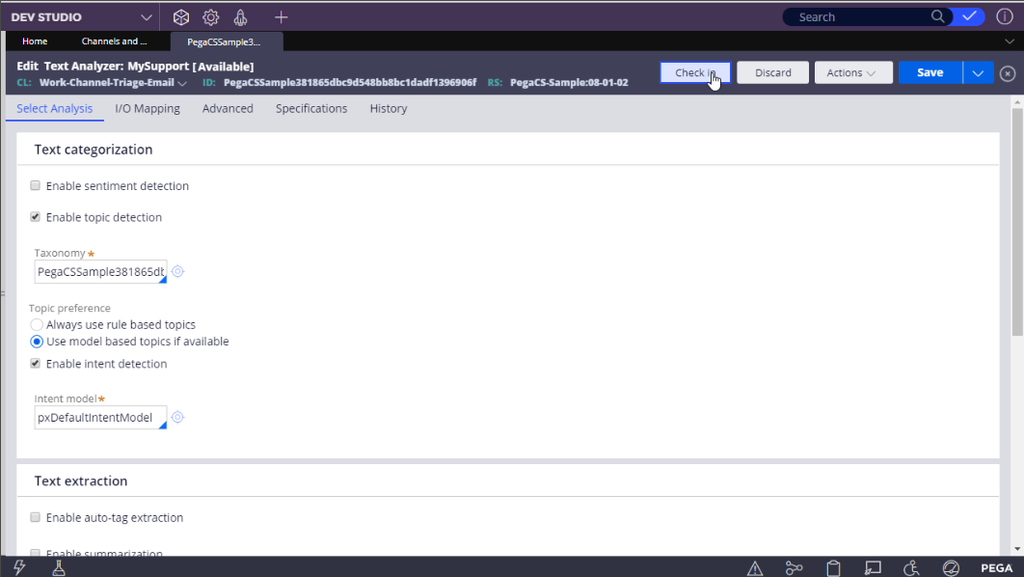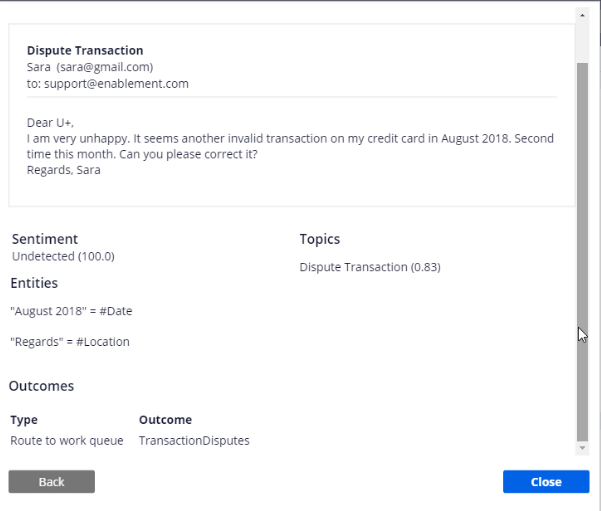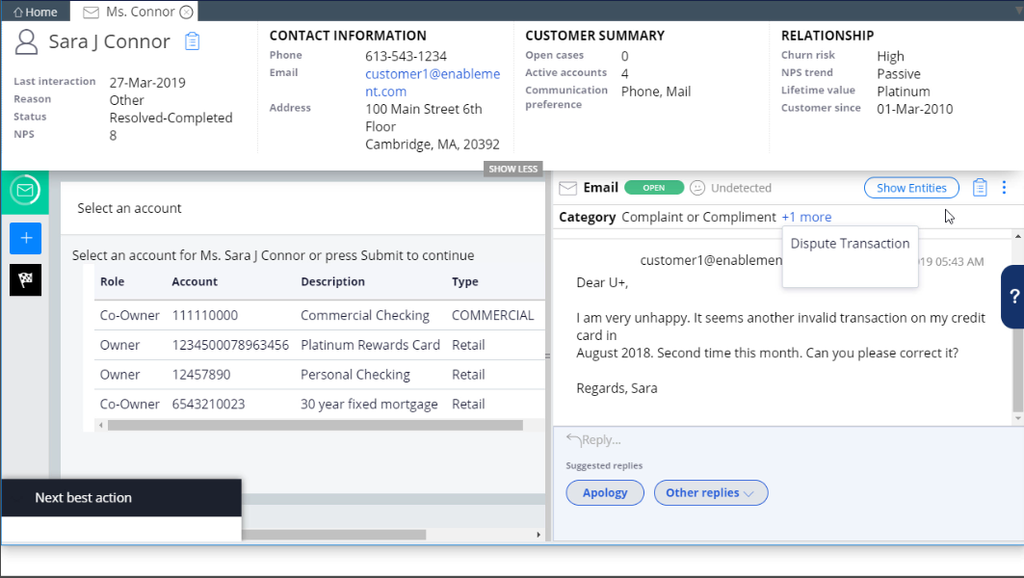
Using model-based topic detection to route emails
Introduction
When customers send emails, the messages may contain multiple topics. Text analytics can decide which topic has the highest priority and help to route the email accordingly.
Video
Transcript
This video will show you how to use model-based topic detection for intelligent email routing.
When customers send emails to Pega Customer Service, these emails are routed to one or more work queues based on the topics and routings configured.
Consider a new transaction dispute email that a customer sends to a contact center.
In Pega Customer Service, navigate to My workbaskets and select Transaction Disputes. Open the case created. The case has two topics detected: Complaint or Compliment and Dispute transaction.
This is the email channel configuration. Notice that the email channel has multiple topics configured.
The email channel has been configured to include several routing conditions. Navigate to the Text Analysis tab to view the rules (match of words) used for topic detection.
Based on the keywords from the Approximate match column, the email text will be categorized as a particular topic.
For example, if an email contains the text new address, the topic will be detected as Account Address Change and if an email contains the text credit card the topic will be detected as both Complaint or Compliment and Dispute Transaction.
Now, test the dispute transaction email to see how the rule-based topic detection works. Notice that the email is associated with two topics and a confidence factor of 1.
This is because the email text contains the word credit card and is listed as an approximate match for both the topics in the Text Analysis tab.
Every channel configuration has an associated Text Analyzer. To open the text analyzer, navigate to Actions>Open Text Analyzer. The text analyzer is now configured as a rule-based model. This means the topic detection is not very intelligent. It is mainly based on the must match and should match keywords. To update the text analyzer to a model-based approach, select Use model based topics if available as the topic preference. Note that the Data Scientist has already trained the model for this email channel with sample data. This will ensure that the emails are associated with the right topic.
You have completed all the configuration steps. You can now save your configuration and test the changes.
In the email channel configuration, test the same dispute transaction email to see how the model-based topic detection works. Notice that the email is now associated with a single topic. Notice also a confidence factor of 0.83. This factor is always 1 for rule-based models. The confidence factor is a value from 0 to 1, indicating how likely it is that the topic has been correctly detected.
Perform an end-to-end test to ensure the email sent is categorized correctly in the contact center application. Send the same email. Verify that the case is created in the right workbasket, and that it has been more accurately categorized.
This video has concluded. What did it show you?
- How to enable model-based topic detection for more intelligent email routing