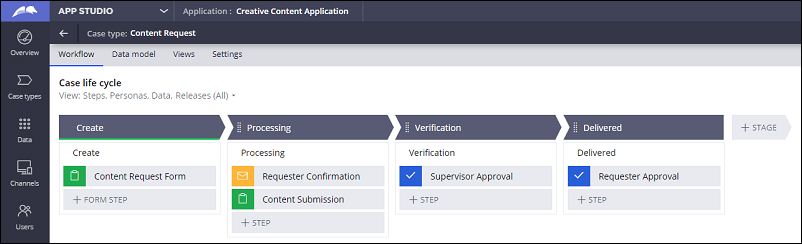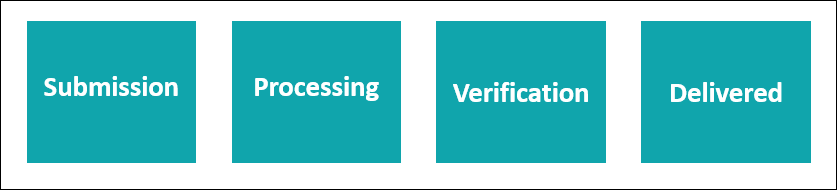
Stages und Steps hinzufügen
In einer Pega-Plattform-Anwendung werden die Steps in einem Business-Prozess in Stages gruppiert. Ren, der Grafikdesigner, der eine Pega-Plaftform-Anwendung für sein Team entwickelt, hat vier Stages für seinen idealen Prozessablauf definiert: „Bestellungseingang“ (Submission), „Bearbeitung“ (Processing), „Überprüfen“ (Verification) und „Geliefert“ (Delivered).
Ren fügt die vier Stages zu seinem Case-Typ „Content Request“ hinzu.
Stages hinzufügen
Bei der Erstellung eines neuen Case-Typs fügt das System dem Case-Typ automatisch eine Stage Create hinzu. Die Stage Create erfasst die Informationen, die zur Eröffnung eines neuen Cases erforderlich sind. Wenn ein Business-Prozess keine Anforderung für eine Stage Create hat, können Sie sie aus dem Case-Typ löschen.
In der von Ren erstellten Anwendung entspricht die Stage Create der Stage Submission des Business-Prozesses.
Ren fügt eine zweite Stage, nämlich Processing, hinzu, indem er Folgendes durchführt:
- Er klickt im Navigationspanel von App Studio auf .
- Er klickt im Case-Arbeitsbereich auf der Registerkarte „Workflow“ auf .
- Er gibt Processing in das Textfeld für die Stage ein.
- Er gibt im Kontexteigenschaftspanel rechts Processing in das Feld Set case status on stage entry ein.
- Er klickt auf .
Ren wiederholt die Schritte 1 bis 5, um die Stages Verification und Delivered hinzuzufügen.
Steps hinzufügen
Steps are defined as user actions or automated actions. Steps are grouped into stages. A stage may have one or more steps.
For example, the Create stage comes with a preconfigured Create step.
The green clipboard icon on the left of the Create step identifies it as a Collect information step.
Ren's application requires three types of steps:
- Collect information
- Send email
- Approve/Reject
Collect information
A Collect information step creates a form in the user interface in which users can enter information.
In Ren's application, there are two Collect information steps.
First, in the Create stage, the requester completes a form that is designed to initiate the creative content request. This form includes information such as the requester's name, email address, the type of content needed (video, brochure, or slide deck), and the details of the request.
In the Processing stage, the Creative Content team member responsible for completing the requested work completes a form with any relevant notes about the project and includes the completed project, added as an attachment.
For more information on creating the forms associated with each Collect information step, see the topic Capturing data.
Send email
The Send email step is a type of Automation step in Pega Platform. Adding a Send email step sends an automated email to a specific user at a pre-determined point in the business process.
Send email steps are used to update relevant parties on the status of a case.
In Ren's application, he'll add a single Send email step which will send an email notification to the requestor to confirm receipt of the request.
For more information on the process of defining the parameters of the Send email step, see the topic Sending automated emails.
Approve/Reject
An Approve/Reject step creates a place in the user interface where a specific user or group of users can approve or reject a project or request.
Ren's application has two Approve/Reject steps: one for supervisor Gab's approval, and one for the requester's approval.
Additionally, Approve/Reject steps can send an automated email or text notification to the approver. The approver can then approve or reject the request directly from the email or mobile device without logging into the system.
For more information on the process of defining the behavior of each Approve/Reject step, see the topic Designing an approval process.
Additional steps
Pega Platform offers many additional steps beyond the three Ren uses. For more information on the different steps that are available in Pega Platform, see the Pega Documentation article Step types.
Der Anwendung Steps hinzufügen
Als Nächstes fügt Ren die Steps manuell hinzu, die mit den verbleibenden Stages seiner Anwendung verbunden sind: Processing, Verification und Delivered.
In Anlehnung an seinen idealen Prozessablauf fügt Ren der Stage Processing Steps für Requestor Confirmation und Content Submission hinzu.
Der Step Requestor Confirmation beinhaltet das Senden einer Bestätigungs-E-Mail an den Antragsteller. Der Versand einer E-Mail ist ein Beispiel für einen Automation-Step, bei dem Pega-Plattform-Tools zum Einsatz kommen.
Ren fügt den Step Requestor Confirmation zur Stage Processing hinzu, indem er Folgendes durchführt:
- Er bewegt den Mauszeiger in der Stage Processing über den als Process bezeichneten Bereich.
- Er klickt auf .
- Er klickt auf .
- Er gibt im Send email-Feld Requestor Confirmation ein.
- Er klickt auf .
Ren führt ähnliche Schritte aus, um einen Step Collect information zur Stage Processing und Steps Approve/Reject sowohl zur Stage Verification als auch zur Stage Delivered hinzuzufügen.
Mit den definierten Stages und Steps ähnelt der Case-Typ „Content Request“ von Ren der folgenden Abbildung:
Das folgende Video zeigt, wie Ren seiner Anwendung Stages und Steps hinzufügt.
Hinweis: Das folgende Video hat keinen Ton und keine Untertitel.
In Ihrer Umgebung
Erstellen Sie in Ihrer Pega-Umgebung einen Case-Typ und fügen Sie die entsprechenden Stages und Steps hinzu. Sie können den von Ren erstellten Case-Typ „Content Request“ duplizieren oder einen Case-Typ erstellen, der die Stages und Steps von einem Ihrer Geschäftsprozesse beschreibt.
Prüfen Sie mit der folgenden Interaktion Ihr Wissen:
If you are having problems with your training, please review the Pega Academy Support FAQs.
Möchten Sie uns dabei helfen, diesen Inhalt zu verbessern?