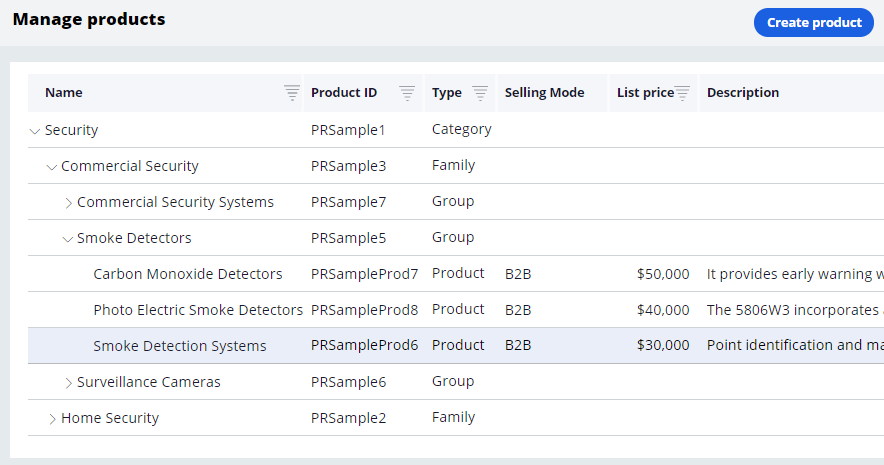
Adding products to an application
Demonstration
You can add products to your application using the Manage Products feature. The Manage Product feature is only accessible to sales operations users and can be found among the Tools.
Follow these steps to access the Manage Products feature:
- Log in to your application as a sales operation user.
- On the left, from the Explorer panel, click Tools.
- Under Manage, click Products to open the Manage product page.
- Build the product hierarchy by adding entities in the following order:
- Category (for example, Security)
- Family (for example, Commercial Security)
- Group (for example, Smoke Detectors)
- Product (for example, Smoke Detection Systems)
Adding a product category
- From the Manage products page, click Create product. The Create product dialog is displayed.
- In the Create product dialog, enter the following information.
- Type: Category
- Name: Name of the product category
- URL: URL for more information, if available
- Description: Product category description
- Click Submit to save product category details.
Adding a product family
- From the Manage products page, click Create product. The Create product dialog is displayed.
- In the Create product dialog, enter the following information.
- Type: Family
- Name: Name of the product family
- Parent: Parent category for this product family
- URL: URL for more information, if available
- Description: Product family description
- Click Submit to save product family details.
Adding a product group
- From the Manage products page, click Create product. The Create product dialog is displayed.
- In the Create product dialog, enter the following information.
- Type: Group
- Name: Name of the product group
- Parent: Parent family for this product group
- URL: URL for more information, if available
- Description: Product group description
- Click Submit to save product group details.
Adding a product
- From the Manage products page, click Create product. The Create product dialog is displayed.
- In the Create product dialog, enter the following information.
- Type: Product
- Name: Name of the product
- Selling Mode: Business or Individual
- Parent: Parent family for this product group
- External id: Reference ID in external system
- URL: URL for more information, if available
- List price: List price for the service or item
- Description: Product description
- Click Submit to save product details.
This Topic is available in the following Module:
If you are having problems with your training, please review the Pega Academy Support FAQs.
Want to help us improve this content?
