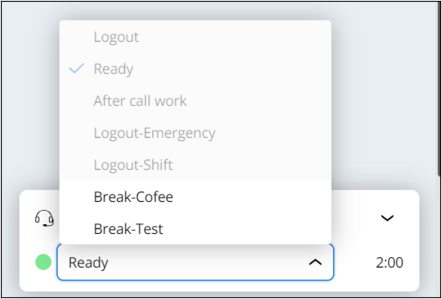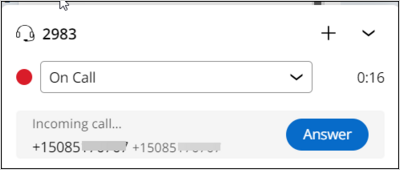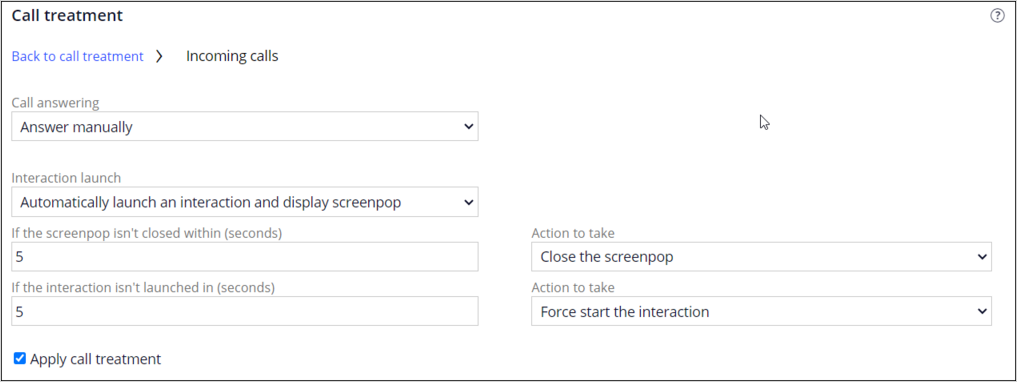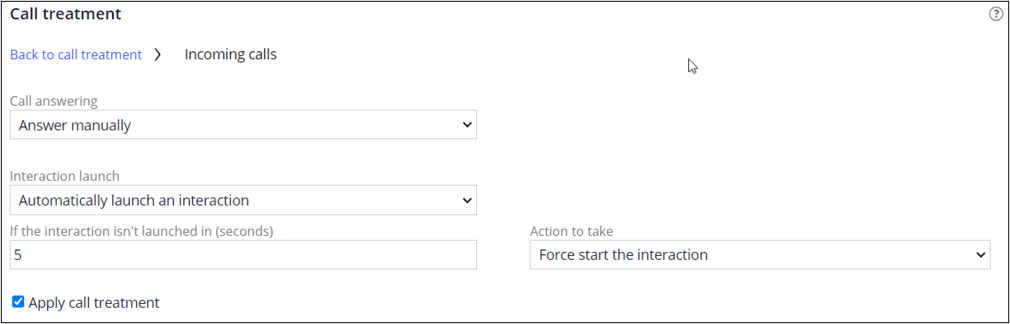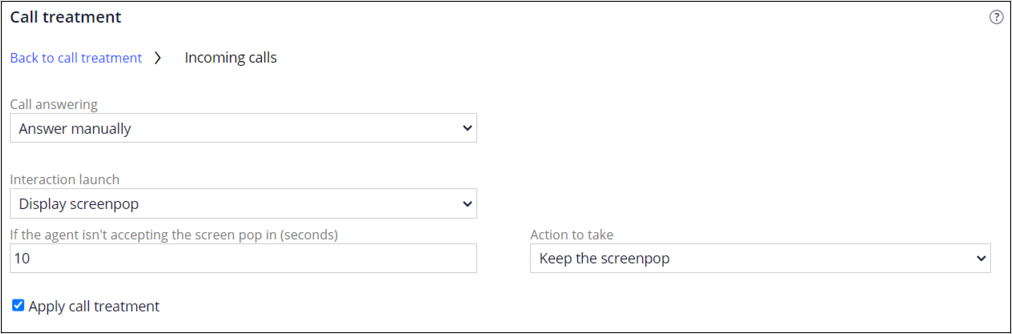
Call behavior in the Pega desktop
Introduction
These scenarios show how you can set call behavior in the Pega Desktop. The settings in the call treatment determine how the Pega Desktop responds to an incoming call.
CSR starts the interaction from screen pop
Your team at U+ Bank asks you to configure the Pega Call Desktop behavior for incoming calls. The team wants the CSR to control when the customer interaction begins. Also, the CSR must answer the call with the softphone.
To meet this request, you In App Studio, you select Control Panel > Voice > Call Treatment. You review the settings for Incoming calls. Call answering is set to Answer manually and Interaction lauch is set to Display screenpop.
These settings produce the desired call behavior.
To test the settings, you log in to the Customer Service Interaction Portal as a CSR and connect to the telephony server. With the softphone, you set the status to indicate you are available for a customer call.
You have an incoming call and click Answer.
The screen pop also displays.
Using Timeout Disposition to start the interaction
After assessing the Pega Call configuration, the U+ team decides that they want to make a change. Often, when the CSR answers the call and begins talking to the customer, they forget to start the interaction. To avoid delays, the team wants the customer interaction to start automatically after 5 seconds.
To change the configuration, you modify the call treatment for incoming calls.
In App Studio, you select Control Panel > Voice > Call Treatment. You edit the Incoming calls settings.
In the Interaction launch section, you set the interaction to begin and the screen pop to close after 5 seconds.
You test your changes in the Interaction Portal.
You have an incoming call. The screen pop displays the caller information. You can still click Accept to start the customer interaction, but you take no action. After 5 seconds, the customer interaction begins, and the screen pop goes away.
Automatically start the interaction
Next, the U+ team decides that they want to have the interaction immediately begin so that it is ready for processing when the call is answered. The screen pop does not need to be displayed. The CSR can still answer the call manually.
To change the configuration, you modify the treatment for incoming calls.
In App Studio, you open the Pega Call settings, and then access the Call and interaction settings.
You select Automatically launch an interaction, and-set to force start the interaction after 5 seconds, and then save your changes.
You test your changes in the Interaction Portal as CSR.
You have an incoming call. The customer interaction starts automatically without displaying the screen pop. You answer the call with the softphone.
This Topic is available in the following Modules:
If you are having problems with your training, please review the Pega Academy Support FAQs.
Want to help us improve this content?