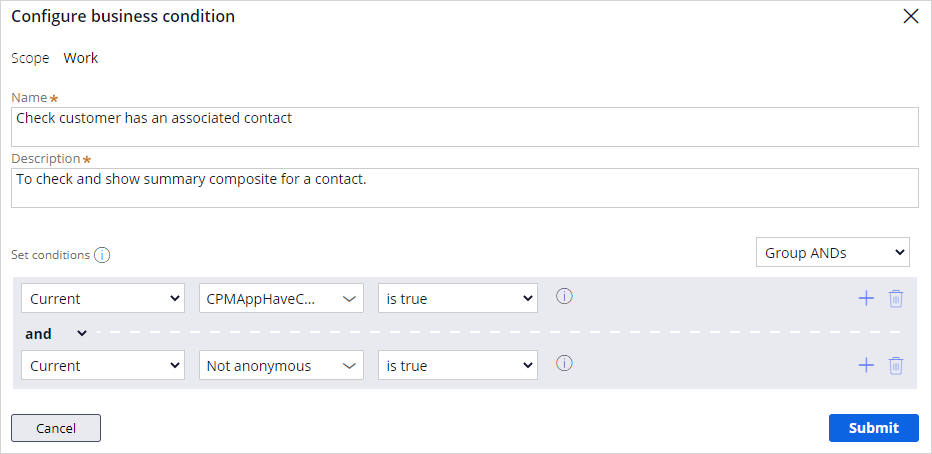Configuring business conditions
Business conditions
Business conditions define criteria that support consistent, personalized customer interactions across channels. Pega Customer Service™ includes out-of-the-box business conditions for common customer service use cases. You can add new business conditions as required.
For example:
- A business condition can detect when an account payment is overdue and automatically sends a related message to a customer.
- A business condition can check if a contact has a business unit or not.
- A business condition can recognize if an account is active and no amount due within two weeks.
Configure business condition
Myco, a telecommunications company, wants to have personalized customer interactions across channels and efficiently support business processes by defining specific business conditions for customer service use cases. The company now wants to add a new business condition to check whether a customer has an associated contact for effective customer interaction.
To start, log in as the customer service application administrator, and then click Tools > Business conditions.
On the Business conditions landing page, click Add condition to add a new business condition.
You can set the new condition's expression Source as Case or Data, and the Scope type as Work, Account, or Contact. If the source is Case, select the Work pool that contains the criteria for the business condition. If the source is Data, select the data type as Contact or Account. In this scenario, the company wants to add the business condition for the case, so select Source as Case and Scope type as Work.
Click Next to proceed.
Enter a Name and Description for the business condition. In the Name field, enter a unique business condition name. In the Description field, enter details about the purpose of the business condition.
Finally, set conditions to define the business requirement. In this scenario, the company wants to add a business condition to check whether a customer has an associated contact. So, define the conditions accordingly.
Choose the Current context so that all the properties that are associated with the case (including properties in the account and contact data models) are selected.
For each data source, you can design conditions based on any of the following criteria:
- Case configurations: To identify a case property for Case sources.
- Fields: To select one of the properties for the specified source and scope.
- When condition: To select a When rule that is appropriate for the source and scope of the business condition.
You can add conditions, group them by AND and OR logic, or delete conditions.
For this scenario, search for the conditions CPMAppHaveContact and Not anonymous and group them by AND logic and then set them to is true to meet the business requirement.
The conditions are set successfully.
Submit and then Save to save the changes made.
You can use these business conditions in various features such as customer composites and customer verification.
This topic has concluded. You learned how to:
- Define business conditions
- Configure business conditions to meet the business requirements
If you are having problems with your training, please review the Pega Academy Support FAQs.
Want to help us improve this content?