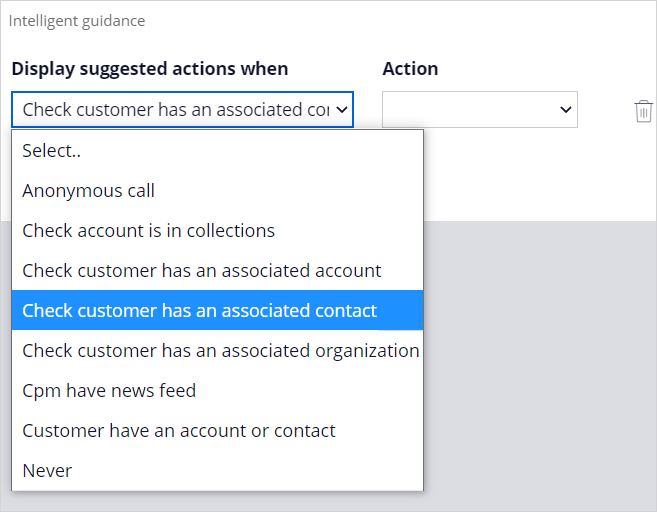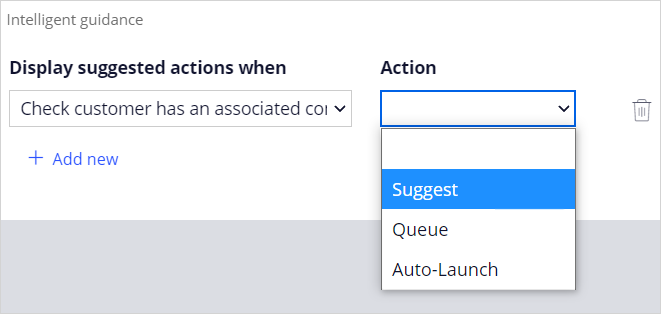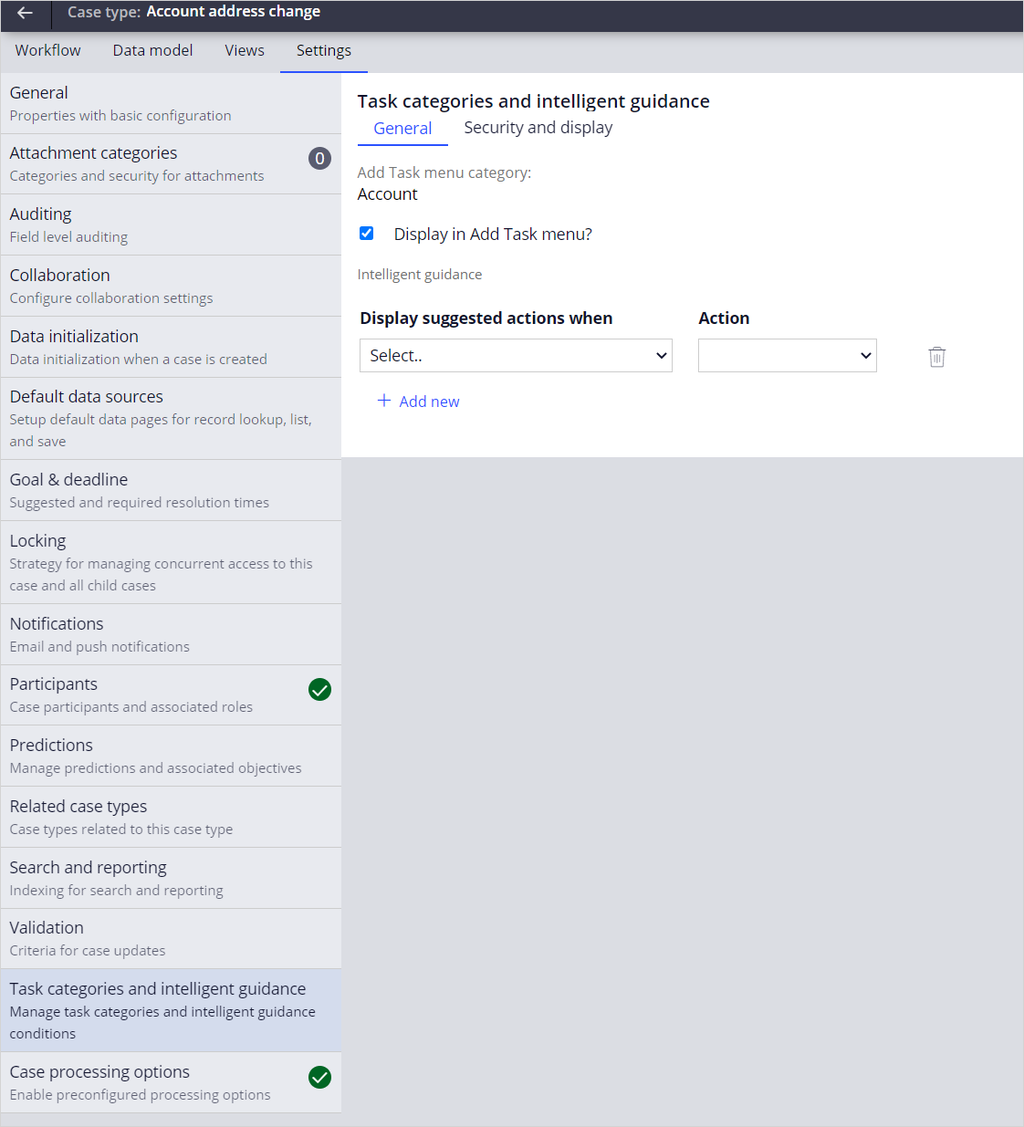
Configuring a service case
In Pega Customer Service™, a case is defined as a service case or a service request, which is a process that a CSR performs to resolve customers issues. Use the built-in intelligent guidance to extend your processes and meet your business requirements.
You configure intelligence guidance in App Studio in the Settings tab of your case. In the case settings, use the Task categories and intelligent guidance section to:
- Set Add Task categories.
- Set Intelligent guidance suggested actions criteria.
Setting Add Task categories
In Customer Service™ applications, most service cases belong to one of two categories: Account or Contact.
You can see the Add Task menu category to which this service case belongs. In this case, the category is Account.
Note: You can also change this category only when the service case is available in an unlocked ruleset or any of the non-framework rulesets.
To display the service case in the Add task menu in the Interaction Portal for CSRs, select the Display in Add Task menu? checkbox.
Setting the intelligent guidance suggested actions criteria
During a customer interaction, the suggested actions feature presents the CSR with one or more tasks that they might want to launch next, or one or more in-progress tasks that they might want to continue working on, based on the context of the current interaction.
To have the system automatically suggest a service case to an agent, you can select a business condition and an action that occurs when the business condition is true. Use the Display suggested actions when list to select a business condition. This option determines when the service request is suggested to the agent.
The Action list provides three actions:
- Suggest
- Queue
- Auto-Launch
If Suggest is selected, the service case appears in the Next Best Action pane of the Interaction Portal during the interaction.
With the Queue option, the service case is displayed in the Add Task category during the interaction.
With the Auto-Launch action, the service case is launched upon interaction.
This Topic is available in the following Modules:
If you are having problems with your training, please review the Pega Academy Support FAQs.
Want to help us improve this content?